Sidewinder X2 Custom Touchscreen Firmware: Flashing Guide

I mentioned in the Sidewinder X2 review that Artillery missed the opportunity of offering an improved experience for their customers by updating the touchscreen firmware. Fortunately, the Sidewinder X2 uses the same TFT28 touchscreen as the Sidewinder X1.
This means that we can use the excellent firmware made by Digant to upgrade the Sidewinder X2 Touchscreen Firmware and get extra functionality.
Why flash Digant’s Touchscreen Firmware on the Sidewinder X2?
The main reason why you would flash Digant’s custom Touchscreen Firmware is because of the extra functionality. It’s based on the BIGTREETECH firmware originally made for the TFT line of touchscreens sold by them.
Here are a few awesome features:
- Gcode terminal
- PID Tuning Menu
- Z offset menu
- ABL Mesh Viewer
- ABL Mesh Editor
- Gcode Thumbnail support
I strongly recommend checking out the screenshots and details in Digant’s Thingiverse page for more information.
Before you begin
Please note that installing a custom firmware on the Sidewinder X2 requires some experience with 3D printers and hardware. Even though the flashing process has been tested and it’s confirmed to work on my side, you may break your printer during the process. If you don’t feel comfortable doing this, then keep the stock firmware.
Read the full guide carefully and install the custom firmware for the Sidewinder X2 only after you properly understood all the steps involved. If you have questions before starting, leave a comment and wait for a reply.
I am not responsible for any damage you may cause to your printer by following this guide. You are doing this on your own responsibility.
Flash the Sidewinder X2 Touchscreen
Navigate to Digant’s page on Thingiverse and download the latest version of TFT Firmware. At the time of writing this article, the latest version is artillery_tft_fw_1.27.x_patch_5..rar.
Unzip the contents of the archive, and copy the files on a Micro SD card. It’s recommended to use a 16GB SD card or smaller.
Insert the SD card into the printer then reboot it. The flashing will start.
After 2 minutes, the process is complete. You will be asked to calibrate the touchscreen
The touchscreen firmware is now installed, but you will notice that it’s not connecting to the printer. For this, you will need to do the changes listed in the second step.
Configure the Touchscreen Firmware for Sidewinder X2
Navigate to Settings -> Connection -> S Ports and set the Baud Rate to 115000
Navigate to Settings -> Machine -> Settings -> Probe Offset and set the following:
X Offset: 27.25
Y Offset: -12.8
Z Offset: -0.48
Don’t forget to tap on Save Settings after changing the values. I also recommend calibrating the Z offset again, after the new firmware is flashed.
Revert to the stock Sidewinder X2 firmware
If you decide you don’t like the functionality, it’s easy to revert back to the stock Sidewinder X2 firmware.
First, download the Sidewinder X2 Stock Touchscreen Firmware
Next, copy the contents of the firmware to the Micro SD card
Insert the SD card into the printer then reboot it. The flashing process will start
Finally, the printer will reboot and your Sidewinder X2 will be running the stock screen firmware.
Wrapping up
Hopefully this guide was helpful and now you can enjoy the extra functionality brought by the custom Sidewinder X2 touchscreen firmware. Don’t forget to thank Digant for the awesome work he did on this firmware because he’s the real MVP.
You can also join the 3DPrintBeginner Forum where there’s a dedicated thread for Artillery 3D Printers.
Liked it?
|
|


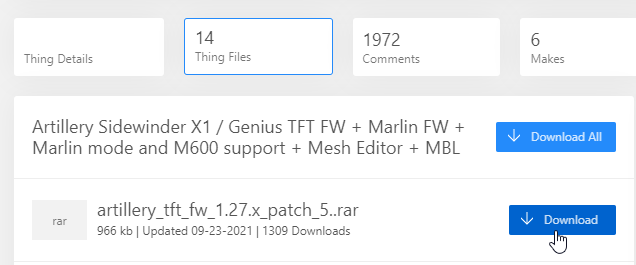
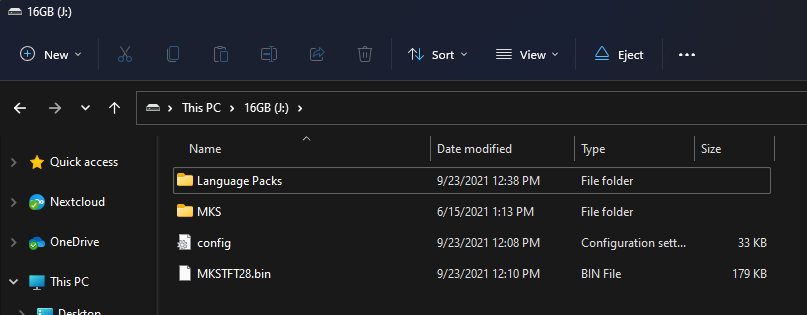
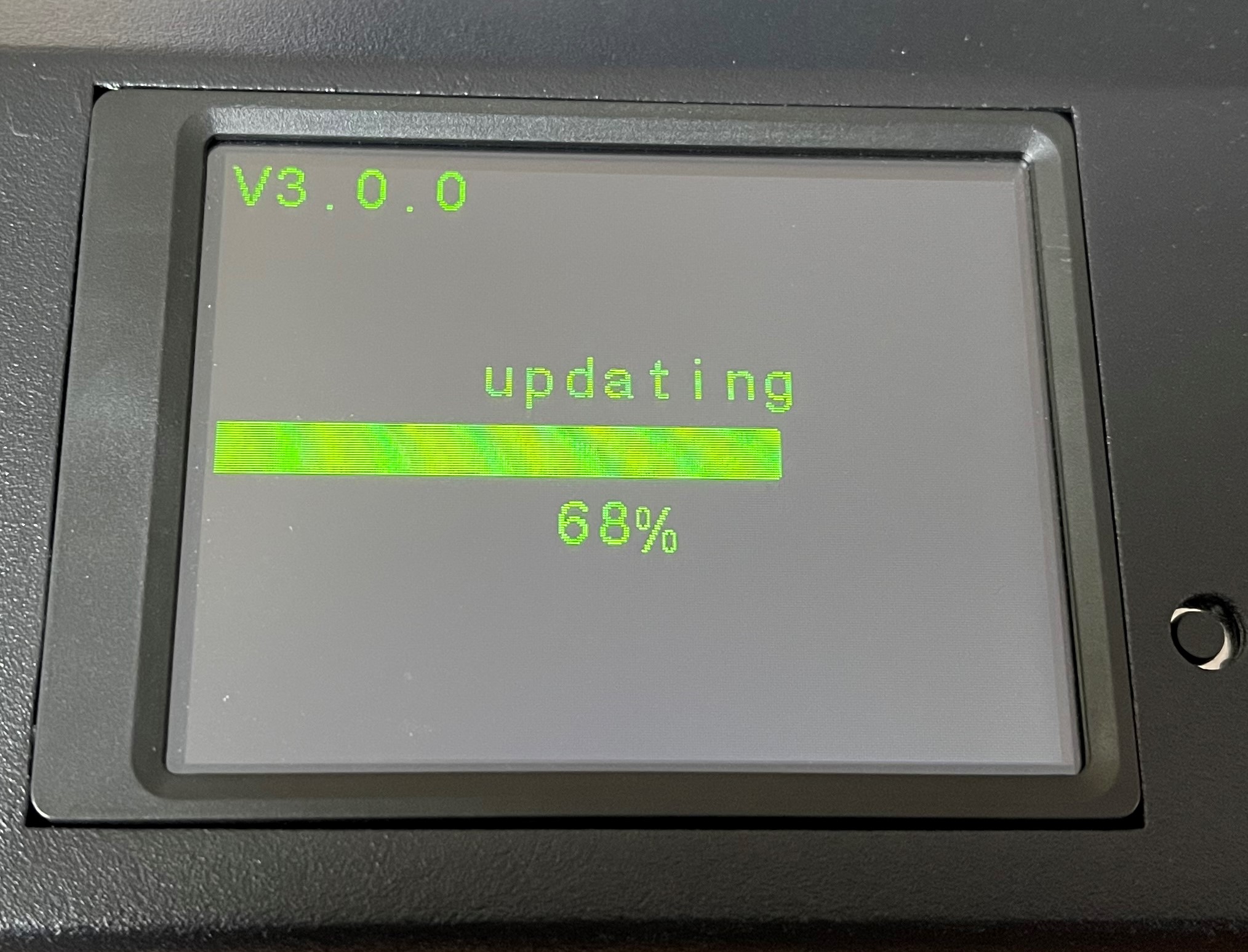
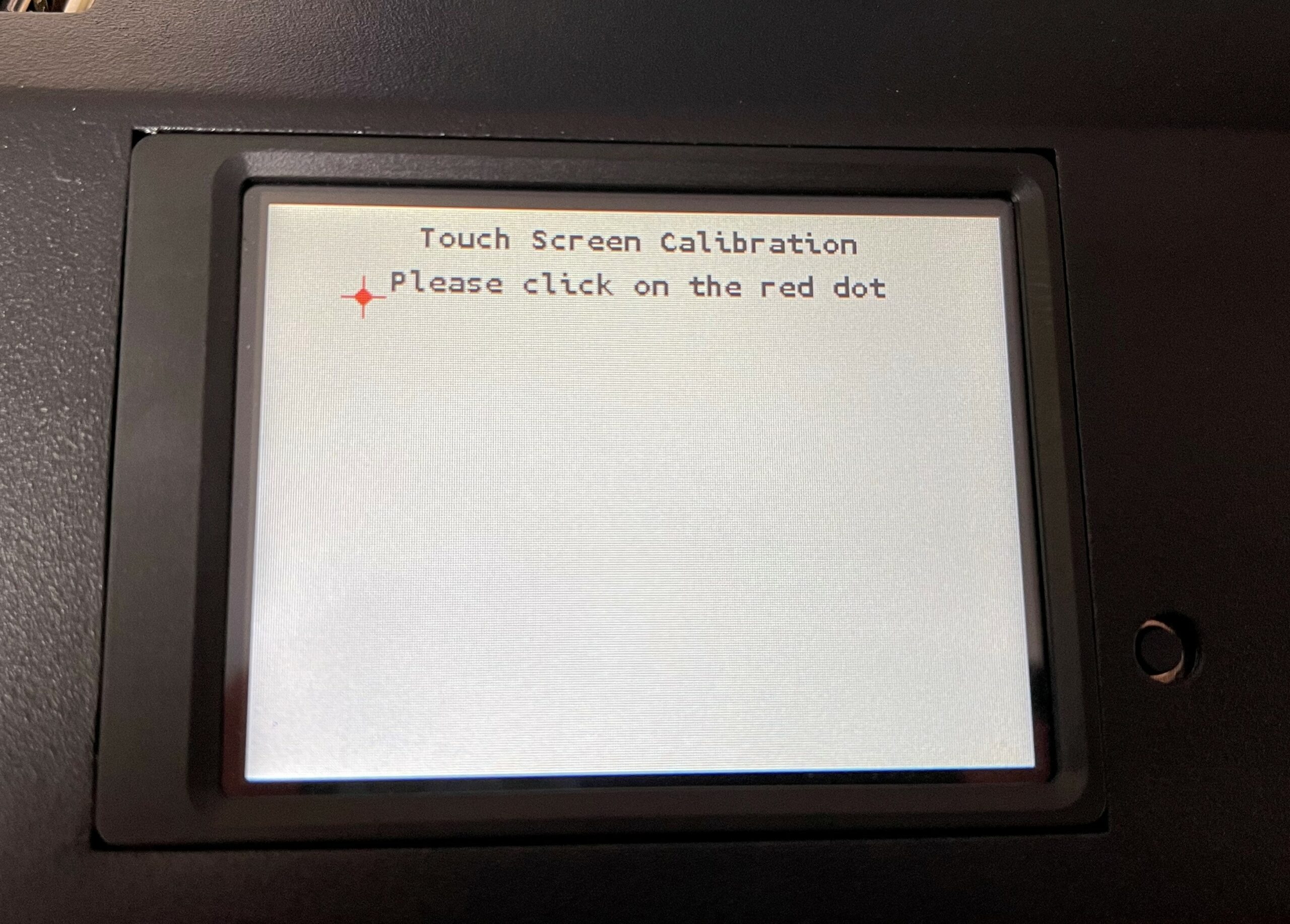
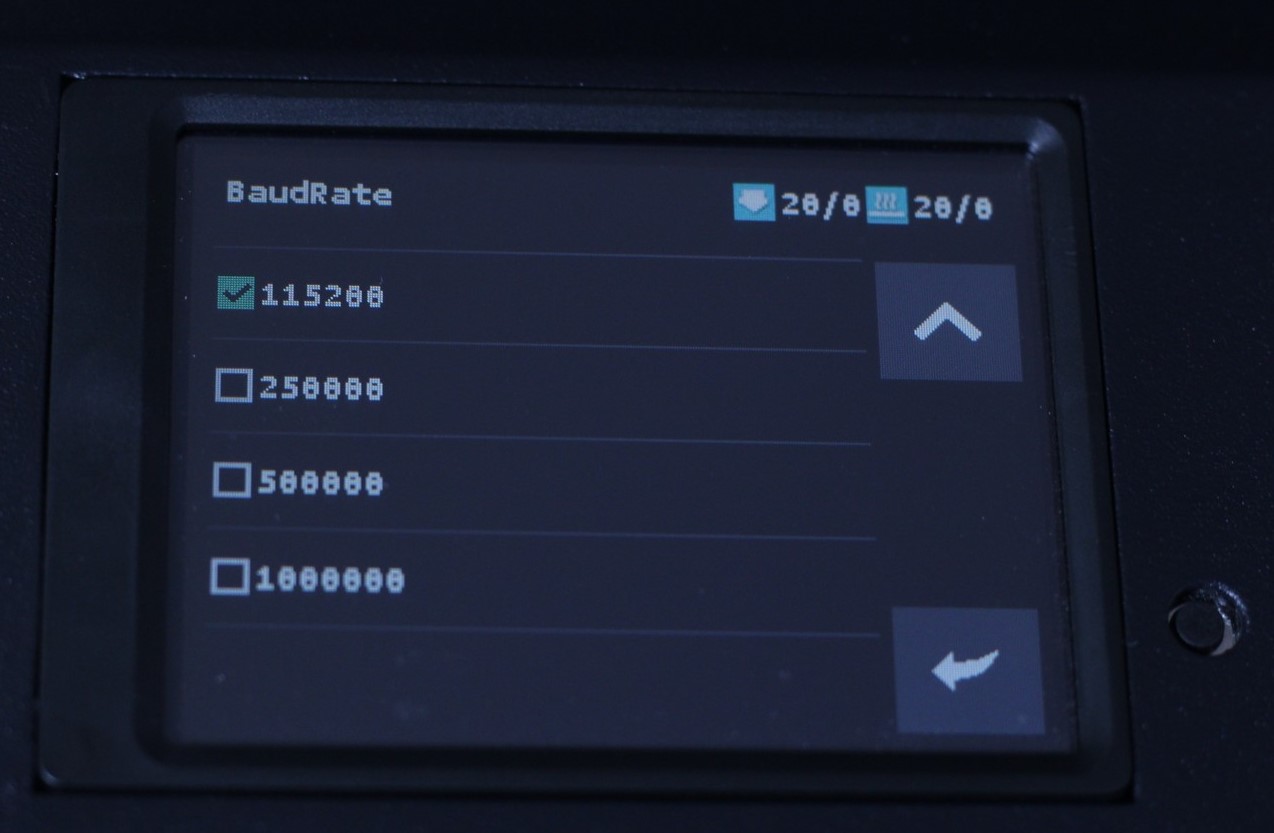
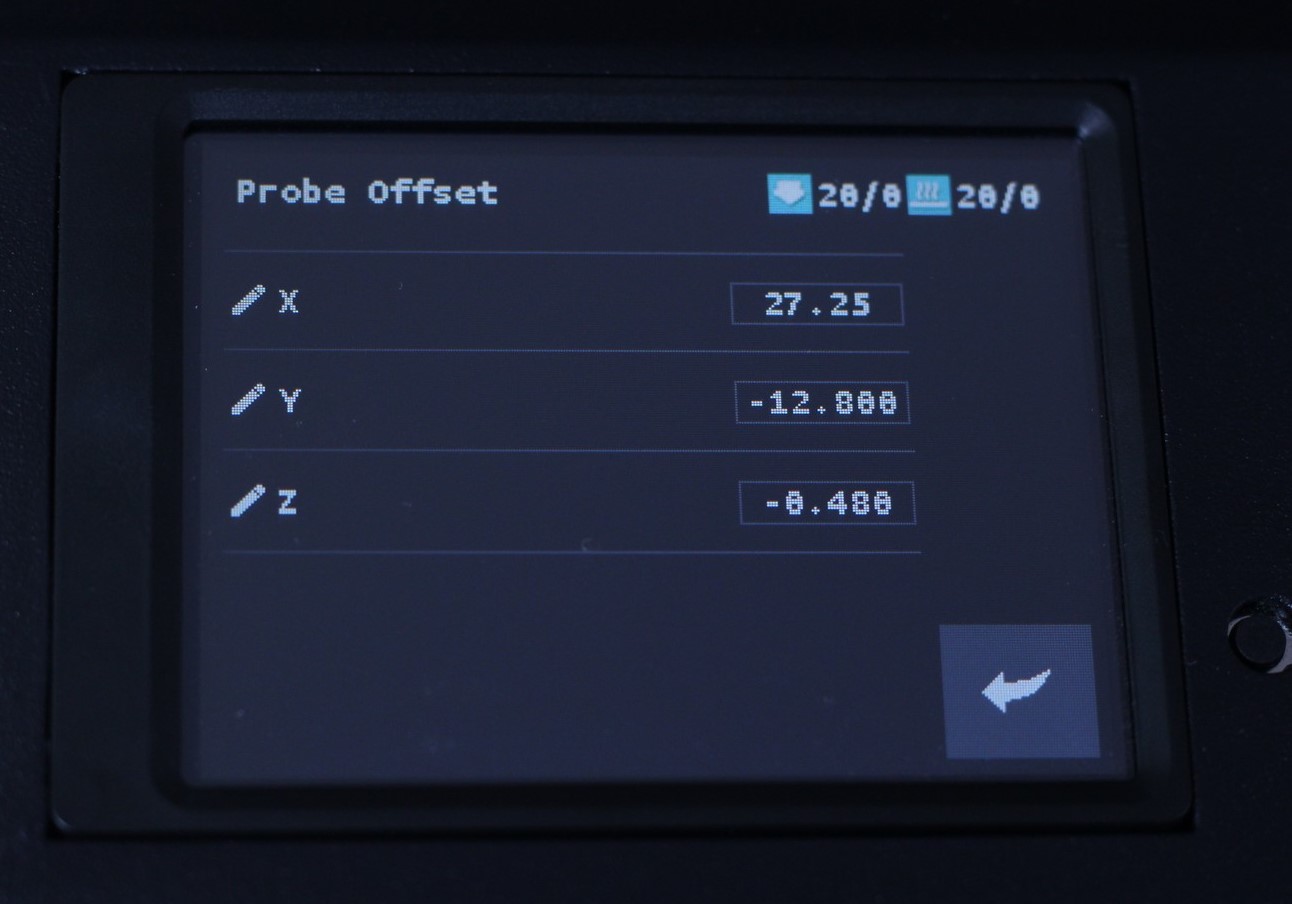


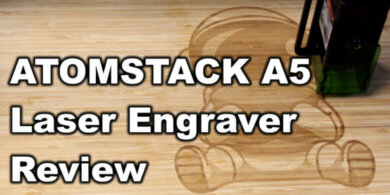

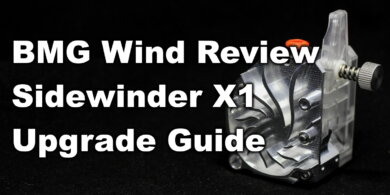
Looks like Digant up and cleared out all of his designs.
I think there is an issue on Thingiverse or someone wrongly reported the link. If the issue is not solved by thingiverse I will open another link
Would not have thought that would happen. Thanks for following up.
Just came here to post the new link I saw was up and saw you had been here too.
https://www.thingiverse.com/digant/designs
https://www.thingiverse.com/thing:5157805
It’s gone again.
Hello! I wanted to download the TFT firmware for the X2 from Digant but it is no longer available.
Can anyone send it? Thanks.
Hello! Will you have the original .BIN firmware? There is a .DFU file on the page but it is impossible to install and the original firmware has wrong values. Thanks.
hello,
i flashed the tft firmware, but now, it’s not possible to load or unload filament. I have an error messar : unknwon M702 T0 or unknow M701 T0
I have not flashed marlin, do we have to flash Marlin or hwo to correct that problem ?
Regards
Hello,
I had the same problem. Yes, you have to flash with a custom marlin, the (un)load command will work again
hi i have the same problem where i can find custom marlin fw for x2 ?
I have the same problem. I assumed that the download was a firmware already optimized for the X2.
It would be very nice if someone with experience could describe what exactly to do to get rid of the error message or to integrate the custom Marlin. The configuration can be found here (https://github.com/MarlinFirmware/Configurations/tree/import-2.0.x/config/examples/Artillery/Sidewinder%20X2or?) How do you install it now? thanks for your help!
The link you send is not available
hello, can you tell me where i can find a custom marlin for X2 ? And how to flash it.
Regards
Would this allow the M600 command to function when printing through Octoprint after the custom firmware is applied? The custom firmware specifically mentions the SD card slow and wasn’t sure if this would apply to Octoprint jobs or not.
Only after the board firmware is updated
Do u have a firmware to update x2 i couldnt find anywhere thanks
It’s still being worked on
👍 i am waiting :). Your guides are very helpful especially for newbies like me :). So now i stopped looking until your guide. Thanks again
Hey, thanks for this tutoriel that works great !
Any idea why I can’t switch to French ? Screen show an error : “Language not available. To change language first flash a language pack ini file.”
But when I look into the RAR archive I can see french language are here.
Any information on how to switch to french ?
Regards
Not sure. You might want to ask the guy who made the firmware 🙂
Salut , As tu trouvé une solution pour passer en Français ? Merci
Thanks for guide 🙂
Flashing MB fw is needed ?
Nope. It works with the stock FW
Thanks
Easily the best website for Artillery printer users!
Looking forward to one for the Marlin firmware! I just got a Genius Pro and am looking forward to giving linear advance a try!
Ah some x2 content! Glad to finally see not everything is X1!
Will this also work with the genius pro, or would I need a different build for that?
You can edit the bed size in the config, and it should work
Thanks I’ll give it a shot!