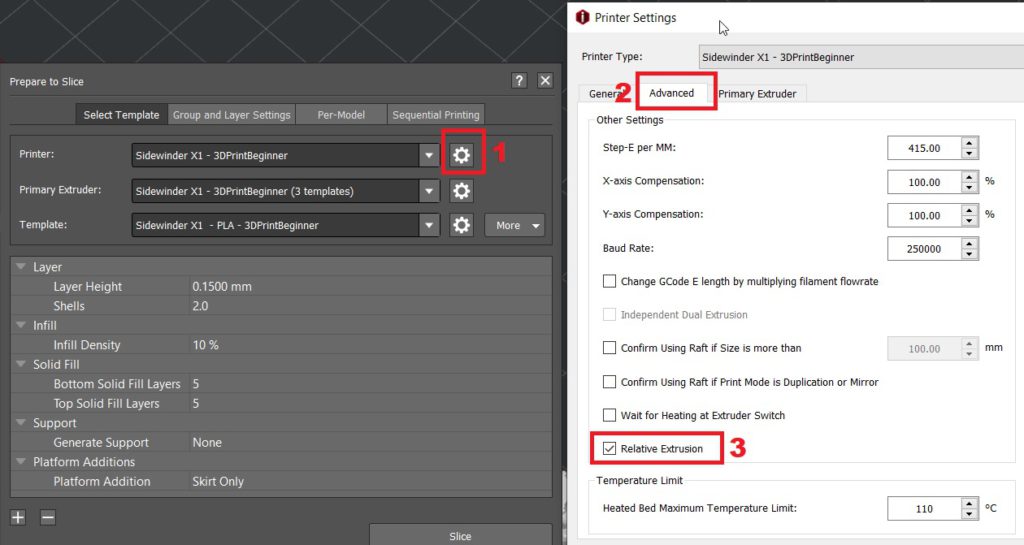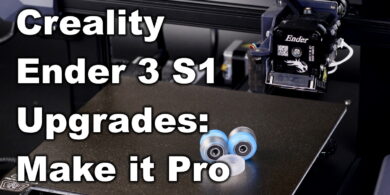IdeaMaker Profiles for Sidewinder X1 and Genius

IdeaMaker is a slicer made by Raise3D which is a great alternative for the popular Simplify3D
In this article, I will share my IdeaMaker profiles for Sidewinder X1 and Genius.
These profiles are tuned to deliver a good balance between speed and print quality, and worked really well for me.
IdeaMaker profile for Sidewinder X1
The IdeaMaker profile for Sidewinder X1 is tuned to work well with a stock Sidewinder X1 configuration. Unfortunately, my Sidewinder X1 is not running stock hardware anymore (you can read about my upgrades here).
Because of this, I can’t test the profile properly and guarantee the same results. All I can say is that it should perform similarly. I use the same extruder assembly and speed settings.
The profile is tuned for PLA and can be used out of the box with this material. Nozzle temperature is set to 195C and bed temperature is set to 60C.
Fan speed is set to 0 for the first layer, 50% for the second layer and 100% starting from the 3rd layer. This is done in order to minimize issues with adhesion.
For the PETG profile, nozzle temperature is set to 230C, bed temperature is set to 70C.
Fan speed is set to 0 for the first layer, 10% for the second layer and 30% starting from the 3rd layer. This is done in order to minimize issues with adhesion.
You can download the IdeaMaker profile for Sidewinder X1 from the links below:
New profiles:
Sidewinder X1 – PLA – 3DPrintBeginner
Sidewinder X1 – PETG – 3DPrintBeginner
Sidewinder X1 – TPU – 3DPrintBeginner
Old profiles:
Sidewinder X1 – IdeaMaker PLA profile – 3DPrintBeginner
Sidewinder X1 – IdeaMaker PETG profile – 3DPrintBeginner
Sidewinder X1 – IdeaMaker TPU profile – 3DPrintBeginner
IMPORTANT: Please note that for some reason, the “Relative Extrusion” is not checked when importing the profile. You need to navigate in Printer Settings -> Advanced and check Relative Extrusion.
How to install the IdeaMaker profile for Sidewinder X1
In order to install the IdeaMaker profile for Sidewinder X1, please follow the steps below: Download and install the IdeaMaker slicer from Raise3D website, then select the appropriate version according to your operating system.
Open IdeaMaker and cancel the Configuration Wizzard
Click on the “Play” button on the left side, then click on More and finally Import.
Select the Sidewinder X1 PLA profile – 3DPrintBeginner.bin file previously downloaded.
In the Import Slicing Template screen, make sure you check the buttons like in the screenshot below then click OK.
If you followed the steps, now your IdeaMaker profile for Sidewinder X1 should be loaded and you can slice your first model.
IdeaMaker profile for Artillery Genius
The IdeaMaker profile for Artillery Genius is tuned to work well with a stock Artillery Genius configuration. I currently run my own version of Marlin 2.0.5.3.
It’s tuned for PLA and can be used out of the box with this material. Nozzle temperature is set to 195C and bed temperature is set to 60C.
Fan speed is set to 0 for the first layer, 50% for the second layer and 100% starting from the 3rd layer. This is done in order to minimize issues with adhesion.
For the PETG profile, nozzle temperature is set to 230C, bed temperature is set to 70C.
Fan speed is set to 0 for the first layer, 10% for the second layer and 30% starting from the 3rd layer. This is done in order to minimize issues with adhesion.
You can download the IdeaMaker profile for Artillery Genius from the links below:
New profiles:
Artillery Genius – PLA – 3DPrintBeginner
Artillery Genius – PETG – 3DPrintBeginner
Artillery Genius – TPU – 3DPrintBeginner
Old profiles:
Artillery Genius – IdeaMaker PLA profile – 3DPrintBeginner
Artillery Genius – IdeaMaker PETG profile – 3DPrintBeginner
Artillery Genius – IdeaMaker TPU profile – 3DPrintBeginner
How to install the IdeaMaker profile for Artillery Genius
Download and install the IdeaMaker slicer from Raise3D website, then select the appropriate version according to your operating system.
Open IdeaMaker and cancel the Configuration Wizzard
Click on the “Play” button on the left side, then click on More and finally Import.
Select the Artillery Genius PLA profile – 3DPrintBeginner.bin file previously downloaded.
In the Import Slicing Template screen, make sure you check the buttons like in the screenshot below then click OK.
If you followed the steps, now your IdeaMaker profile for Sidewinder X1 should be loaded and you can slice your first model.
Print Quality with the IdeaMaker profiles
Below, I attached a few test prints done with the IdeaMaker profile for Artillery Genius and Sidewinder X1.
Marv
This is Marv from Sin City from Fotis Mint printed on the Artillery Genius.
Bender
I printed Bender from Thingiverse in Gembird Silk PLA with the IdeaMaker PLA Profile for Artillery Genius
Rook
The Rook from Thingiverse was printed with the PLA profile and Sunlu Grey filament.
Scooby
Scooby from Thingiverse, with the same PLA profile and filament.
3D Benchy
Of course, I can’t test a profile without printing a 3D Benchy. Unfortunately, this one suffers from a bit of under extrusion and a few small details are not printed (on the front holes). It was printed while tuning the profiles, so the issues are gone now.
Jiji
Another test print I did is Jiji from Thingiverse. Printed in Devil Design PETG with the profile included, at 70% scale. Even with a really big overhang under the head, the print looks great.
Alchemist
I also tried the Alchemist miniature from Vae Victis. This time, I lowered the nozzle temp to 185C, 30mm/s print speed and 0.1 mm layer height.
Voron Cube
The Voron Cube was printed with the Devil Design PETG profile at 0.2mm layer height. Rest of the settings are kept to default. The photos don’t do this print enough justice. PETG is shiny and it’s hard to capture it properly.
TPU 3D Benchy
This is what you can get from the TPU profile. I’d say it’s a pretty good Benchy considering it was printed from TPU.
Probably this can be better, but the filament I used is over 1 year old and it wasn’t kept in a really dry environment.
Wrapping Up
I put a lot of work in this, so I hope these IdeaMaker profiles will work well for you. Let me know if you have any questions in the comments below.
If you are wondering how much work does it take to tune a profile for a printer, then check the picture below. Other printers will benefit from the same treatment in the following weeks.
If you need help with properly calibrating your Artillery printer, check my Artillery Sidewinder X1 calibration guide, If you plan to upgrade your printer, check the Artillery Sidewinder X1 Upgrades – Paid and Free article
Liked it?
|
|