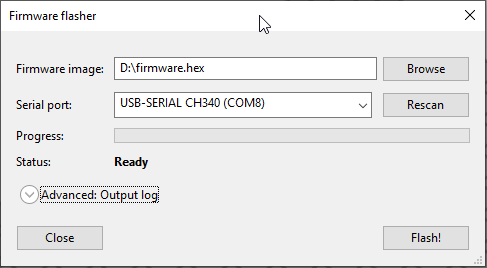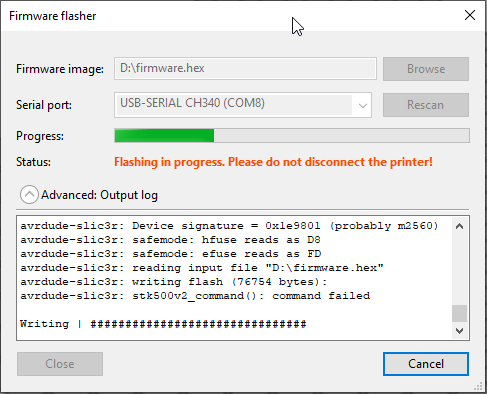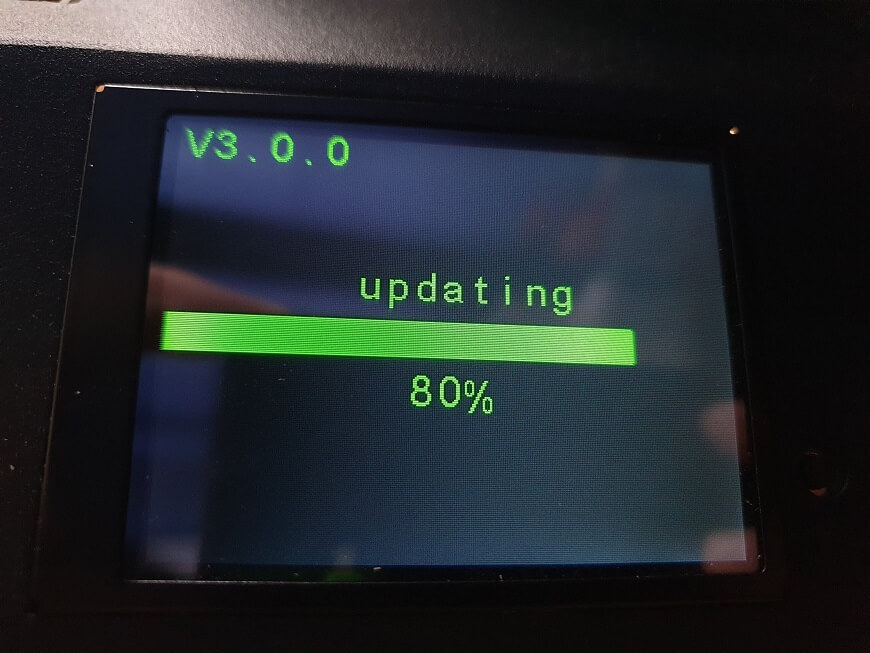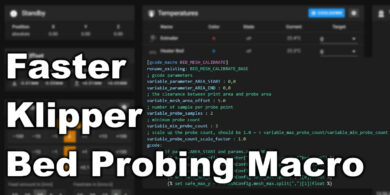Artillery Genius Firmware with Marlin 2.0.5.3

The Artillery Genius is awesome and the firmware it comes with is properly configured, but unfortunately it uses an older variant of the Marlin firmware and it lacks some features.
It is recommended to upgrade the Artillery Genius Firmware to Marlin 2.0.5.3 in order to get all the features it offers.
Why should you upgrade to Marlin 2.0.5.3?
Compared to the original firmware, the firmware i compiled has the following features implemented:
- Save to EEPROM
- P.I.D. Autotune option for hotend – also added tuned PID settings for hotend and heatbed.
- Manual Bed leveling
- Linear Advance 1.5 enabled and configured K Factor to 0.13
- S Curve Acceleration and Adaptive Step Smoothing is enabled
- Added preheat presets for PLA and PETG
- Babystepping Z enabled
- Quick Home enabled for faster homing
- Changed Feedrate and Acceleration values for smooth and silent operation
Please read the full article before starting the flash. More information is covered, to better understand the process.
Firmware flashing prerequisites
The stock TFT touchscreen cable needs to be removed in order to get a connection from the computer and flash the board firmware.
As you can see, my TFT connector was full of glue so I had to remove the cable including the connector. Carefully remove any glue that might be around the connector, then using the included USB cable, connect your printer to the computer.
Bonus tip! You can also remove this red and black wire from the screen. By removing this wire you will be able to flash the screen without needing to open the printer again. If your main TFT cable is full of glue like mine, you can just remove this wire and continue with the firmware flashing.
With the firmware flashed, you can now connect the TFT cable back to its original position and put the bottom cover back.
How to flash Artillery Genius Firmware with Marlin 2.0.5.3
First, you need to flash the board firmware. I am using Prusa Slicer to flash.
1. Download the Marlin 2.0.5.3 for Artillery Genius firmware
2. Open Prusa Slicer
3. Go to Configuration -> Flash printer firmware
4. Select the Marlin-2.0.5.3_Artillery_Genius_3DPrintBeginner.hex file provided, and choose the correct serial port for your printer
5. Click Flash! and wait for the process to finish.
After flashing the firmware, make sure you first run the G-Code provided, to reset to factory defaults and clear EEPROM. Copy the .gcode file on your SD Card and “print” it.
You can also run the following commands in sequence:
M502
M500
M501
Flash Artillery Genius LCD Firmware
1. Download TFT Firmware for Artillery Genius
2. Copy the contents of TFT Firmware for Artillery Genius folder in the root of the SD Card
3. Plug your SD Card in your printer
4. Start the printer and wait for the flashing process to finish
The printer will reboot when finished
Artillery Genius Auto Bed Leveling with Stock Sensor
You can also achieve Auto Bed Leveling on your Artillery Genius using the stock Z endstop sensor.
Read mode about it in the Artillery Genius Auto Bed Leveling with Stock Sensor article
Disclaimer
Use at your own risk! The firmware and Config Files are provided “as is” without warranty of any kind, either express or implied.
If you want to customize your own version of Marlin, you can visit my Github repo where also uploaded the source files.
Liked it?
|
|