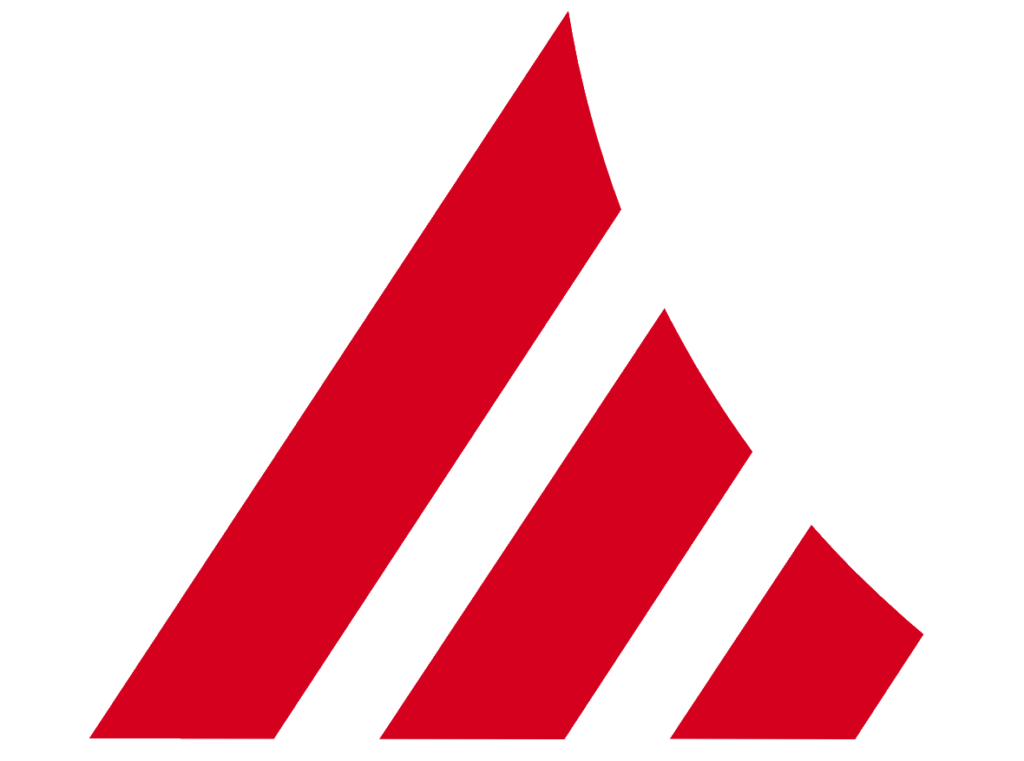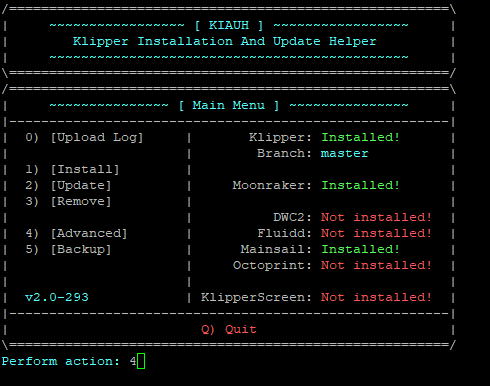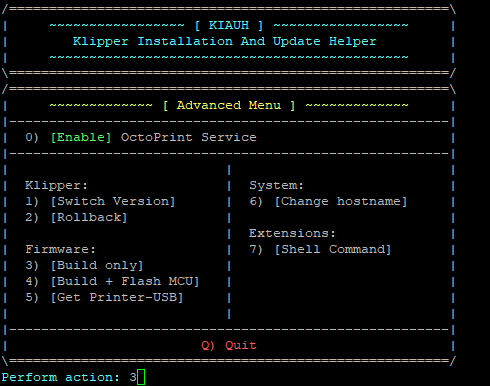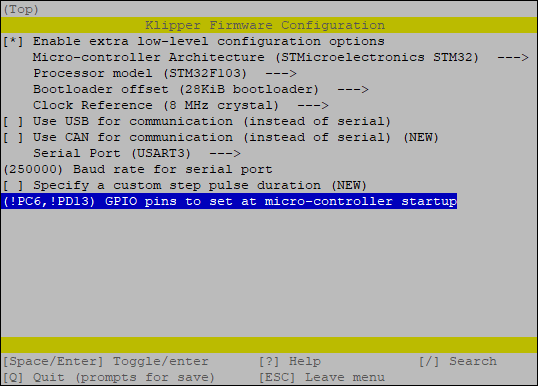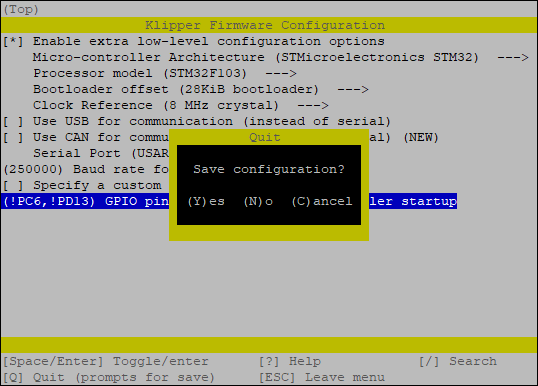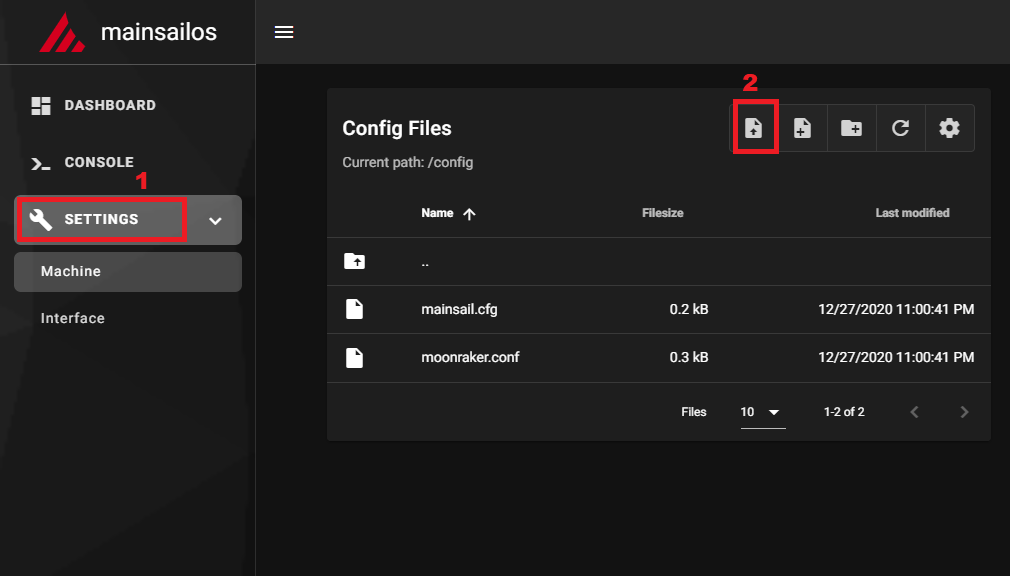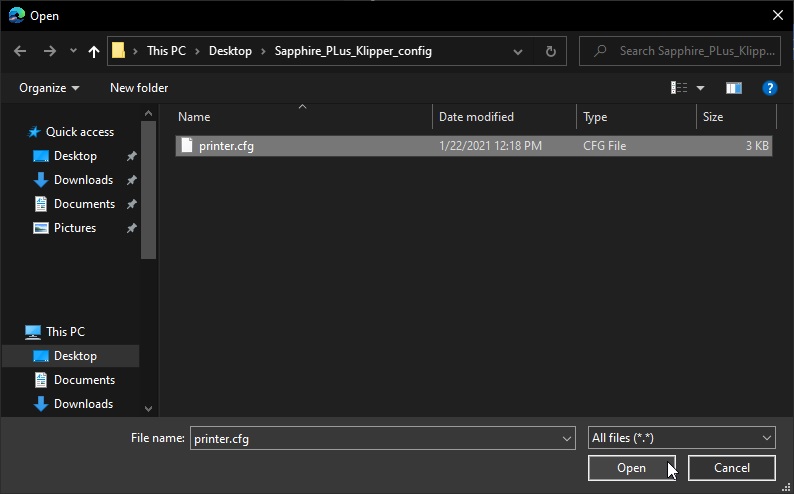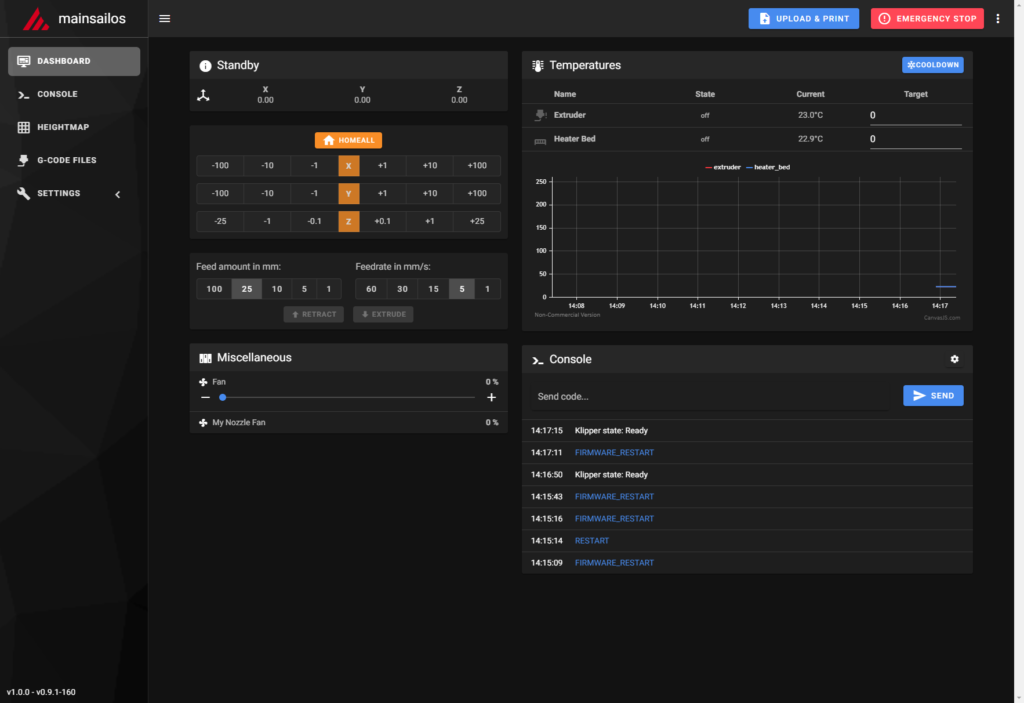How to Install Klipper on Sapphire Plus and Speed Up Your Prints

In this guide I will show you how to install Klipper on Sapphire Plus, to speed up your prints and improve print quality.
What is Klipper?
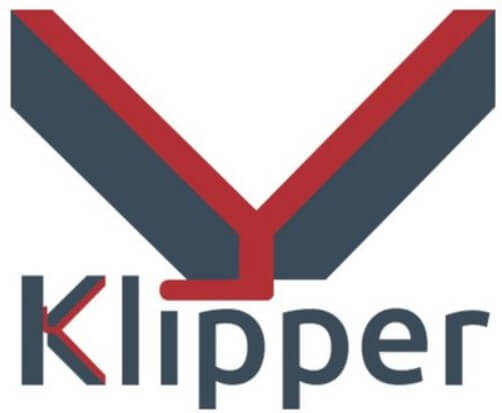
Klipper is an open-source firmware for your 3D printer that combines the power of a Raspberry Pi and your printer main board for better printer control. By doing this, You are able to run your printer at higher speeds with better precision and control.
Why Install Klipper on Sapphire Plus?
As you might know, the default Marlin Firmware which comes stock with the Sapphire Plus is not the best. It’s not the latest Marlin Firmware, it doesn’t support Linear Advance, and it is hard to edit.
By installing Klipper on Sapphire Plus, you will be able to print much faster compared to a stock printer, and you will also be able to control your printer remotely, through Wi-Fi.
In the video below, you can take a glimpse of the speeds you can achieve with Klipper on Sapphire Plus.
Besides the speed benefits, there’s also the added ease of use. With Klipper you can edit the configuration of your printer without needing to constantly compile and update the firmware, like with Marlin.
Prerequisites
To install Klipper on Sapphire Plus, you need to have the following:
- MainsailOS installed on a Raspberry Pi
- Sapphire Plus 1st Gen. You can also install it on newer machines, but you will need to edit the configuration file.
- BTT PITFT50 Touchscreen for extra functionality (optional)
Before you begin

Please note that in order to install Klipper on Sapphire Plus you need some experience with 3D printers and hardware. This is not a trivial task for beginners, and you may break your printer during the process.
Read the full guide carefully and install Klipper on Sapphire Plus only after you properly understood all the steps involved. If you have questions before starting, leave a comment and wait for a reply.
I am not responsible for any damage you may cause to your printer by following this guide. You are doing this on your own responsibility.
The configuration file shared in this article, is made for the 1st Gen Sapphire Plus with the following modifications:
- BMG extruder with V6 hotend and bi-metal heat break in direct drive configuration.
- TMC2209 Stepper Drivers
Also, please keep in mind that the stock screen will not work with Klipper and you are limited to using the Octoprint interface exclusively.
Install MainsailOS on Raspberry Pi
I have covered the MainsailOS installation in a previous article, so please follow it before continuing. This will ensure you have the same setup as I do which will make the entire process a bit easier.
In that article I also covered how to install KIAUH which is a helpful tool for installing and updating Klipper.
Build Kliper firmware for Sapphire Plus
The first step in running Klipper on Sapphire Plus is to build the firmware. SSH to your MainsailOS installation, and navigate to the kiauh folder
cd kiauhNext, run the kiauh.sh script to open the gui
./kiauh.shIn the Main Menu, type 4 to select the Advanced Menu
Next, type 3 to build the firmware
The Klipper Firmware Configuration screen will appear. Using your navigation keys, move through the menus and replicate the same settings I used. Please don’t forget to add the GPIO pins accordingly.
When finished, press Q then Y to save your configuration.
The build process will start and when finished, the firmware will be ready to install, but for the Sapphire Plus, we need to install it from the SD card.
But before we do that, we also need to run the following command:
./scripts/update_mks_robin.py ./out/klipper.bin ./out/Robin_nano35.binCopy the firmware and install it on Sapphire Plus
First, connect via SFTP to MainsailOS. I use WinSCP.
Enter the IP, username and password just like you did for Putty, then click on Login.
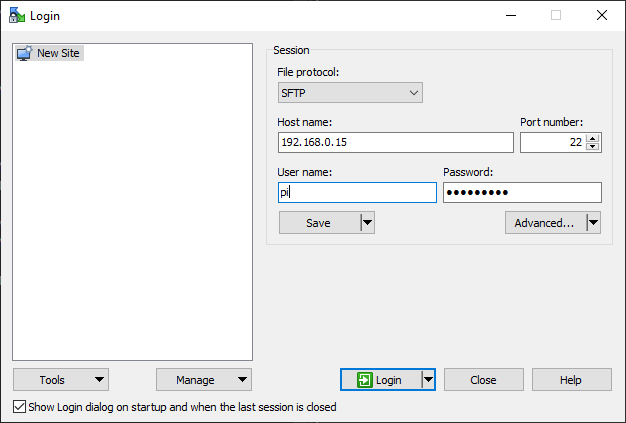
Navigate to /home/pi/klipper/out and copy the Robin_nano35.bin file on an SD card.
Next, plug the SD card in your printer and turn it on. In a few seconds the firmware will be installed, and your touchscreen will be blank. Wait for 15 seconds then restart your printer.
Copy the configuration file
Now that our Sapphire Plus is running Klipper firmware, we need to copy the configuration file. You can download my sample configuration to get you started.
Please note that this configuration file has all my calibration values installed, and it’s strongly recommended you re-do some of the calibrations for Pressure Advance and Resonance Compensation.
In your MainsailOS Web UI, navigate to Settings, and click on the Upload File icon.
Select the printer.cfg file you previously downloaded and upload it.
Connect Klipper to your printer
Finally, you just need to connect Klipper to your printer. This is super easy. You just need to go back on your MainsailOS Dashboard and click on Firmware Restart.
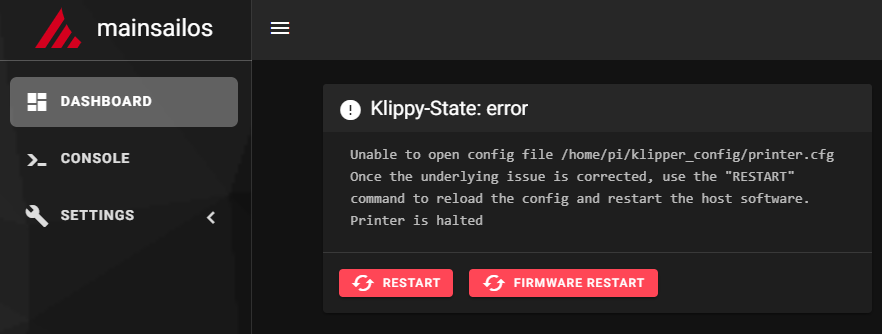
This action will trigger the connection between the Klipper service running on Mainsail OS and the Sapphire Plus firmware we just installed. If all the steps have been followed, then your printer will connect, and you will be greeted by this interface.
Feel free to home the printer first, to make sure everything is running correctly. Heat up the nozzle and heatbed and check if the temperature rises as expected. If everything looks good, then you are ready to start your first print with Klipper.
How to revert back to Stock Firmware?
If you decide Klipper is not for you, reverting to the stock firmware is easy. You can download the Sapphire Plus Firmware I shared previously, and follow the steps described in the article.
Please note that this firmware only works only on the first gen Sapphire Plus. If you are running Klipper on later variants of this printer (with dual Z entstops) then you need to use the original firmware from the manufacturer.
Wrapping up
Even though the installation steps seem to be a bit hard to follow, I hope this guide helped you and now you are running Klipper on your Sapphire Plus.
You can also check out my Ultimate 3D Printer Upgrade Purchase Guide article if you are looking for ways to upgrade your Sapphire Plus.
If you encounter issues during your installation, feel free to leave a comment below and I will do my best to help you. Besides that, you can also join the 3DPrintBeginner Forum where there’s a dedicated thread for Klipper Firmware.
Liked it?
|
|