How to Install Klipper on Kingroon KP3S: Config for Printing Fast

In this guide I will show you how to install Klipper on Kingroon KP3S, to speed up your prints and improve print quality. The KP3S is an impressive 3D printer considering the cost, and you can read more about it in the Kingroon KP3S Review.
What is Klipper?
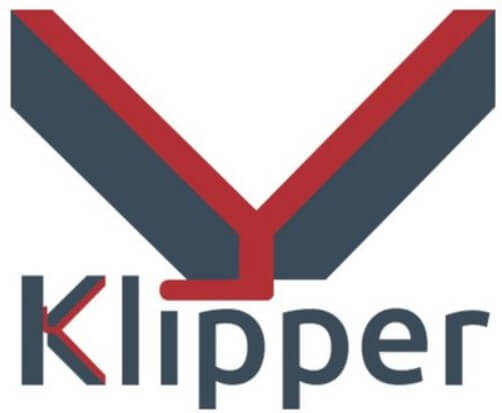
Klipper is an open-source firmware for your 3D printer that combines the power of a Raspberry Pi and your printer main board for better printer control. By doing this, You are able to run your printer at higher speeds with better precision and control.
Why Install Klipper on Kingroon KP3S?
By installing Klipper on Kingroon KP3S, you will be able to print much faster compared to a stock printer, and you will also be able to control your printer remotely, trough Wi-Fi.
In the video below, you can take a glimpse of the speeds you can achieve with Klipper on Kingroon KP3S. At the end of the video, you can see that the print quality is quite good considering the speed.
Besides the speed benefits, there’s also the added ease of use. With Klipper you can edit the configuration of your printer without needing to constantly compile and update the firmware, like with Marlin.
Prerequisites
To install Klipper on Kingroon KP3S, you need to have the following:
- MainsailOS installed on a Raspberry Pi
- Kingroon KP3S 3D printer
- BTT PITFT50 Touchscreen for extra functionality (optional)
Before you begin

Please note that in order to install Klipper on Kingroon KP3S you need some experience with 3D printers and hardware. This is not a trivial task for beginners, and you may break your printer during the process.
Read the full guide carefully and install Klipper on Kingroon KP3S only after you properly understood all the steps involved. If you have questions before starting, leave a comment and wait for a reply.
I am not responsible for any damage you may cause to your printer by following this guide. You are doing this on your own responsibility.
The configuration file shared in this article, is made for the Kingroon KP3S with the Titan Aero extruder.
Also, please keep in mind that the stock screen will not work with Klipper and you are limited to using the Octoprint interface exclusively.
Install MainsailOS on Raspberry Pi
I have covered the MainsailOS installation in a previous article, so please follow it before continuing. This will ensure you have the same setup as I do which will make the entire process a bit easier.
In that article I also covered how to install KIAUH which is a helpful tool for installing and updating Klipper.
Build Klipper firmware for Kingroon KP3S
The first step in running Klipper on Kingroon KP3S is to build the firmware. SSH to your MainsailOS installation, and navigate to the kiauh folder
cd kiauhNext, run the kiauh.sh script to open the gui
./kiauh.shIn the Main Menu, type 4 to select the Advanced Menu
Next, type 3 to build the firmware
The Klipper Firmware Configuration screen will appear. Using your navigation keys, move through the menus and replicate the same settings I used. Please don’t forget to add the GPIO pins accordingly.
When finished, press Q then Y to save your configuration.
The build process will start and when finished, the firmware will be ready to install, but for the Kingroon KP3S, we need to install it from the SD card.
But before we do that, we also need to run the following command:
cd ~/klipper/Next, the following command
./scripts/update_mks_robin.py ./out/klipper.bin ./out/Robin_nano.binCopy the firmware and install it on Kingroon KP3S
First, connect via SFTP to MainsailOS. I use WinSCP.
Enter the IP, username and password just like you did for Putty, then click on Login.
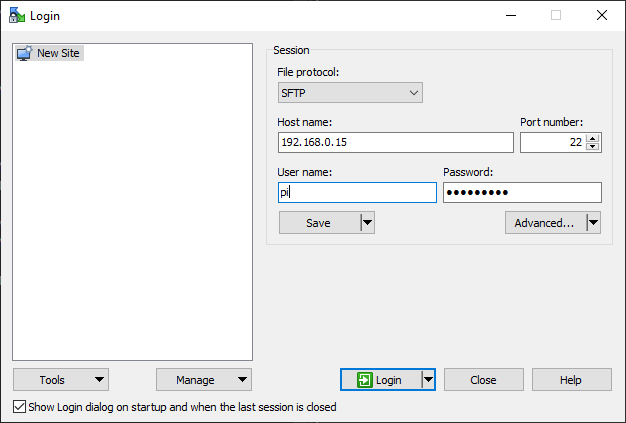
Navigate to /home/pi/klipper/out and copy the Robin_nano.bin file on an SD card.
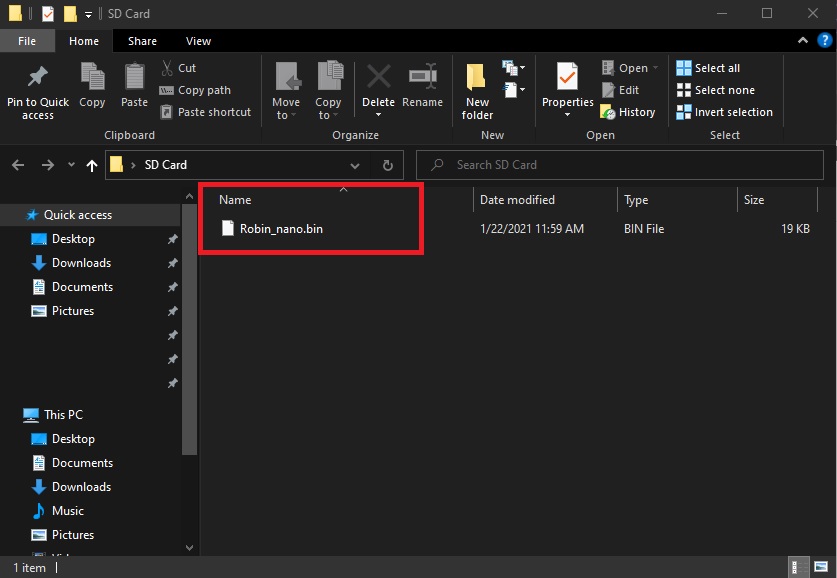
Next, plug the SD card in your printer and turn it on. In a few seconds the firmware will be installed, and your touchscreen will be blank. Wait for 15 seconds then restart your printer.
Copy the configuration file
Now that our Kingroon KP3S is running Klipper firmware, we need to copy the configuration file. You can download my sample configuration to get you started.
Please note that this configuration file has all my calibration values installed, and it’s strongly recommended you re-do some of the calibrations for Pressure Advance and Resonance Compensation.
In your MainsailOS Web UI, navigate to Settings, and click on the Upload File icon.
Select the printer.cfg file you previously downloaded and upload it.
Connect Klipper to your printer
Finally, you just need to connect Klipper to your printer. This is super easy. You just need to go back on your MainsailOS Dashboard and click on Firmware Restart.
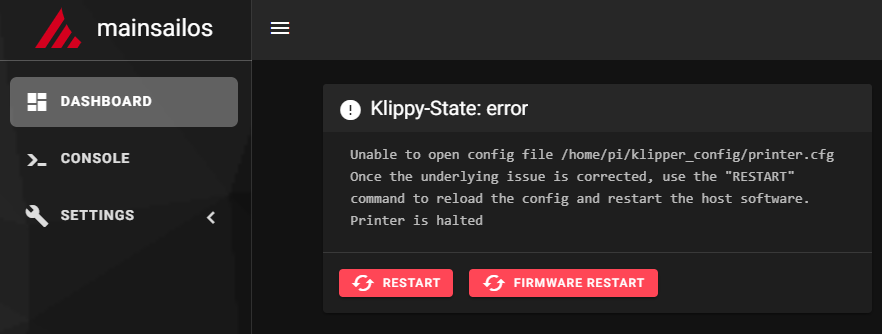
This action will trigger the connection between the Klipper service running on Mainsail OS and the Kingroon KP3S firmware we just installed. If all the steps have been followed, then your printer will connect, and you will be greeted by this interface.
Feel free to home the printer first, to make sure everything is running correctly. Heat up the nozzle and heatbed and check if the temperature rises as expected. If everything looks good, then you are ready to start your first print with Klipper.
How to revert back to Stock KP3S Firmware?
If you decide Klipper is not for you, reverting to the stock firmware is easy. First, download the stock firmware and unzip the archive
Next, copy the contents of the folder on the SD card
Finally, plug in the SD card to your printer, and restart it. This will trigger the firmware update and the firmware will be flashed.
Wrapping up
Even though the installation steps seem to be a bit hard to follow, I hope this guide helped you and now you are running Klipper on your Kingroon KP3S.
You can also check out my Ultimate 3D Printer Upgrade Purchase Guide article if you are looking for other upgrades you can do to the Kingroon KP3S.
If you encounter issues during your installation, feel free to leave a comment below and I will do my best to help you. Besides that, you can also join the 3DPrintBeginner Forum where there’s a dedicated thread for Klipper Firmware.
Liked it?
|
|

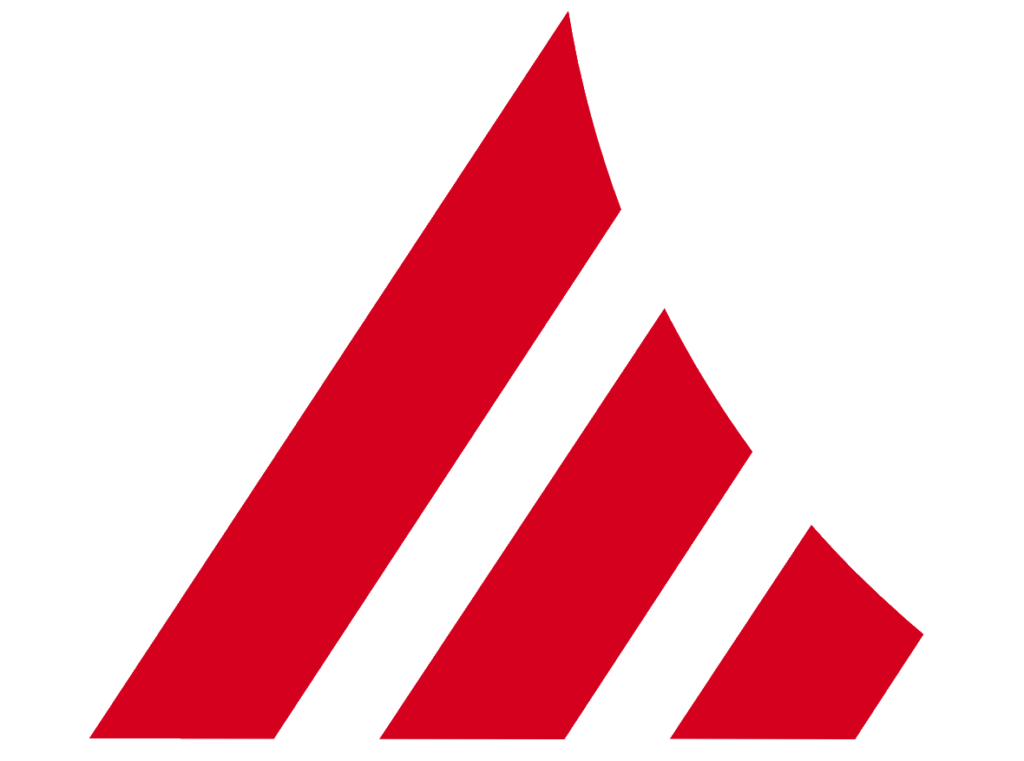
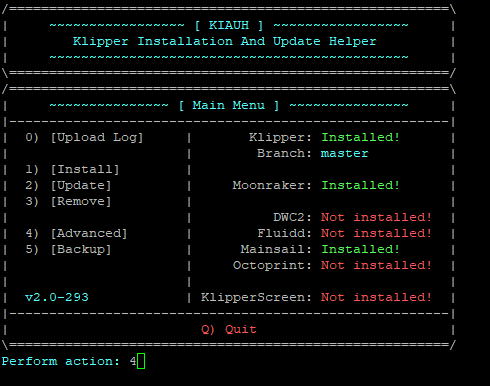
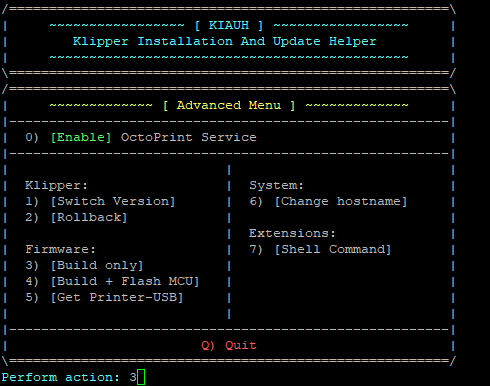
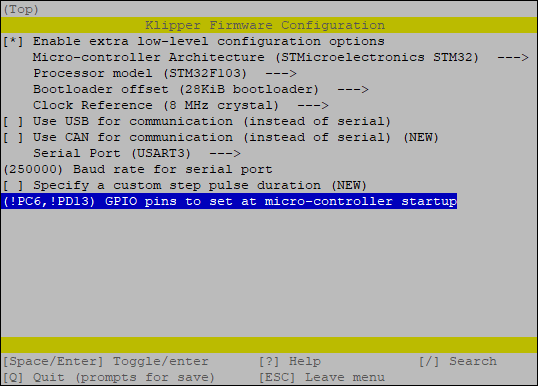
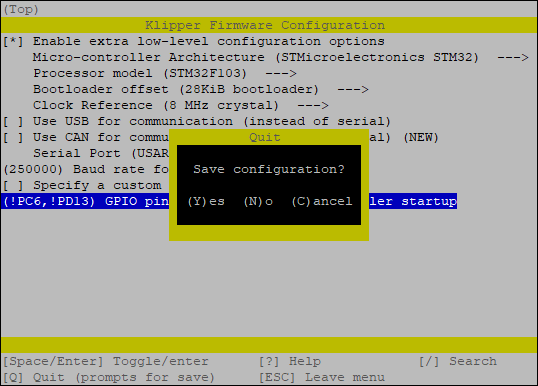
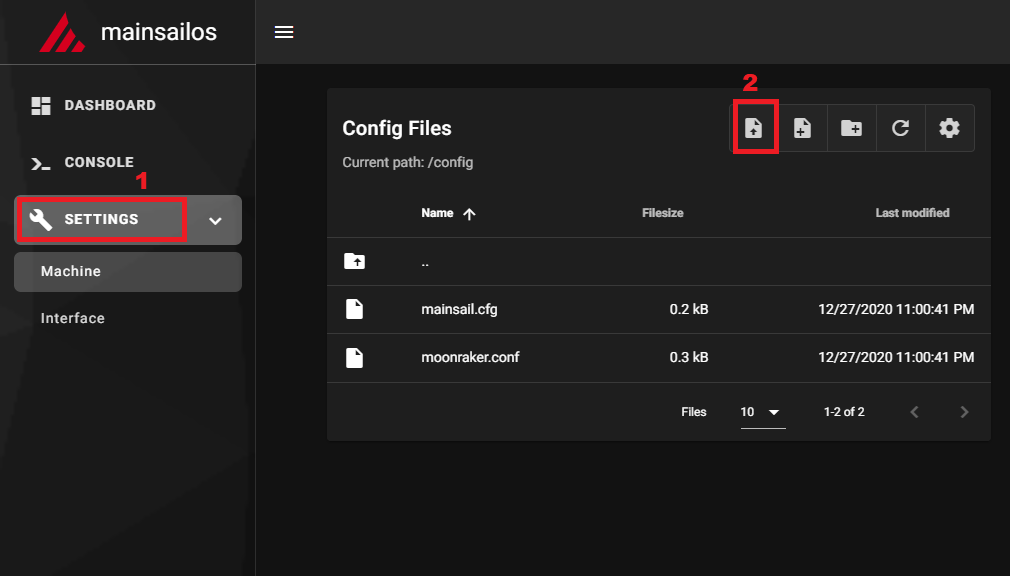
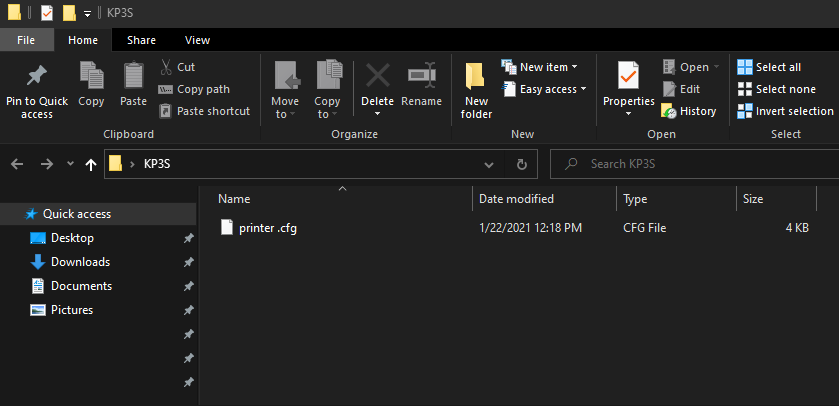
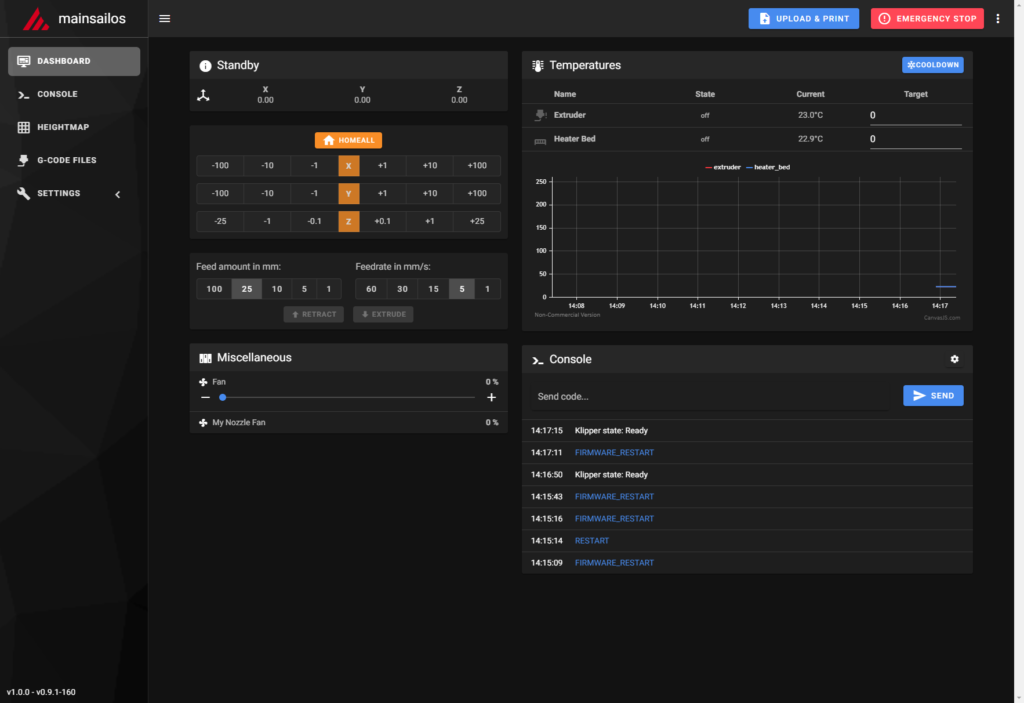

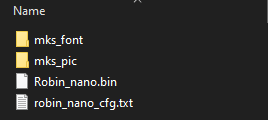



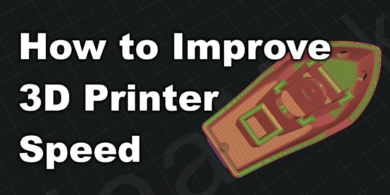

when doing Klipper Firmware Configuration I was having trouble copying everything as I could find the “Use CAN for Communication (instead of serial) (NEW) Serial Port (USART3). Instead, O just used “Communication interface (serial (on OSART 3 PD9/PD8)). Klipper doesn’t work.. Klipper cant connect. Any ideas?
The TMC 2225 steppers are not defined in this klipper config example from my ender:
[tmc2209 extruder]
uart_pin: PC11
tx_pin: PC10
uart_address: 3
run_current: 0.650
hold_current: 0.500
stealthchop_threshold: 5
Ive upgraded to a pancake stepper but i cant add this part of the script in because i dont know the:
uart_pin:
tx_pin:
or if there even is a stealthchop_threshold:
therefore i cannot set up the:
run_current:
hold_current:
Any ideas on how I could do this or could you shed light one this. I have the stock robin nano board, kilipper mainsail. all works fine just cannot get the stepper on the extruder to play ball
Better late than never – https://www.youtube.com/watch?v=BF19ZXk5KRw
This appears in the readme of the github repo pointed out in one of the comments.
when trying to compile firmware i keep getting
Unknown initial pin ‘PD13’
These days I have been working on putting everything in order. I have even pulled from the 5v power supply itself for the raspberry pi, but I run into a problem, sometimes it stops responding. Do you know what can cause it?
I’m going a bit crazy with the calibrations, I have done the PID with PID_CALIBRATE HEATER, but how do I calibrate the bed? do I necessarily need a bltouch? sorry for the questions, i’m new to this
PID_CALIBRATE HEATER=heater_bed TARGET=60Sorry, I mean a calibrate distance from the bed with the extruder
You can do that by adjusting the Z offset of your Z endstop
but then I can only calibrate one point, right? sorry for these silly questions
Look up how to perform manual bed leveling.
could you put a profile for slicer? so you could see the approximate values.
Hello, do you think that your printer.cfg is valid for new pk3s with Titan extruder?
The board should be the same. The only settings you need to change are for the extruder.
Hi there, got stuck with a booting screen on the printer anf klipper don’t wanna connect. I restart three time your steps and no chance. If you got an idea.
pi@mainsailos:~/kiauh $ ./script/update_mks_robin.py ./out/klipper.bin ./out/Robin_nano35.bin
-bash: ./script/update_mks_robin.py: No such file or directory
The “update_mks_robin.py” is in /home/pi/klipper/scripts available
can i help me ?
Correct command is;
./klipper/scripts/update_mks_robin.py ./out/klipper.bin ./out/Robin_nano.bin
This doesn’t work anymore. Could you please update the commands ?
Thank you for this! After building a couple vorons I have decided to convert all of my printers to klipper. And you have just saved a ton of time!
Awesome!