Bambu Lab X1 Carbon Review: Living in the Future

You might not know about Bambu Lab, but that changes today. They are a new company of 3D printing enthusiasts with experience in engineering, robotics, and AI that decided to build a printer. Their first creation is the Bambu Lab X1 which is one of the most impressive printers out there.
As you might know, I’ve reviewed over 50 FDM printers in the last two years so there’s no denying that things might get stale considering that most printers are quite similar between them. I will try to keep my enthusiasm in check because the Bambu Lab X1 re-ignited my 3D printing interest. You’ll see why in a few minutes after you see what this printer can do.
Bambu Lab X1 Carbon Shipping and Packaging
The printer is shipped in a pretty large cardboard box, with foam protection on the sides. The printer is packed well so I don’t expect any kind of damage during shipping. It can be easily taken out from the package by simply pulling from the sides of the plastic bag.



While the printer comes pre-assembled before you start printing you need to remove a few screws that hold the parts in place during shipping. If you get the X1 Carbon with the AMS unit, as I have here, you will also need to take that out of the printer before starting.





The unboxing takes about 15 minutes, including the removal of the AMS and installing it to the printer. Just be careful when installing the ribbon cable to the touchscreen, as it feels a bit fragile. I had an issue with mine where a small piece of plastic from the connector was crushed, but I still managed to use the printer.
Bambu Lab X1 Carbon Design
I think you will agree with me when I say it looks great! The whole printer looks much more expensive than it actually is and it has an industrial but high-tech feeling.




The front side of the printer has a nice dark tinted glass door held in place by magnets with a stylish aluminum handle on the right. Around the door frame, there is a strip of rubber to ensure no resonance vibration during operation, and there’s also a switch that detects if the door is open or not.
The sides of the machine are made from Aluminium in the case of the X1 Carbon and made from regular polycarbonate for the X1.
The back is made from a sheet of metal painted in the same grey/aluminum color as the rest of the printer that covers the electronics compartment.
Bambu Lab X1 Carbon Specs
| Technology | Fused Deposition Modeling |
| Build Volume(WxDxH) | 256*256*256 mm |
| Chassis | Steel |
| Shell | Aluminum & Glass |
| Hot End | All-Metal |
| Extruder Gears | Hardened Steel |
| Nozzle | Hardened Steel |
| Max Hot End Temperature | 300 °C |
| Nozzle Diameter (Included) | 0.4 mm |
| Nozzle Diameter (Optional) | 0.2 mm, 0.6 mm, 0,8 mm |
| Filament Cutter | Yes |
| Filament Diameter | 1.75 mm |
| Build Plate | Flexible Steel Plate |
| Build Plate Surface (Included) | Bambu Cool Plate, Bambu Engineering Plate |
| Build Plate Surface (Optional) | Bambu Hot Plate |
| Max Build Plate Temperature | 120 °C |
| Max Speed of Tool Head | 500 mm/s |
| Max Acceleration of Tool Head | 20 m/s^2 |
| Max Hot End Flow | 32 mm^3/s |
| Part Cooling Fan | Closed-Loop Control |
| Hot End Fan | Closed-Loop Control |
| Control Board Fan | Closed-Loop Control |
| Chamber Temperature Regulator Fan | Closed-Loop Control |
| Auxiliary Part Cooling Fan | Closed-Loop Control |
| Air Filter | Activated Carbon Filter |
| PLA, PETG, TPU,ABS,ASA,PVA, PET | Yes |
| PA, PC | Ideal |
| Carbon/Glass Fiber Reinforced Polymer | Ideal |
| Bambu Micro Lidar | Yes |
| Chamber Monitoring Camera | 1920*1080 Included |
| Door Sensor | Yes |
| Filament Run Out Sensor | Yes |
| Filament Odometry | Optional |
| Power Loss Recover | Yes |
| Dimensions | 389*389*457mm |
| Net Weight | 14.13kg |
256x256x256mm Print Volume Fully Enclosed
When considering the print volume of 256mm cubed of this printer, we also need to think about the whole size of the machine which is 389*389*457mm. It’s an impressive build volume for such a low overall size of the machine and if you take a closer look, you will be impressed to see just how much tech was tightly integrated with the machine. Everything was carefully considered to ensure no space is wasted.
Maybe some people will have a need for a larger print volume, but for most of us, I think it’s more than enough. Considering the printing speed this machine is capable of delivering, I don’t see it as a huge drawback, but it might be an issue if you need more space for your prints.
The heated bed sits on a triangle metal frame and it’s moved on the Z-axis with the help of three leadscrews put in motion by a single stepper motor linked with a belt. So there’s no fancy independent leadscrew leveling, but that’s also not a requirement if the bed is correctly installed in the factory.
You can still tram the bed using the three thumbscrews underneath the bed, but that wasn’t needed when I got the machine. There are also three piezoelectric sensors under each corner of the bed support that help with leveling. The nozzle touches the bed in multiple points during the leveling procedure to generate a mesh that is used during printing to compensate for any difference in the flatness of the printing surface.

I am not exactly sure from what material the bed is, but it doesn’t feel like a regular slab of aluminum with a heater underneath. The top texture of the bed somewhat resembles a silicone heater, and it has magnets underneath to keep the flex plate in place.
In the back corners of the bed, there are plastic alignment tabs to help you when installing the flex plate back to the printer, and they do a great job but the top surface of the bed can get scratched when you do this operation. The scratches are mostly cosmetic and don’t seem to cause issues, but I will report back if something changes over time.
Double-sided Magnetic Flex Printing Surface
The X1 Carbon also comes with a double-sided magnetic flex plate. One side of the plate is called the “Bambu Engineering Plate” while the other one is called the “Bambu Lab High Temp Plate”
The High Temp side of the flex plate is mostly used for PLA, PETG, and ABS filaments. Most of the time this side can be used with next to no heat applied to it as it has excellent adhesion, thanks to the printing sticker surface applied to the plate.
I would have liked to see a PEI printing surface instead of the current plate, but PEI is partially transparent so it can interfere with the LIDAR sensor during leveling. Bambu Lab mentioned that at some point in the future, they will have a PEI sheet available to purchase.
After about 150 hours of PLA and PETG printing, I got a few bubbles underneath the black printing surface. I was able to print over the bubbles, but I was expecting this to last longer. Fortunately, you get an extra two stickers in the package to replace them after they are worn out.
I also tried sticking a BuildTak sheet instead of the stock sticker, and I had great results. So it’s good to know that other printing surfaces work, as long as they are not translucent and have a smooth finish.


The Engineering Plate side of the flex plate is simply a painted side of the sheet. It might be some kind of special paint, but what I can say about it is that it works great. You apply a bit of glue stick on that side, then start printing. I printed ABS with good adhesion on the engineering side, and the finish is similar to the printing on a piece of glass. The High Temp side has the same coating, so nothing can stop you from printing on both sides if you don’t actually need the sticker.
On the right side of the bed, there’s a calibration board with a calibration pattern which is used by the LIDAR unit to calibrate itself before it starts calibrating the first layer, and flow rate. But I’ll tell you more about it later.

Core-XY Motion System
As you might expect, for the Bambu Lab X1 Carbon to push the crazy speeds we’re seeing it had to be a Core-XY motion system. This allows the bed to only move on the Z-axis while the XY movements are controlled by a pair of stepper motors.
The X-axis is made from a pair of carbon rods to lower the weight. I am not exactly sure from what material the bushings are made, but Bambu Lab confirmed to me that the rods don’t need to be greased or maintained as the bushings are self-lubricating.
The Y-axis moves on a pair of metal linear rods similar to what you would see on other printers, with regular greased bearings which seem to be LM8UU. They shouldn’t need any maintenance for a while, but after a few thousand hours, they might need to be re-greased and I am not sure how easy would that task be. I guess we’ll see when we get there. I am also wondering if it would be possible to upgrade those at some point with Igus Drylin RJ4JP-01-08 bearings to make the printer quieter.
The printer also uses regular GT2 belts and smooth idler bearings. Some sections of the belt move with the toothed side on a smooth bearing which in theory should cause some small imperfections on the print but I was not able to see this on my prints.
While the belt is not some branded Gates belt, it feels good enough to get the job done. I’m just curious to see how long they last until they need to be replaced at some point. Hopefully, many thousands of hours as changing the belts might be a bit hard to do.
Custom Direct Drive Extruder
As you can see, the Bambu Lab X1 Carbon has a completely new printhead, with a custom extruder assembly, hotend, breakout board, and leveling system.


The front cover for the extruder is magnetic, and easily removable if you need to change the hotend.
On this cover, the 5015 radial fan is installed and used for part cooling. There’s also an illuminated Bambu Lab logo which is a nice touch.
The plastic air ducts are well positioned, and the fan is able to move quite a bit of air for part cooling. The extruder is super compact and made from translucent plastic which can help if there’s a need to troubleshoot a clog or something similar in the future.
On the top left side, there’s a filament sensor used when changing filaments. Below this sensor, the extruder gear can be observed and an idler with a spring to keep it under tension. From the looks of it, the extruder seems like a scaled-down Titan extruder but is completely redesigned to be super compact and compatible with the custom hotend.
If you look carefully, you can also see a plastic lever on the left, which at first I thought was used for loading filament, but it’s actually used for cutting the filament when doing a filament change. A small blade is positioned between the hotend and the extruder which is pressed during printing that cuts the hot before retracting. Below, you can see the extra spares you get in the package.


I love this, as it’s super helpful in eliminating the need of forming a tip when retracting and lowers the risk of clogging the hotend when changing filaments. There’s also a downside to this, which is the remaining filament inside the hotend. A few centimeters of filament are still present in the hotend, so when you print a multi-color model, the new color needs to purge the remaining filament before it can continue the print. This adds about 30 seconds for every color change, which also adds up to the total print time, but some of that time is recovered during printing at high speed.
I was also curious to see what kind of stepper motor is used by the extruder, but when I took the back side of the extruder off, I was only able to see the breakout board used to power all the electronics. I didn’t try to open it further, as I didn’t want to break something and not be able to complete this review.
You can see some discoloration around a chip behind the extruder. That’s caused by a rework done by the Bambu team, probably because it would be faster to change a faulty chip than replacing the whole board. It’s a think linked to my review unit, and shouldn’t be an issue with the retail machines.
Additional 12W cooling fan, LED light, and Carbon Filter
On the left side of the enclosure, we get a large radial part cooling fan which is needed when doing high-speed PLA printing. The air is blown over the top layer of the model to form a “cooling blanket” quickly solidifying the material. Without this fan, you wouldn’t be able to print a 17-minute benchy because the filament doesn’t have enough time to cool before the printer starts the next layer.
Considering that the regular X1 doesn’t come with such a fan, I think the print speed will be lower when printing smaller PLA models, compared to the X1 Carbon.
Above the side fan duct, we also get a nice LED light which is not super bright, but it’s good enough to illuminate the model. Why do you need it? Mostly because the X1 Carbon comes with a 1080p camera which allows you to monitor the print in real-time, and also allows you to do time-lapses if that’s your thing. It’s not required to monitor the first layer, as the printer is smart enough to do that by itself.
In the back section of the printer, there’s also a removable activated charcoal filter, useful for eliminating some of the odor and filtering any microplastics generated during printing. I printed some stinky ABS filament, and the smell was reduced, but I was still able to detect that ABS smell so I can’t say it does an amazing job. I don’t think you would be able to print ABS filament in a small room, without needing to also have good ventilation.

That fan also controls the temperature inside the heated chamber. You don’t want the temperature to build up inside the enclosure when printing PLA, but you want to be able to control how much air is pulled out when printing higher temperature materials that actually benefit from an increased temperature inside the enclosure.
Talking about the temperature inside the enclosure, you can easily reach a temperature of about ~50C when printing ABS with the heated bed set to 100C. Higher enclosure temperatures are also possible with the heatbed set a bit higher, and if you put a blanket over the printer, top, and sides, it can go past 60C.
All-Metal Hotend with up to 300C capabilities
Another innovation from Bambu Lab is the new All-Metal Hotend which is capable of reaching temperatures up to 300C thanks to the 40W ceramic heater.
What’s particularly interesting about this hotend is that the nozzle is integrated into the hotend, so when you need to replace the nozzle, the entire hotend needs to be replaced. Of course, this is a proprietary design, and some people will dislike this but we need to remember that Bambu Lab made this printer to be super easy to use even for a beginner.
Having a custom design for the hotend allows them to design it specifically for the needs of the X1 Carbon without needing to design around an existing hotend. It also has a specific purpose when using it with the AMS color-changing add-on and that’s the filament cutting feature with the blade that sits right over the hotend.
This is the spare hotend you get in the package. Unfortunately, it doesn’t include a fan, thermistor, or heater cartridge, but it’s still nice to see a spare included. I don’t really expect needing to replace the hotend often, as it is already a hardened variant.




While the nozzle is proprietary, Bambu Lab team told us that they are planning to release other nozzle sizes and the price for a replacement should be around 35$ which seems fair if you ask me. They also covered this topic in a blog post, so I recommend checking that out.
I also took some thermal shots with the hotend set at 300C, and I waited for 3 minutes until taking these readings. Please note that I don’t trust the FLIR camera that much when going over 150C, but from what I can see in the results, the temperature of the silicon sock sits around 210C. Hopefully, it’s made from a material that can handle over 300C for longer periods of time.
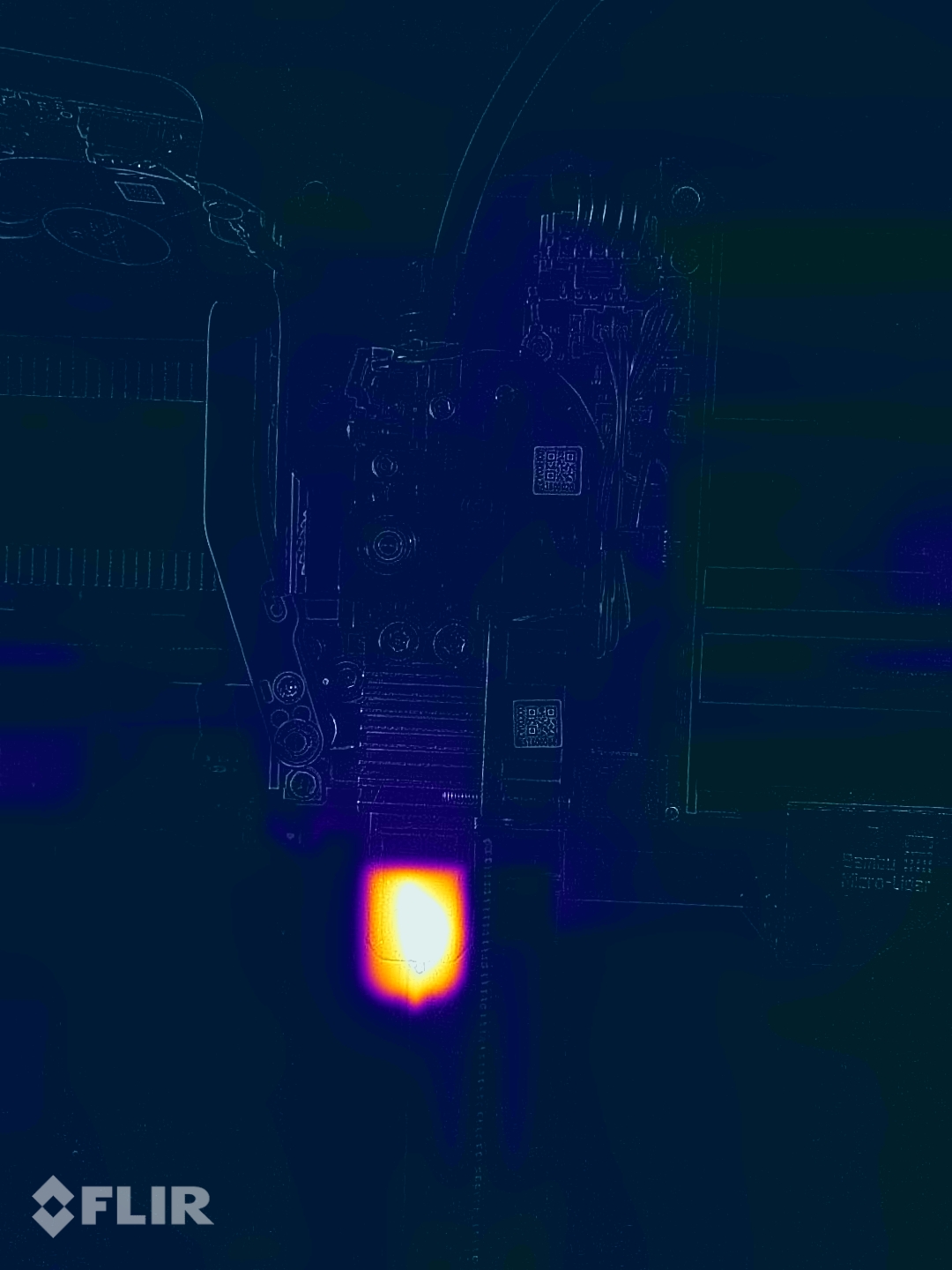
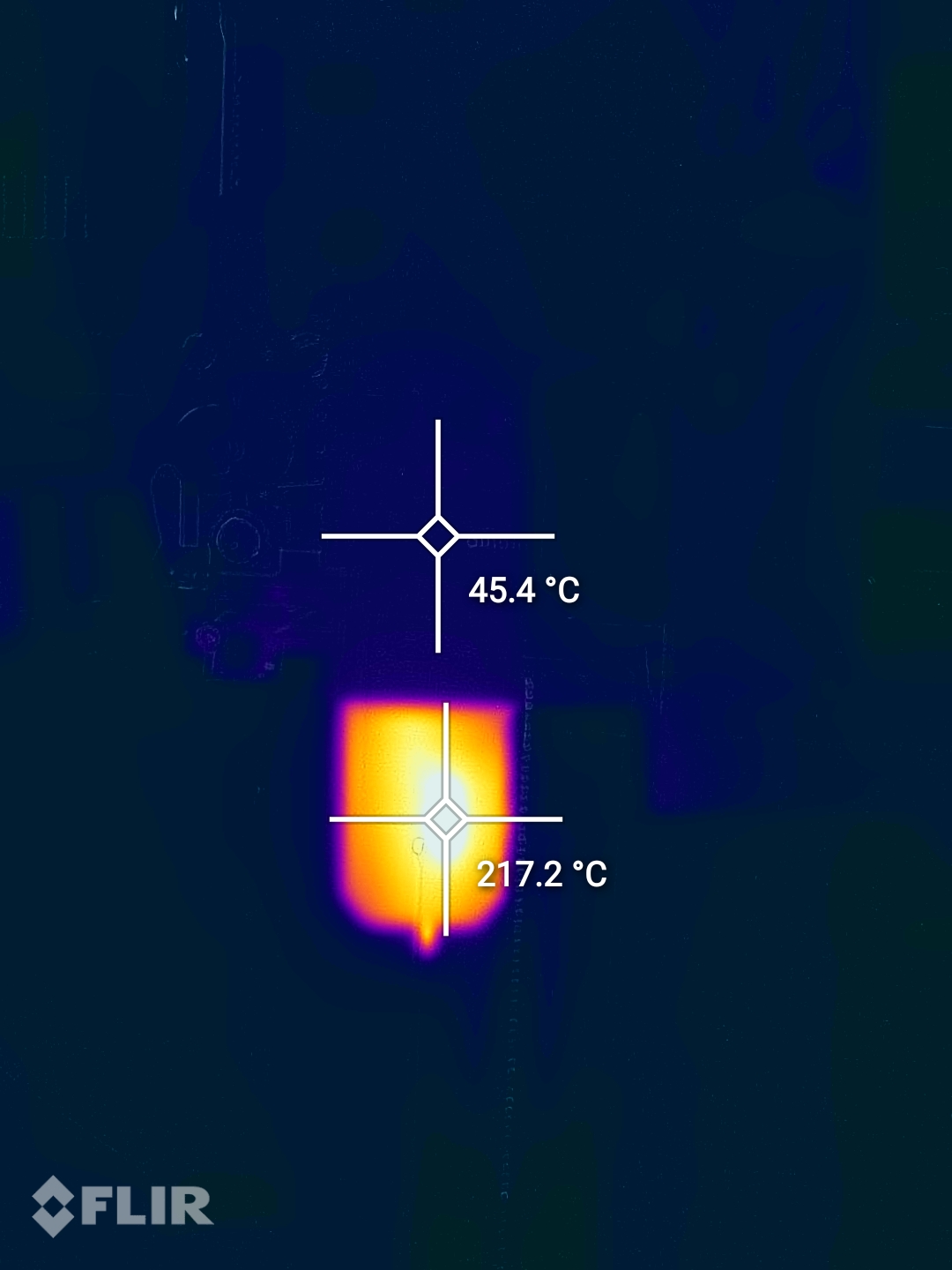
The thermal performance of the X1 Carbon hotend is what you would expect from a bi-metallic design.
On the back left side of the X1 Carbon enclosure, we can find the filament purging chute. This is where the print head moves when the filament is replaced, to extrude filament which is then dropped behind the printer. While at a first glance, it looks like a simple chute (I won’t be calling it names :D), there’s more to it.
The tiny white piece of white PTFE is a nozzle cleaning solution. After a purge, the nozzle quickly moves past it a few times, to clean the tip of the nozzle of any filament that might get stuck to it.
It works great, but when this cleaning movement happens, there is some rattling which can be disturbing for some people, especially with the AMS system. This cleaning movement happens only once when printing with a single material, but when printing with the AMS, the nozzle is cleaned after every filament change. And trust me, you will hear it even if the printer is in another room. You can check this video to see what I’m talking about.
You also get a pair of nozzle cleaning parts in the box, to replace the stock one in case there’s an issue with it over time.


AI Capabilities and LIDAR sensor for Auto-Calibration
As I said, I’ve tested a lot of machines in the last two years, and none of these machines were able to deliver the simplicity and ease of use as the X1 Carbon.
After I unboxed the printer and turned it on, I was asked to start an initial calibration process. This takes a few minutes, and during this time, the printer performs its initial checks and then proceeds with calibrating the vibration compensation values for both the bed and the printhead. Here’s an example on how this feature works during printing:
When starting a print, you have the option of performing Bed Leveling, Flow Calibration, Vibration Calibration and First Layer Inspection
After completing the bed leveling using the nozzle, the printer moves to the flow rate calibration where it prints a few lines with different values for Pressure Advance/Linear Advance then it uses the integrated Micro LIDAR to scan those lines and adjust and calibrate itself.
This feature is truly a game-changer and makes printing with different filaments super easy. With other machines, in order to get perfect prints, you need to manually calibrate the flow rate and Pressure Advance values which takes a bit of time.
This is what the test pattern looks like:
Talking about the first layer, the Bambu Lab X1 is able to check the first layer consistency, and give you the option to stop the print if something seems off. Every print had a perfect first layer for me, so I can’t complain. It really works as advertised and this is great to see as having good bed leveling and a good first layer was one of the issues every beginner will encounter.
All these calibrations are performed automatically, and even though they add about 5 minutes to the print time, they work great and the printer will always give a perfect first layer. I only performed the vibration compensation calibration once, and on my other prints, I performed only the bed leveling and flow rate calibration, as I was using different filaments.
The printer is also smart enough to detect if the belts are not properly tightened, and will let you know if you ever need to adjust them from the tensioners in the back.
Proprietary board and firmware
The X1 Carbon is using a proprietary board and firmware, which are not open source. This might be an issue for some people but I am ok with this if this allows the company to tightly integrate the features of the printer and deliver a good user experience.
Not every piece of hardware needs to be open-source to be good. And the best example is the iPhone which has closed-source hardware and software but it’s able to deliver consistent performance and a good overall experience. I know there are phones out there with open-source firmware, hackable, moddable, but sometimes you just want a phone that works great. And you buy that iPhone.
The same applies to the X1 Carbon. If you want a reliable machine, which runs circles around most printers out there, it’s easy to use and delivers excellent print quality, you get it even if it’s not hackable as other machines out there (ex: Voron). It’s a printer for people who want to print, and don’t want to have anything to do with tinkering.
A tightly integrated ecosystem works. And if this is the price I need to pay for getting a super-reliable machine, then I’m ok with that. I think that Bambu Lab has a fair approach when it comes to this printer, as it allows them to still have a competitive advantage over other manufacturers while also opening up some parts of their work to give back to the community.
With that said, they also mentioned that if their company ever fails, all the sources will be published in order to allow other people to continue providing updates to the machine, which is nice to hear.
Getting back to the hardware used, their custom board has a 4-core CPU and custom-made stepper drivers and not TMC drivers like other printers. Unfortunately, I am unable to verify this as I didn’t remove the board from the machine.
The only way you can connect the machine to the network is via Wi-Fi and only to a 2.4ghz network. While this type of network offers the widest coverage, it might be an issue for some people that use newer Wi-Fi access points and enabled only the newer 5Ghz network. Wired LAN connectivity is not available.
I like that the stepper motor wires and the power wire have ferrite cores to minimize electrical interference. A 4010 fan is used to keep the board cool. The wire management is also exemplarily made even though most people won’t ever see the electronics.


The heated bed is AC powered for fast heating, and to provide power for the rest of the electronics a fanless 100W power supply is used. My unit has a MORNSUN LM100-20B-24C unit which is 24V and 4.5A but I’ve seen other people getting a Mean Well PSU.
Integrated 1080p camera for monitoring and time-lapses
As mentioned before, there’s an integrated 1080P camera in the front left of the printer which can be used for print monitoring and also for generating time-lapses. It also has smart features like Spagetti Detection which uses AI to detect if the print failed. The printer is paused and waits for your input to tell it if it’s ok to continue printing or to stop the machine.
During my testing, I had some false positives but that’s mostly caused by the incomplete software features which hopefully will get ironed out over time.
The image quality is great, and I also like the high FPS during printing. I’ve used other printers with a camera feature, but usually, the image quality is quite bad and low FPS. This is not the case for the X1 Carbon. It also has a wide lens, allowing you to view the entire surface of the bed. But nothing speaks better about a camera than an actual video, so here’s an example:
5.5-inch capacitive touchscreen
On the top left side of the printer, we get a nice and vibrant capacitive touchscreen for interacting with the printer. On the right side of the touchscreen, there’s an SD card that can be used for printing files from it, and also for storing the time-lapse videos.
If you don’t plan to do a lot of printing using the SD card, this might not be a problem but the tiny microSD card sits flush with the plastic body of the screen so it’s a bit harder to insert and remove.


You only need to connect the screen with a single ribbon cable, and you’re good to go. It’s also worth mentioning that the screen can be tilted so you are able to change the position of the screen according to where you put the printer.
As I said, the screen is nice and bright with good viewing angles and it’s responsive to the touch. The menu is nicely built and has a slew of features that can be changed directly from the printer. There are movement controls, calibration settings, model thumbnails and more.
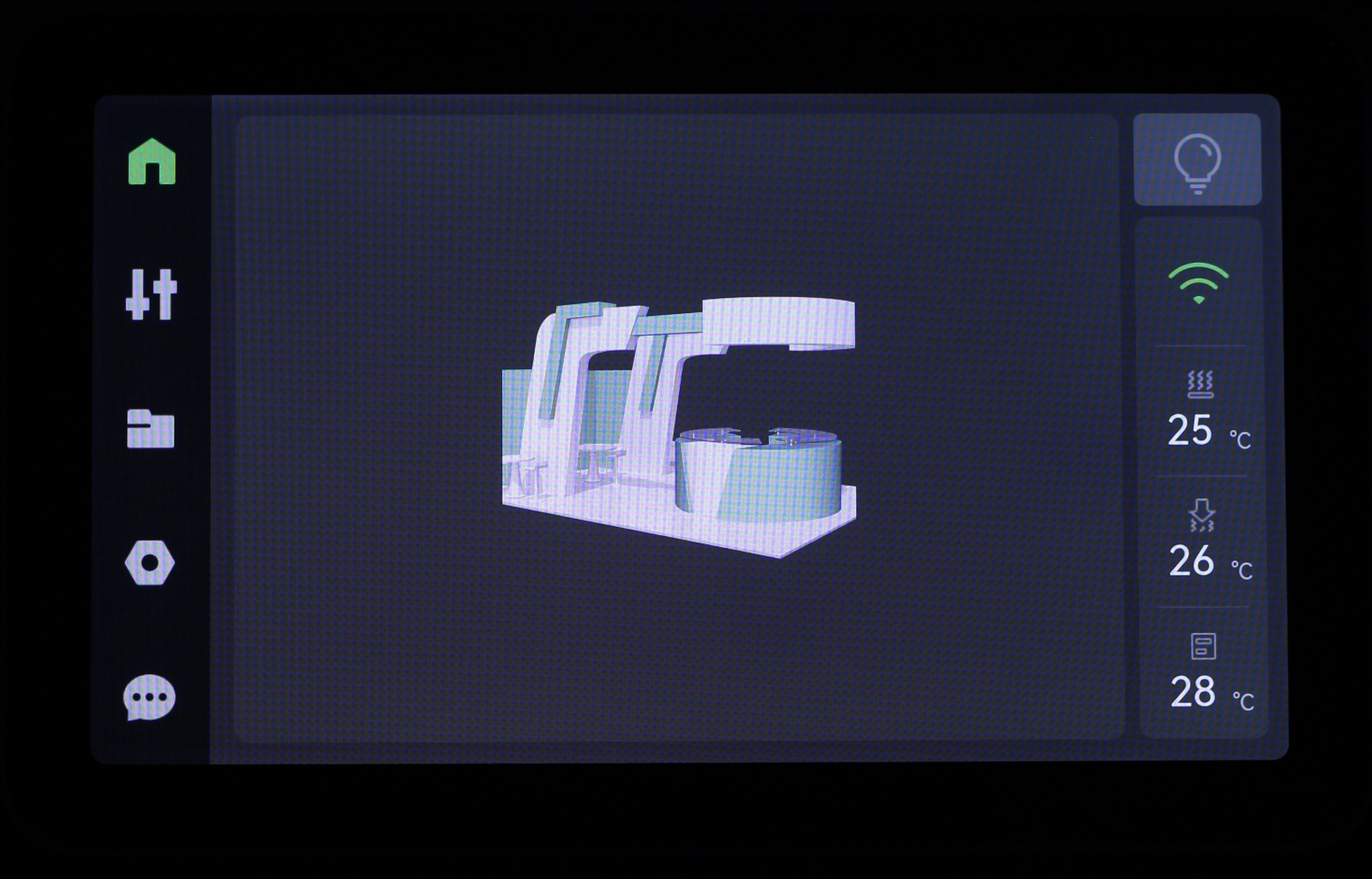
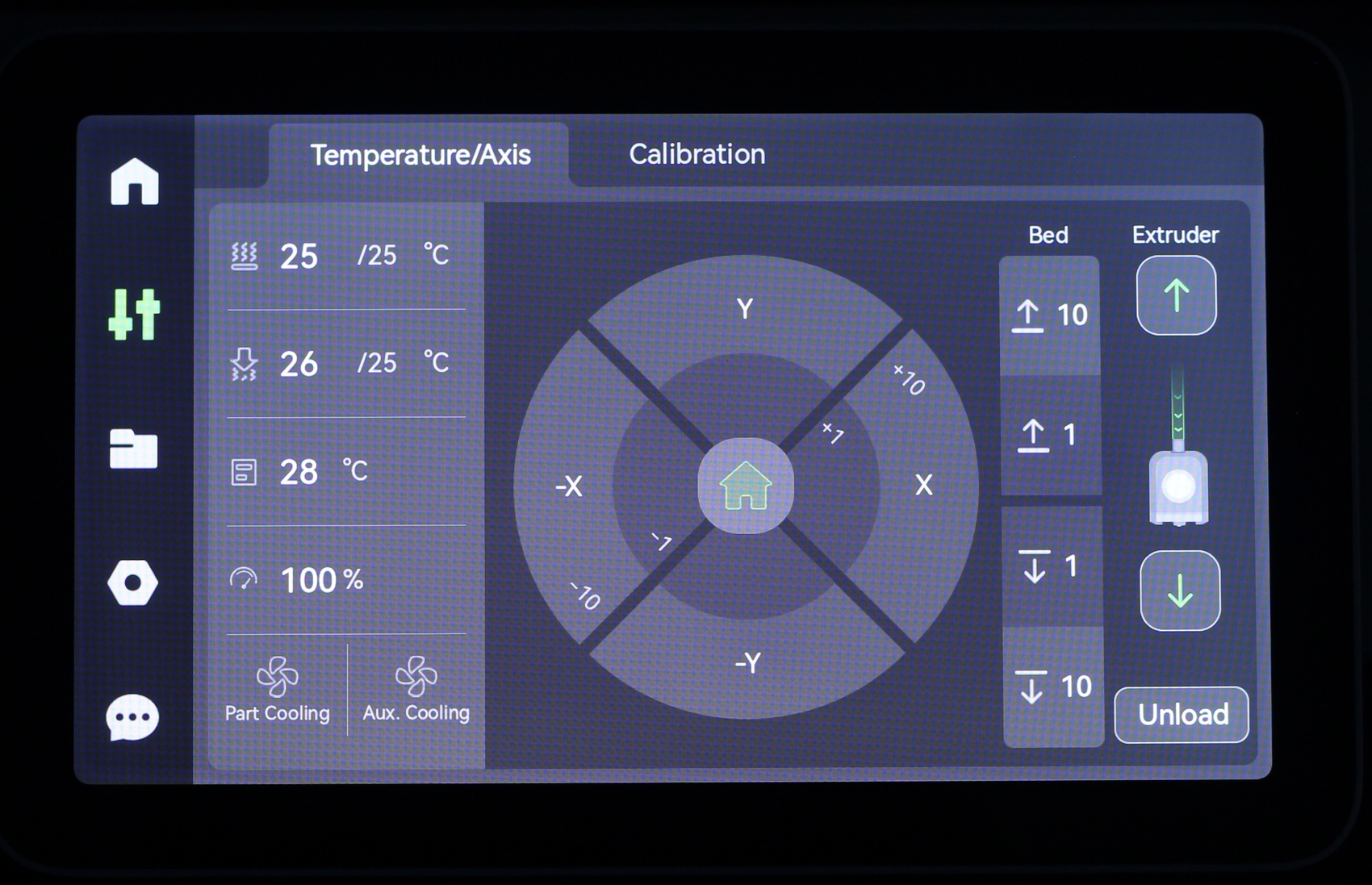
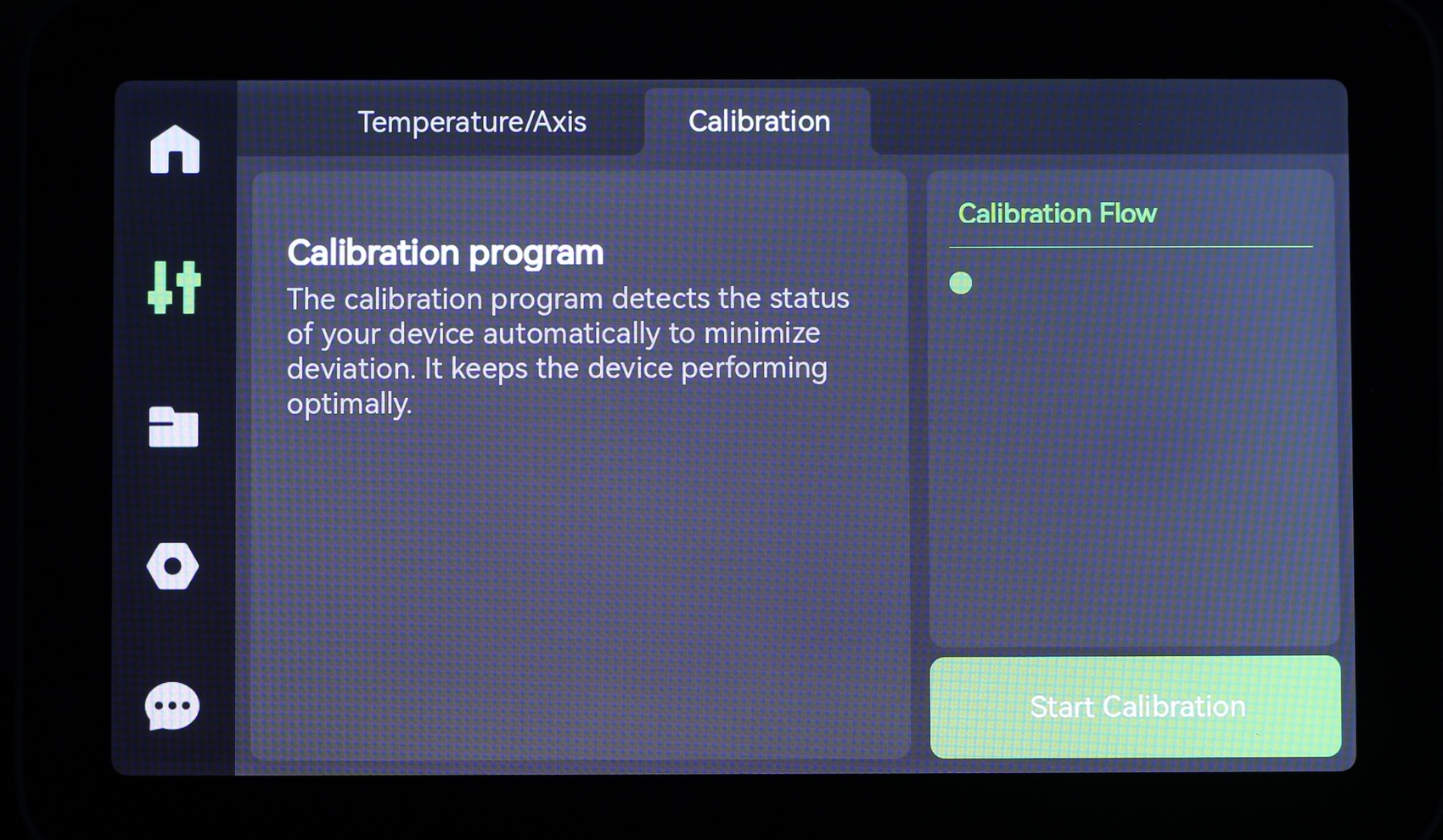
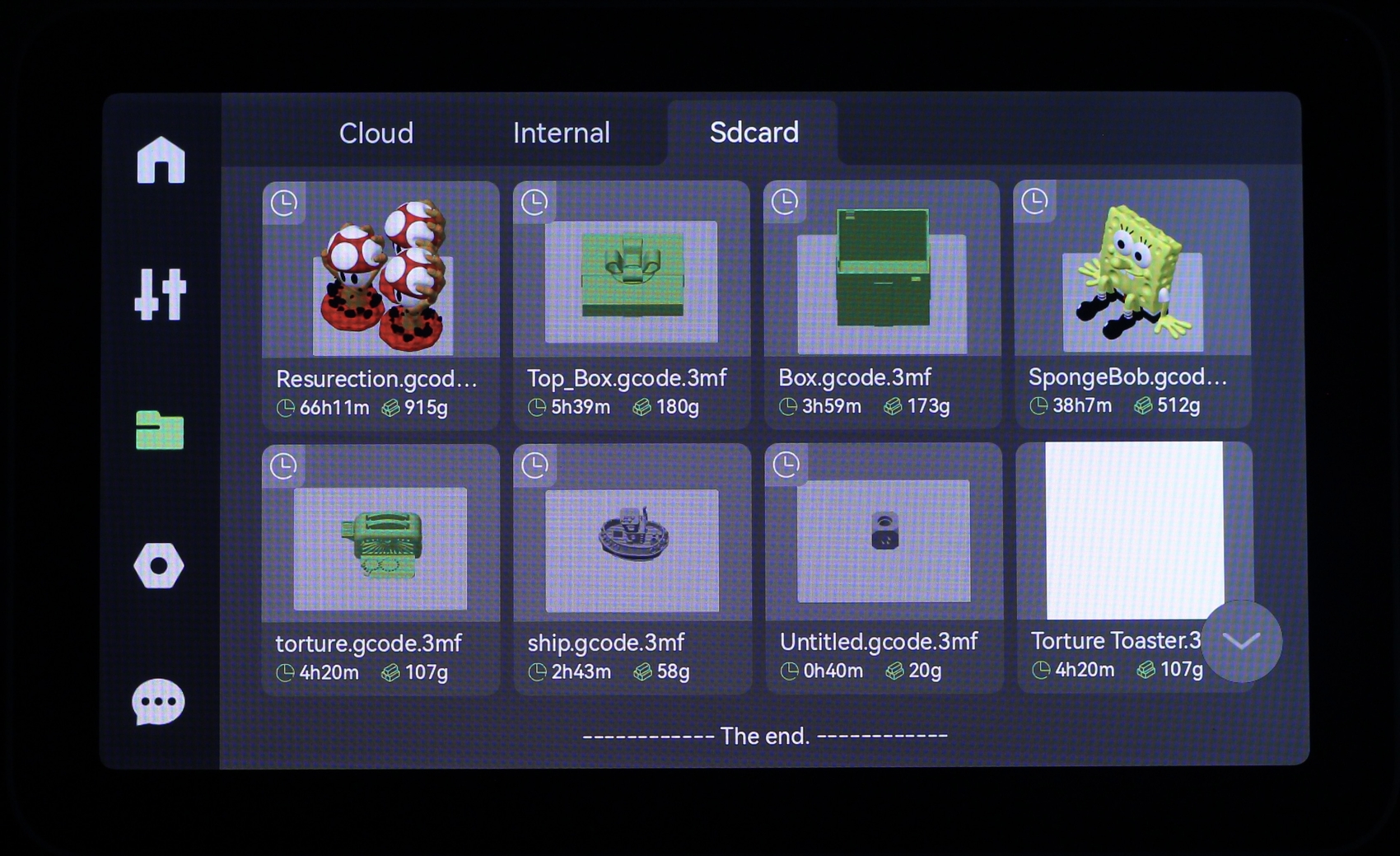
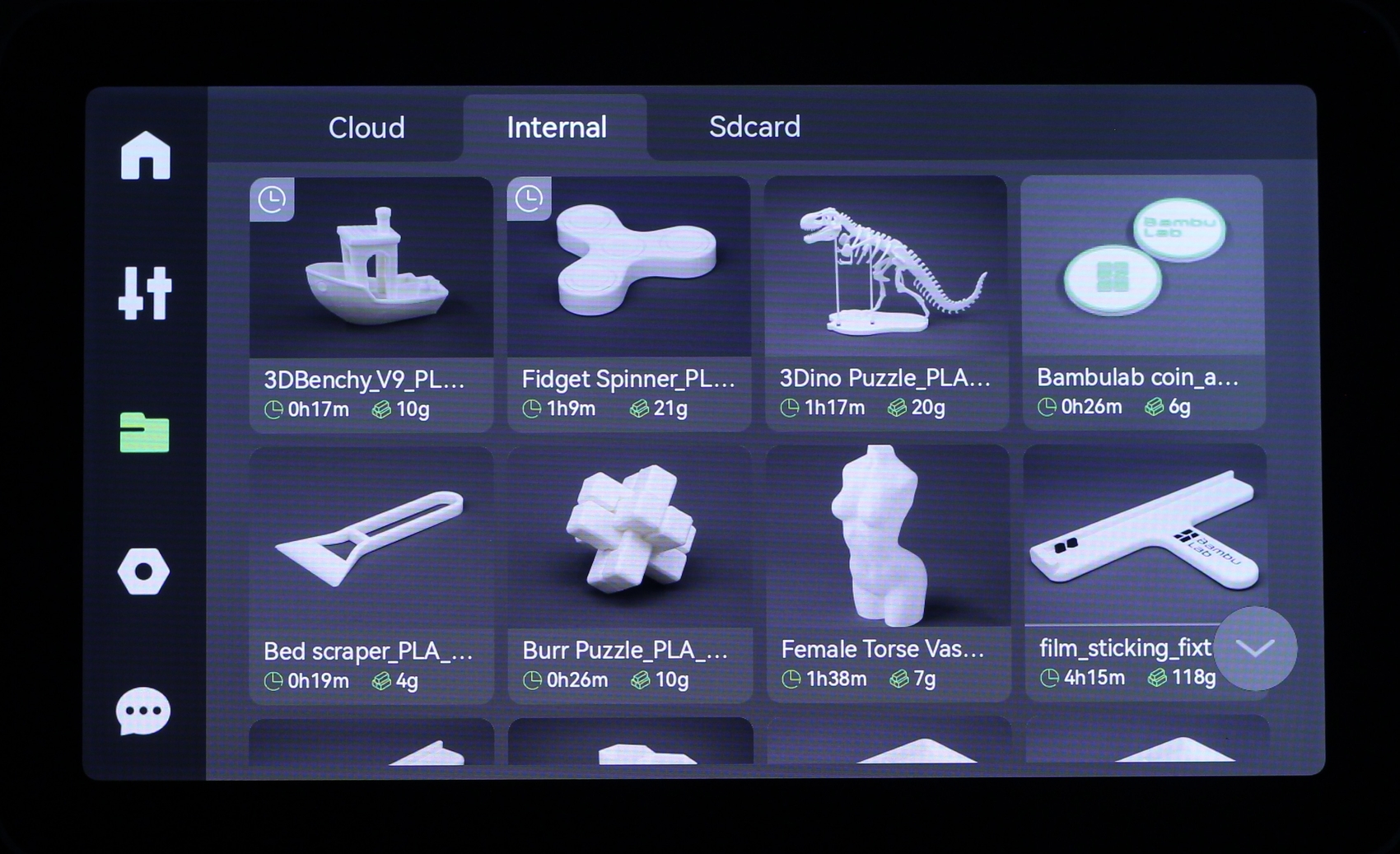
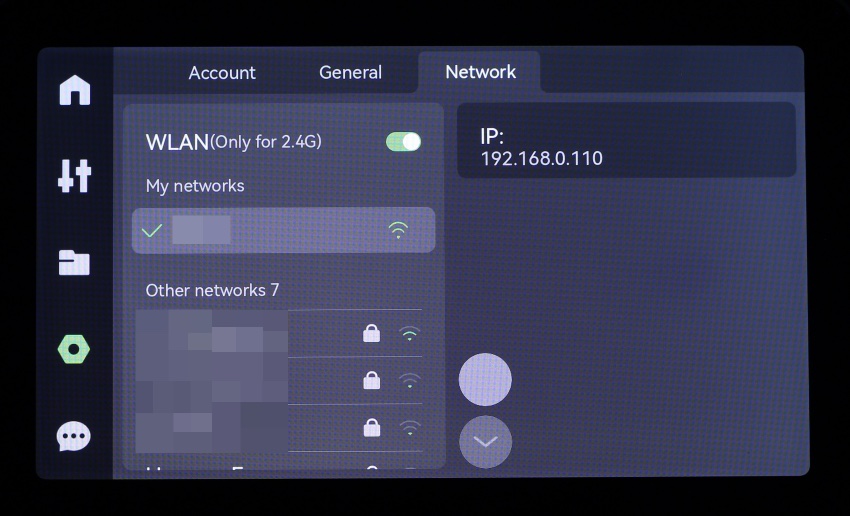
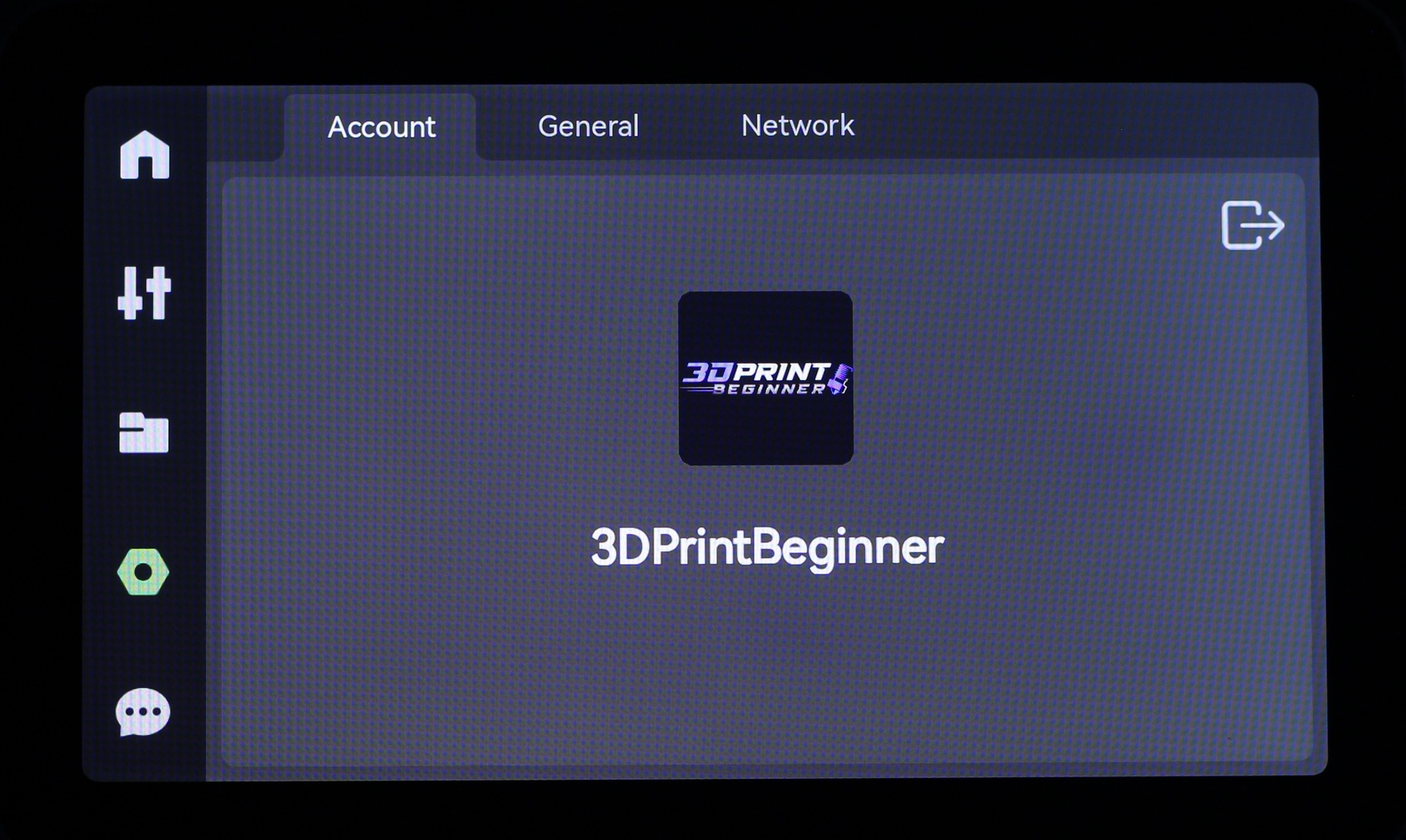
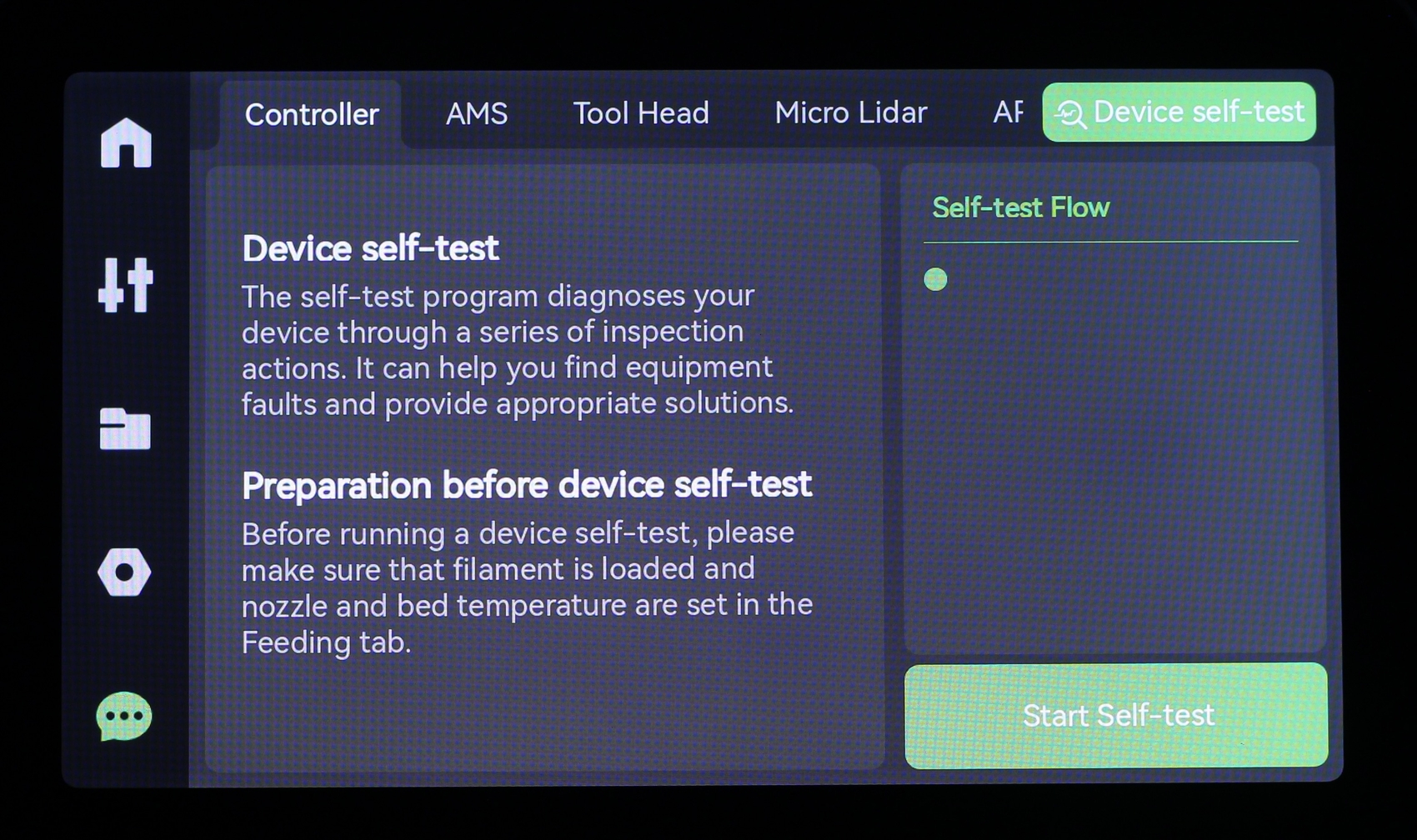
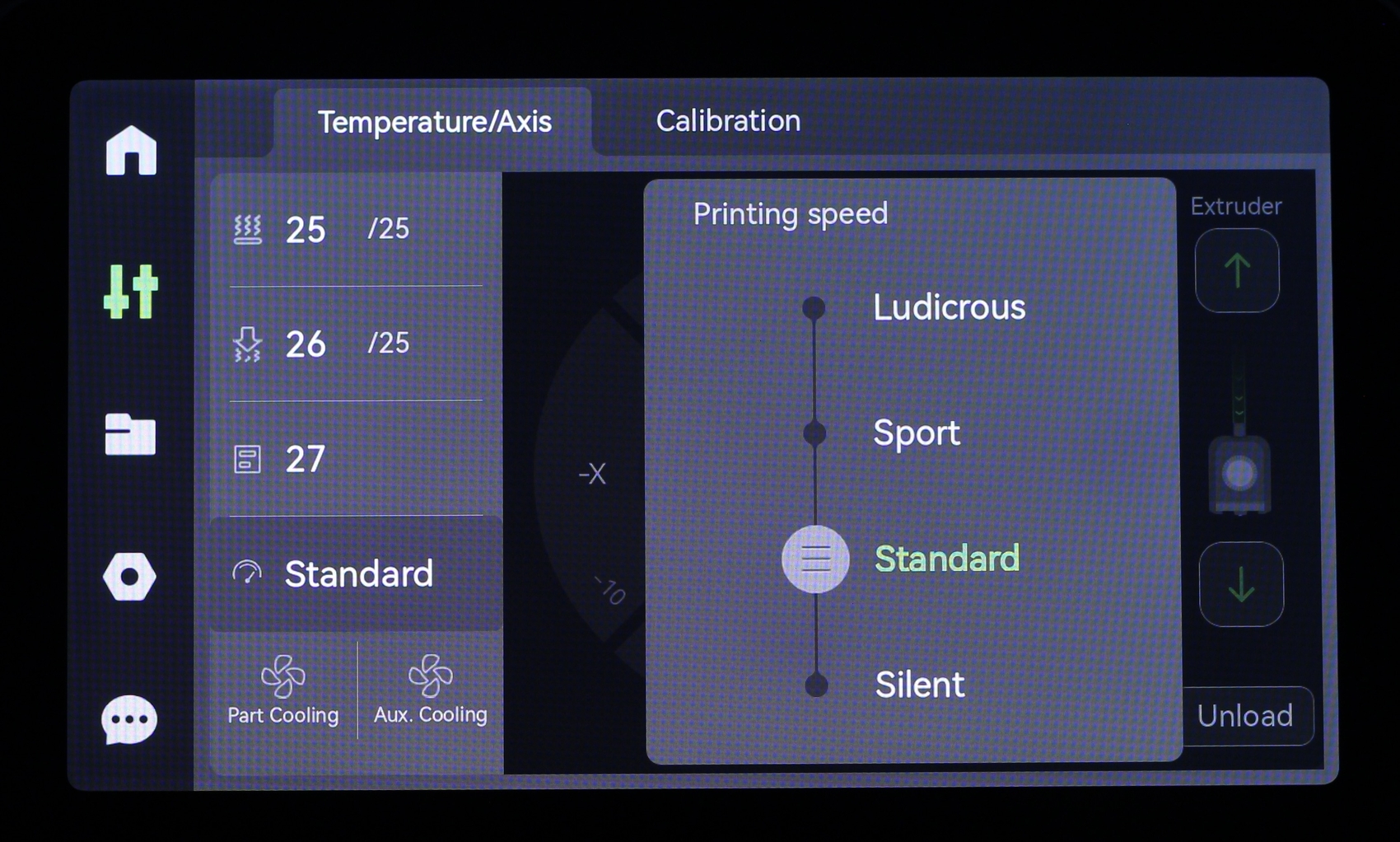
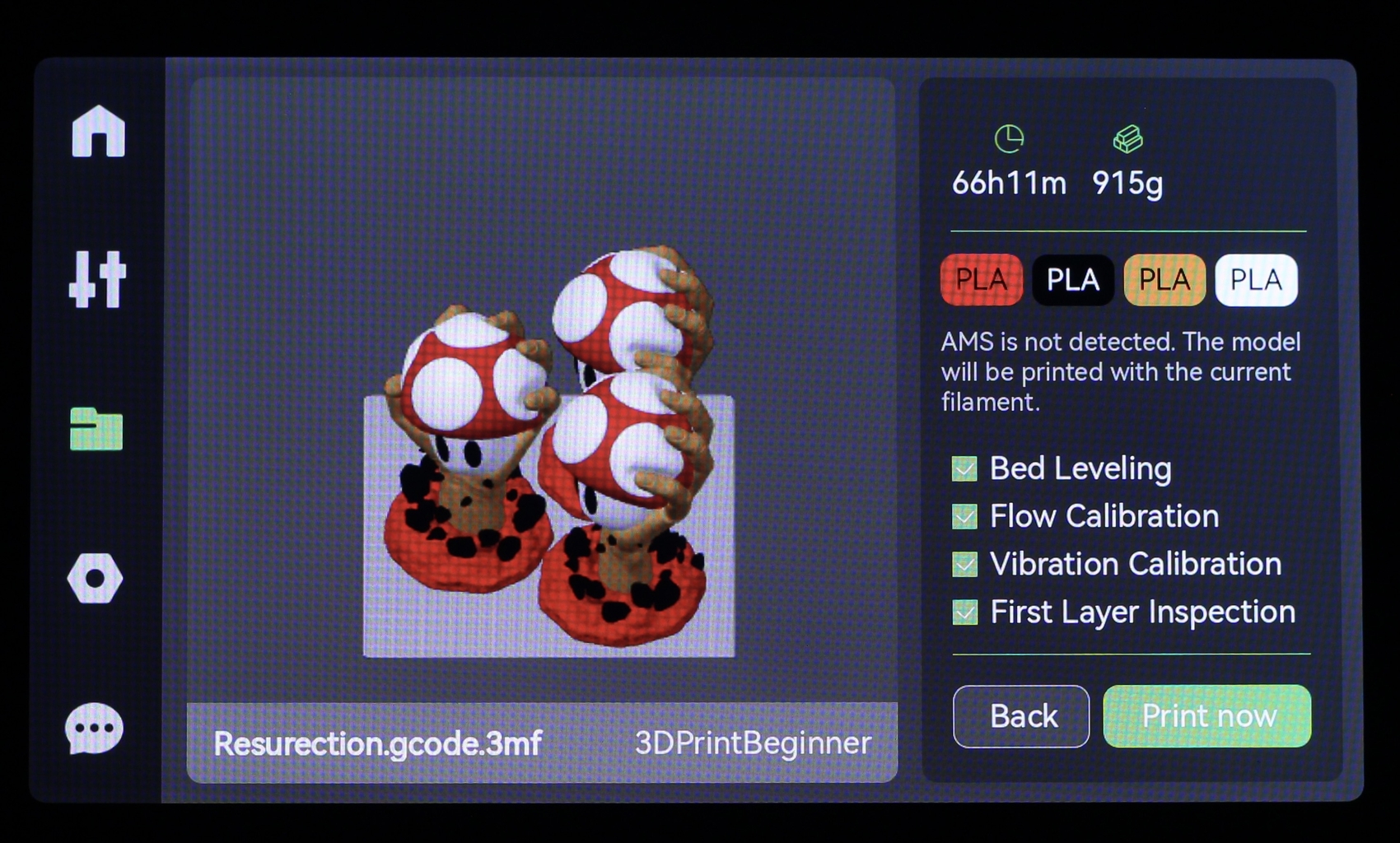
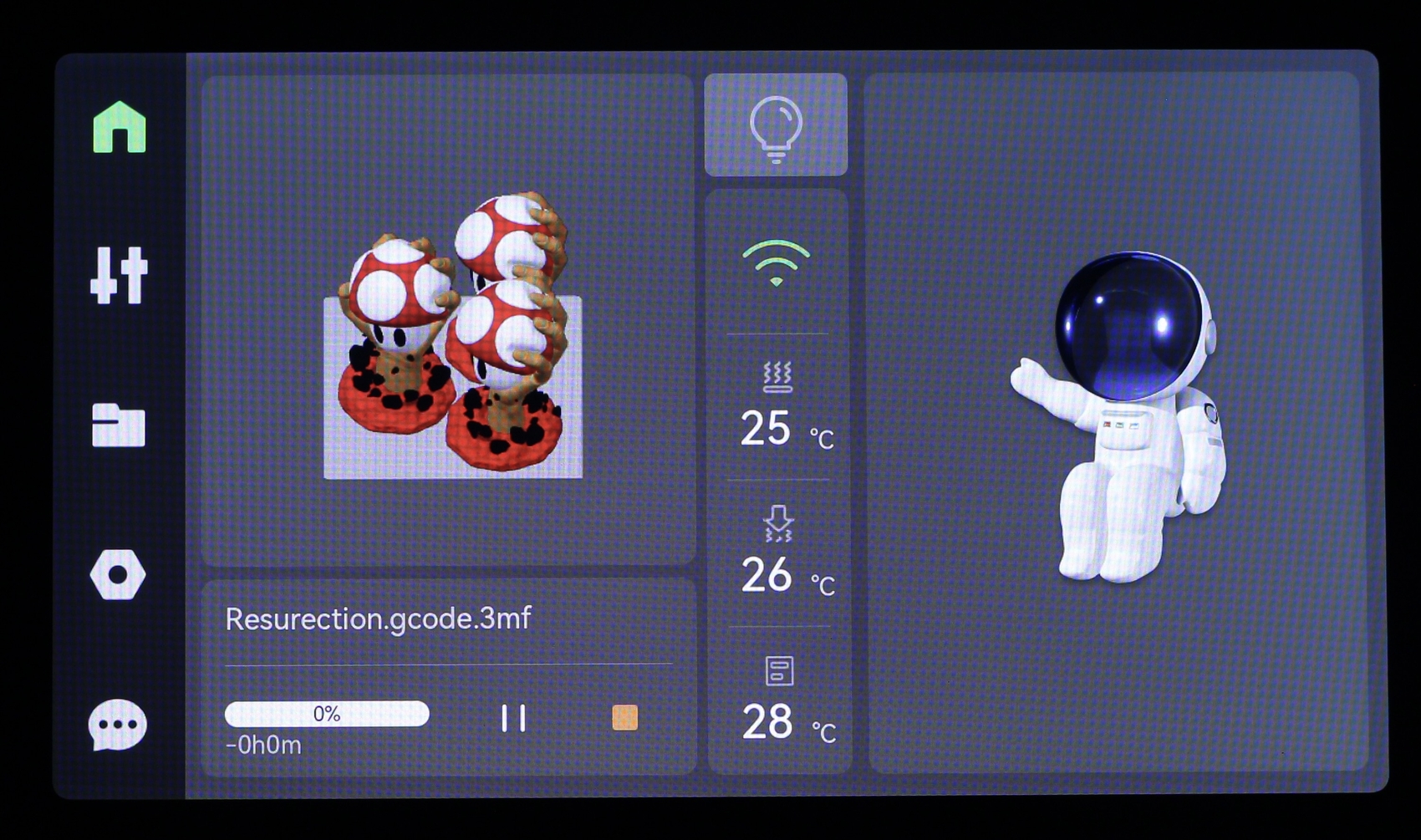
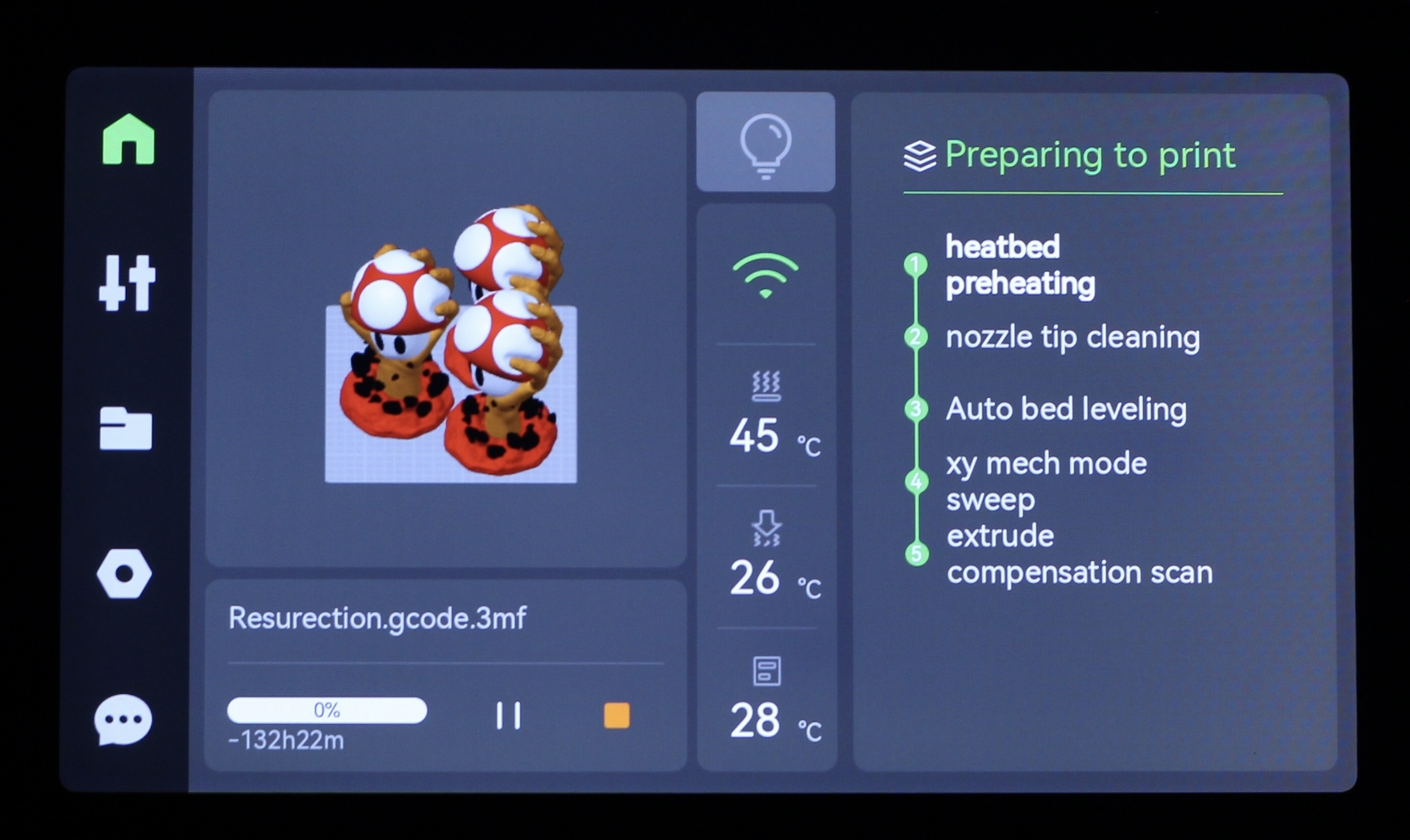
I won’t go into too much detail right now, because the firmware is still being worked on, so I am sure things will change with time. But you should be able to form an opinion based on the screenshots above.
Bambu Studio and Mobile App for remote control
As I mentioned, at the time of writing this review, the software still needs quite a bit of work. I encountered bugs during operation, but they are software-related as the hardware performed beautifully. Most of the time, these bugs are not showstoppers but can hurt the experience you have with the printer.
Bambu Studio is based on Slic3r/Superslicer/Prusaslicer with customizations done by the Bambu Lab team. Because the slicer is based on open-source software, they will release the source in a few weeks, and it will be possible to use it with other printers.
The interface is split into four tabs. The Prepare tab allows you to change your slicing settings and prepare the model for slicing.
In the Preview tab, you can check the result of the slice and see the printing time for every model feature. From here, you can choose to start the print from the slicer, or export the model as a .3mf file to print via SD card.
The Printer tab allows you to control the printer, and should also provide you with a live stream from the camera, but that feature doesn’t work for me right now. Finally, in the Project tab, you should be able to add an image to the sliced file, a bill of materials, and even some assembly steps if your model requires something like that.
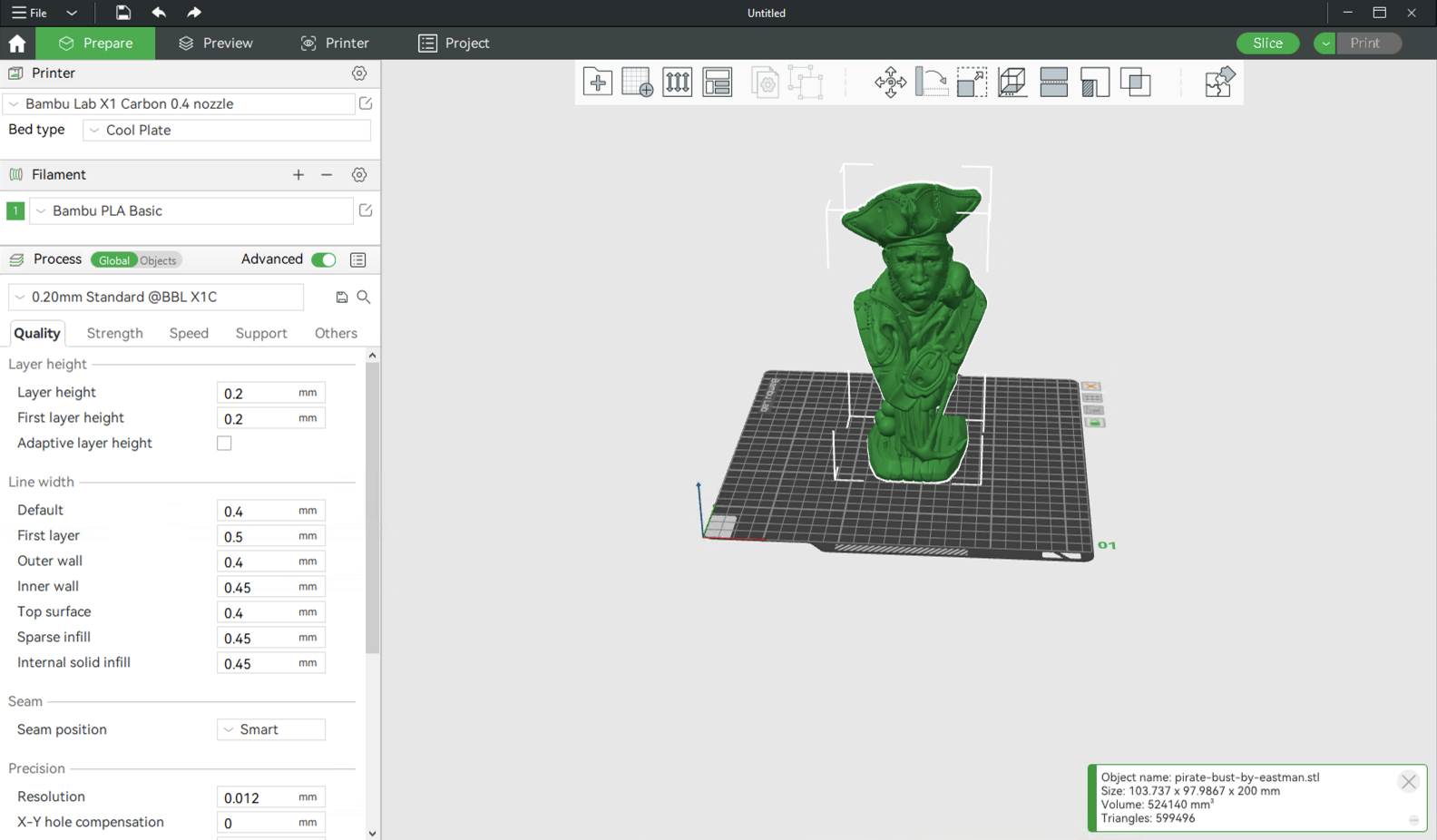
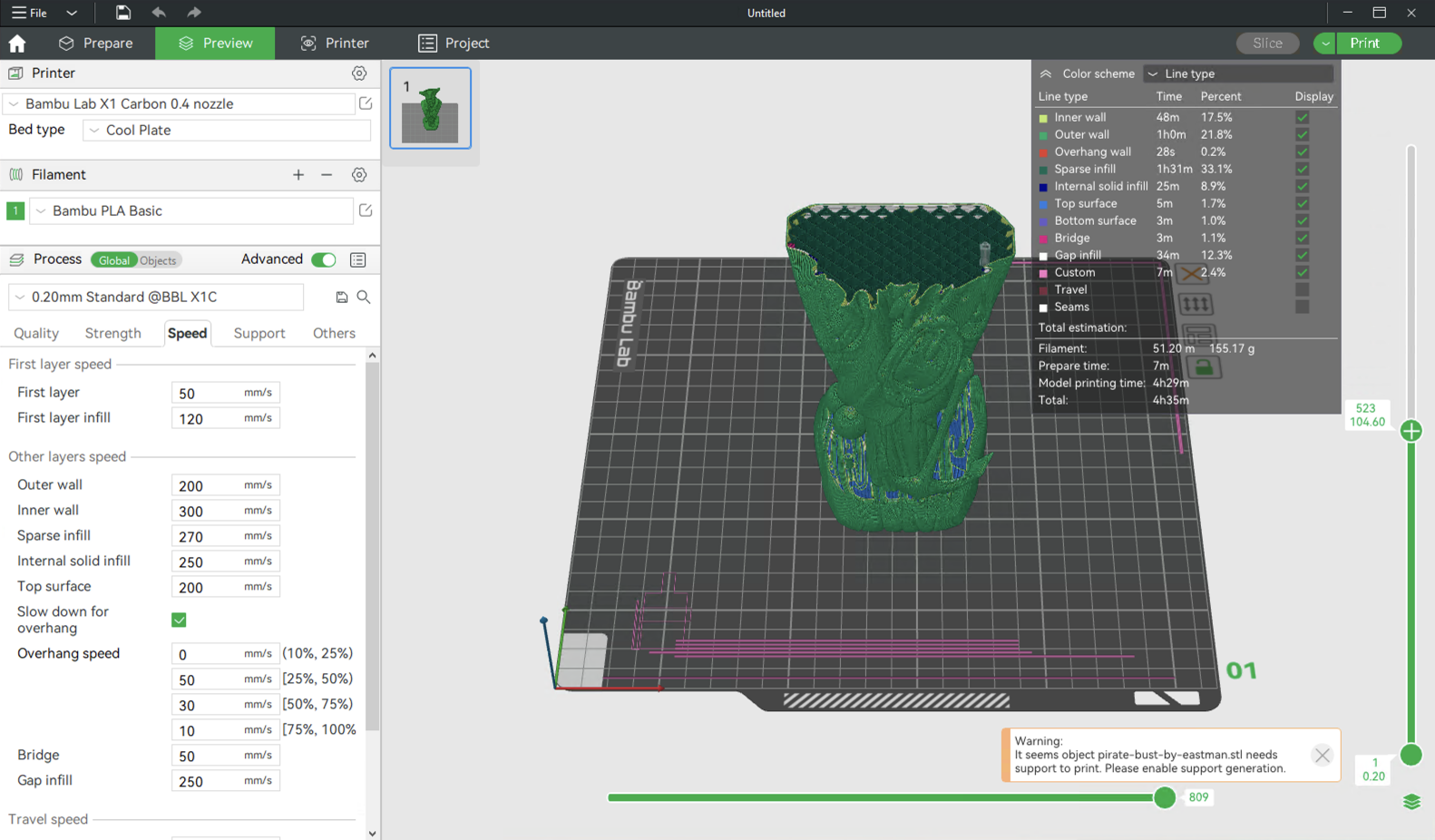
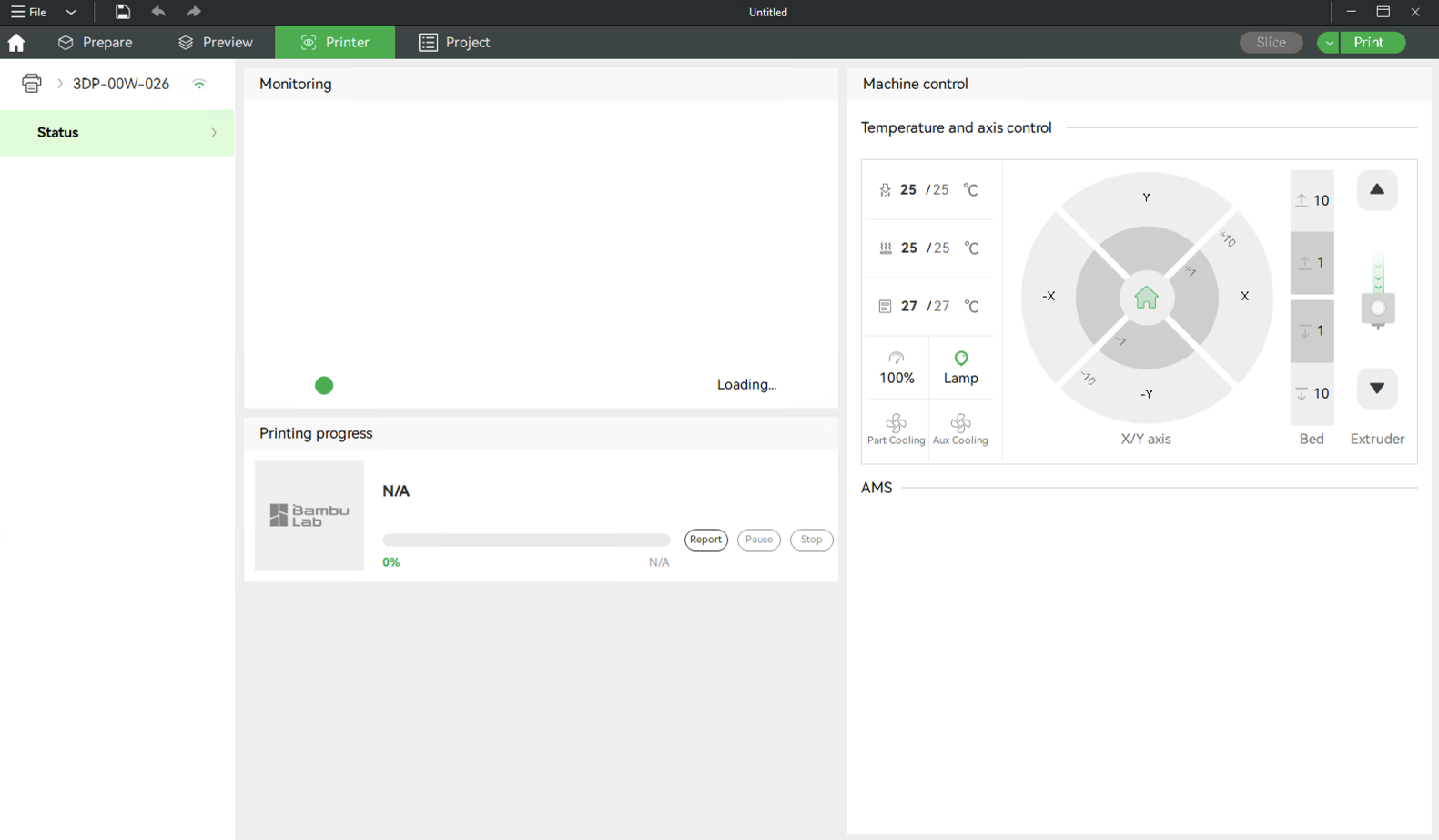
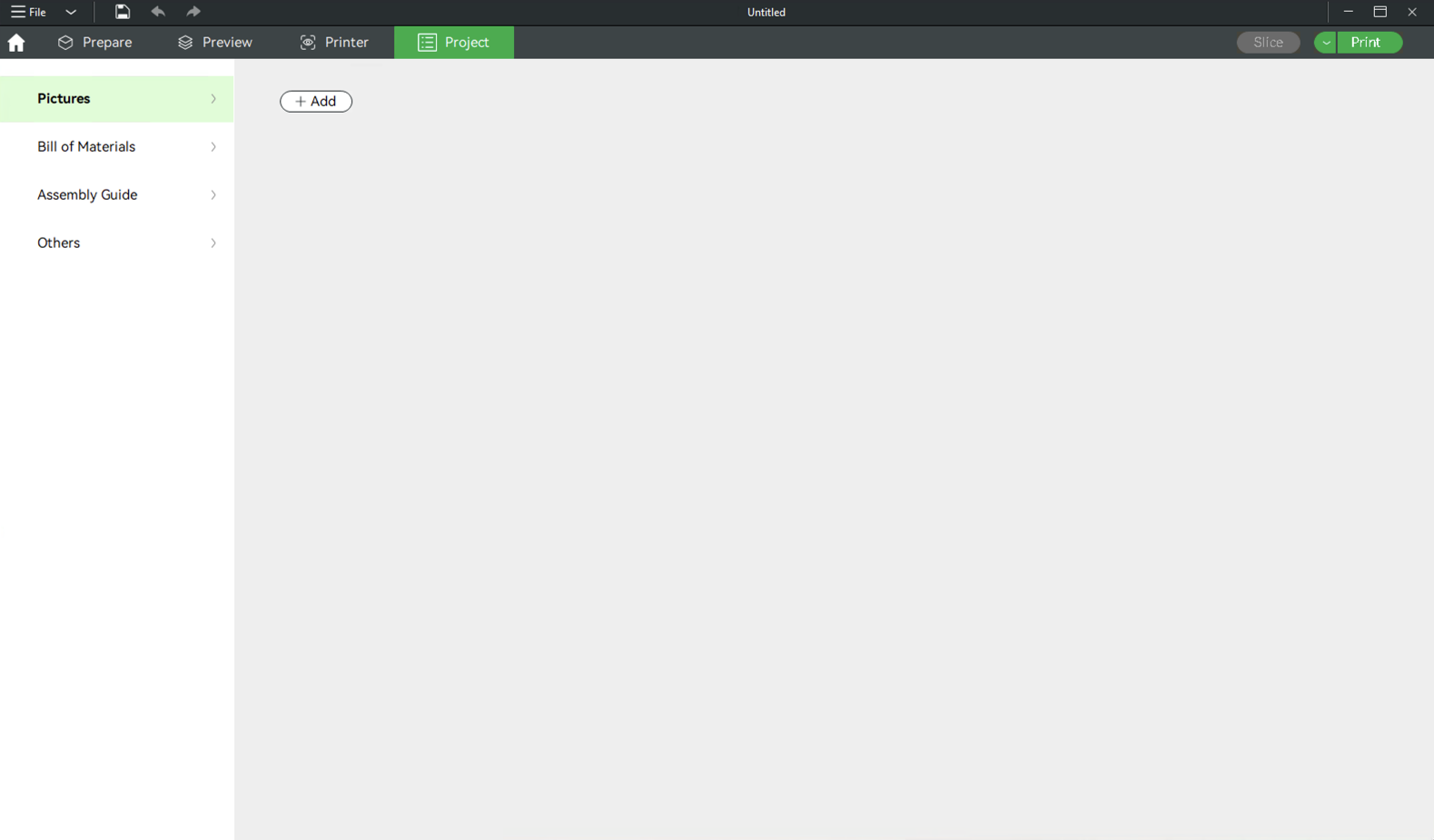
The cool thing about using .3mf files is the possibility of simply importing an already sliced file in Bambu Studio, and completely edit the slicing settings, something that is not possible to do with regular .gcode files. I also like that if you have a large project with multiple parts, you can simply import the whole list of parts and the slicer will automatically arrange the models and split them into multiple prints which is great!
You are also able to use other slicers with the X1, but without some functionality like the first layer inspection. Auto-calibration for flow rate, auto bed leveling, and vibration compensation will still be possible with slicers like Prusa Slicer, IdeaMaker, or Cura as long as the G-code is properly integrated into the profiles.
It’s also worth noting that you will need to create a Bambu Lab account to log in on the printer, and in the slicer. This is mandatory when you set up the printer for the first time, but if you don’t want to use the online features of the printer, you can also choose to stop connecting to Wi-Fi and print only locally, from the SD card. Direct connection from the slicer, in the local network, is a promised feature that I hope to be able to test soon.
Right now, the Bambu Studio is only compatible with Windows but they are actively working on a Mac OS build to be released soon. When the printer arrives in the buyers hands, most of these software bugs should be ironed out and Bambu Lab seems committed to perfecting the software to match the hardware. But as usual, we can’t review a product based on promises, so keep that in mind.
When it comes to the mobile app, there’s not much to be said about it. It’s still in early stages and needs work to be used reliably. Right now, a lot of the options are not working as intended and the video stream is not reliable.
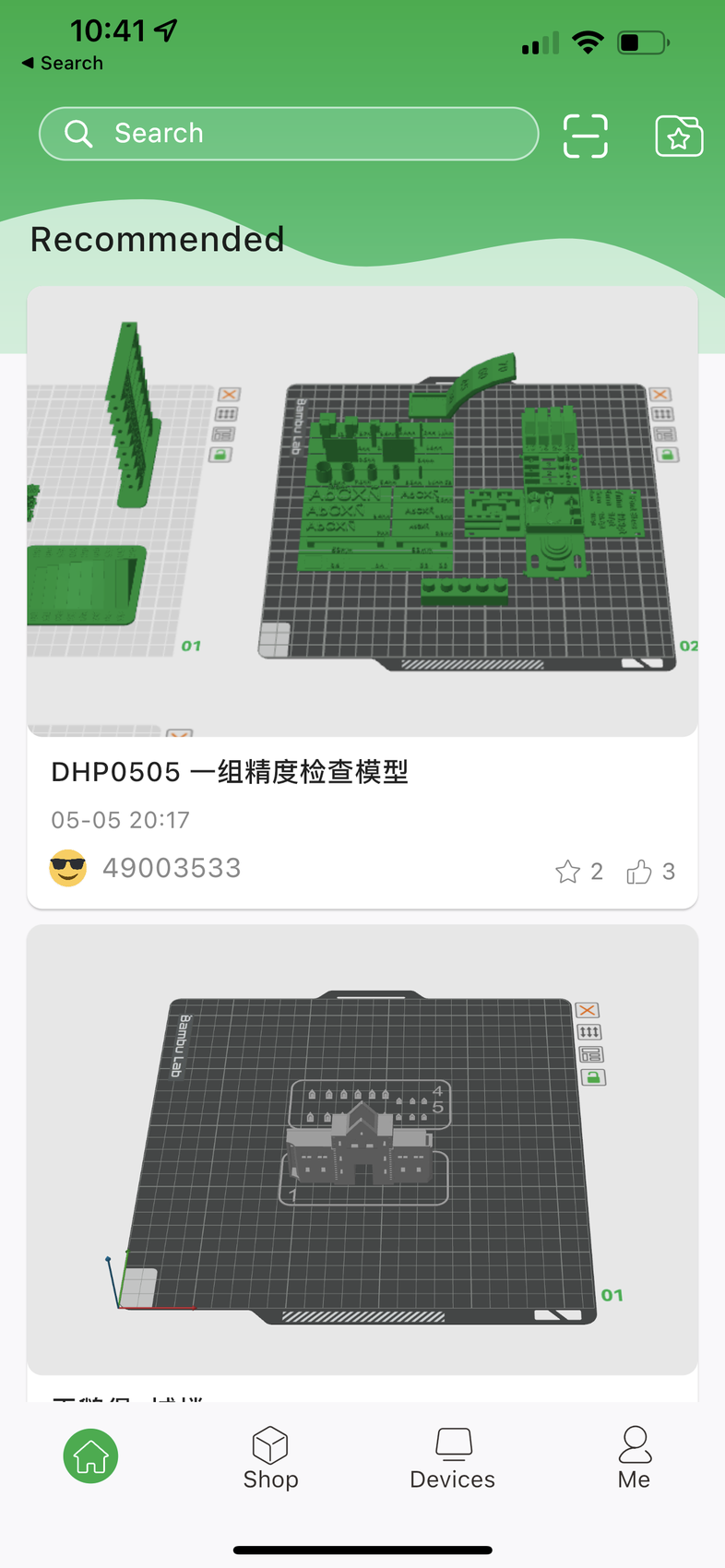
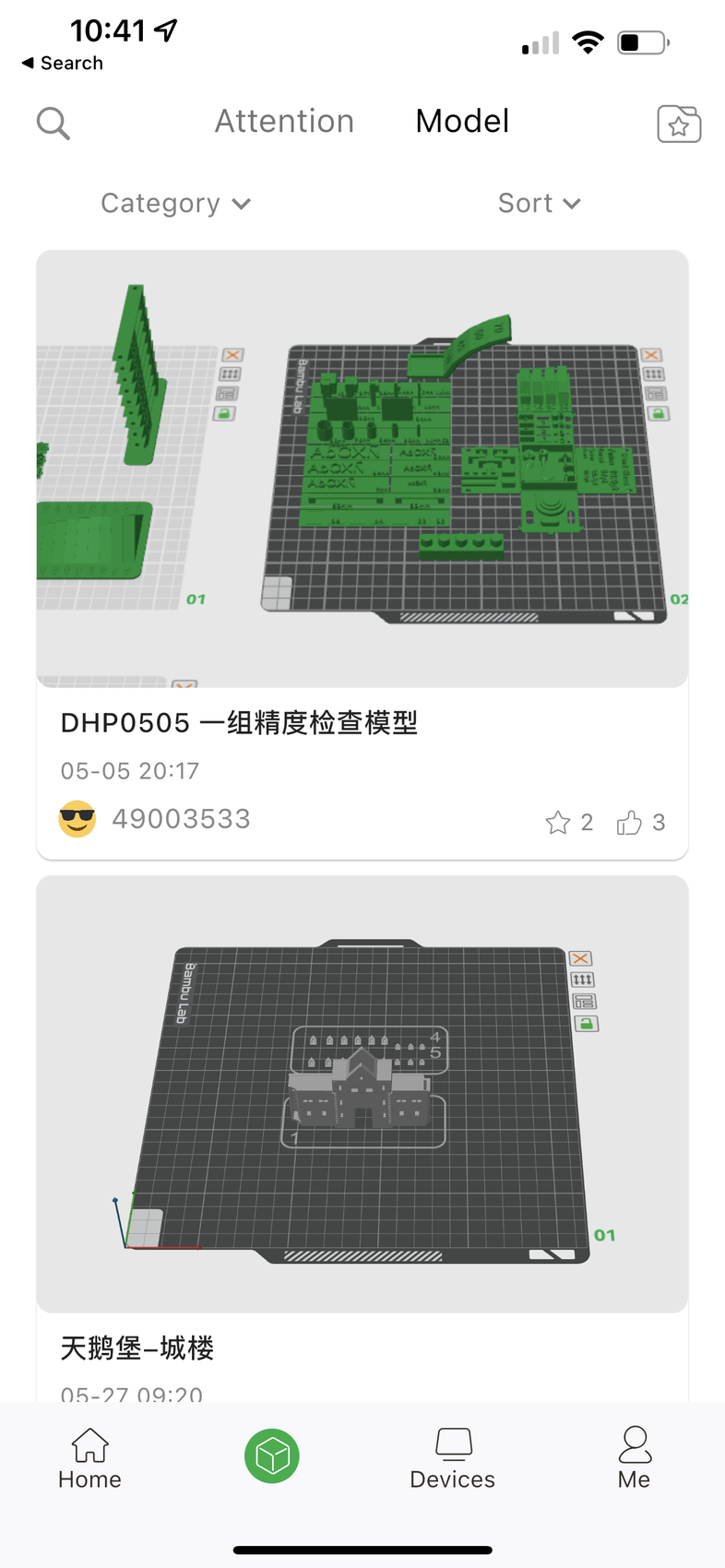
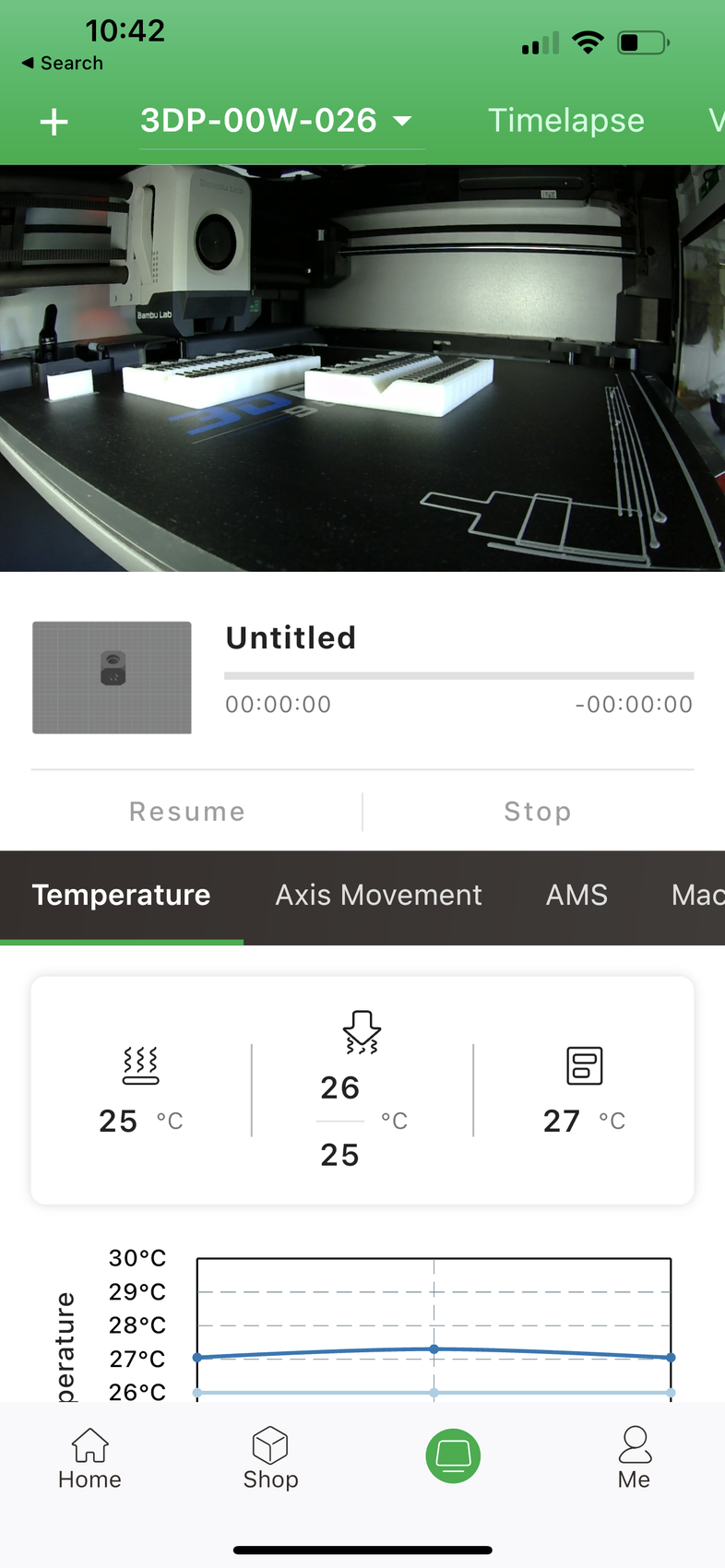
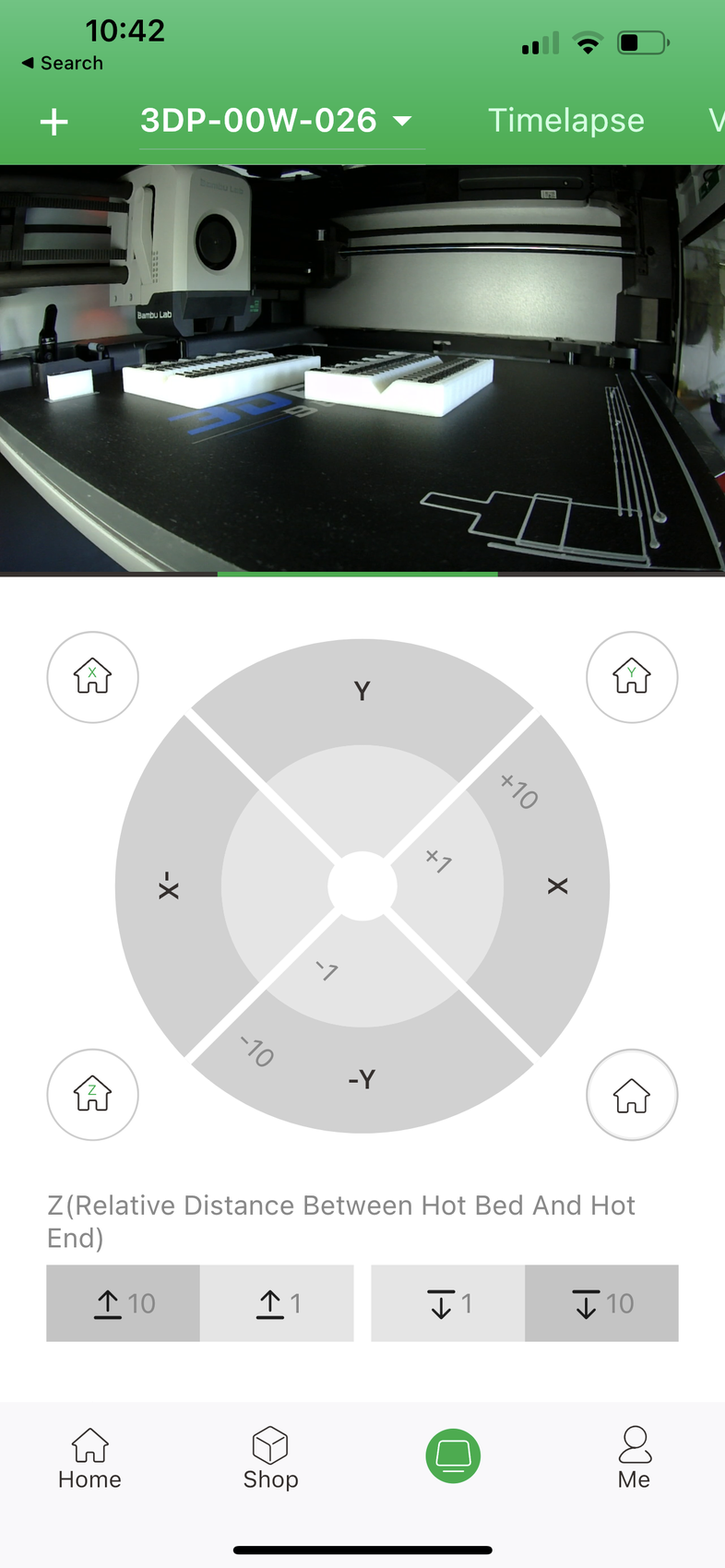
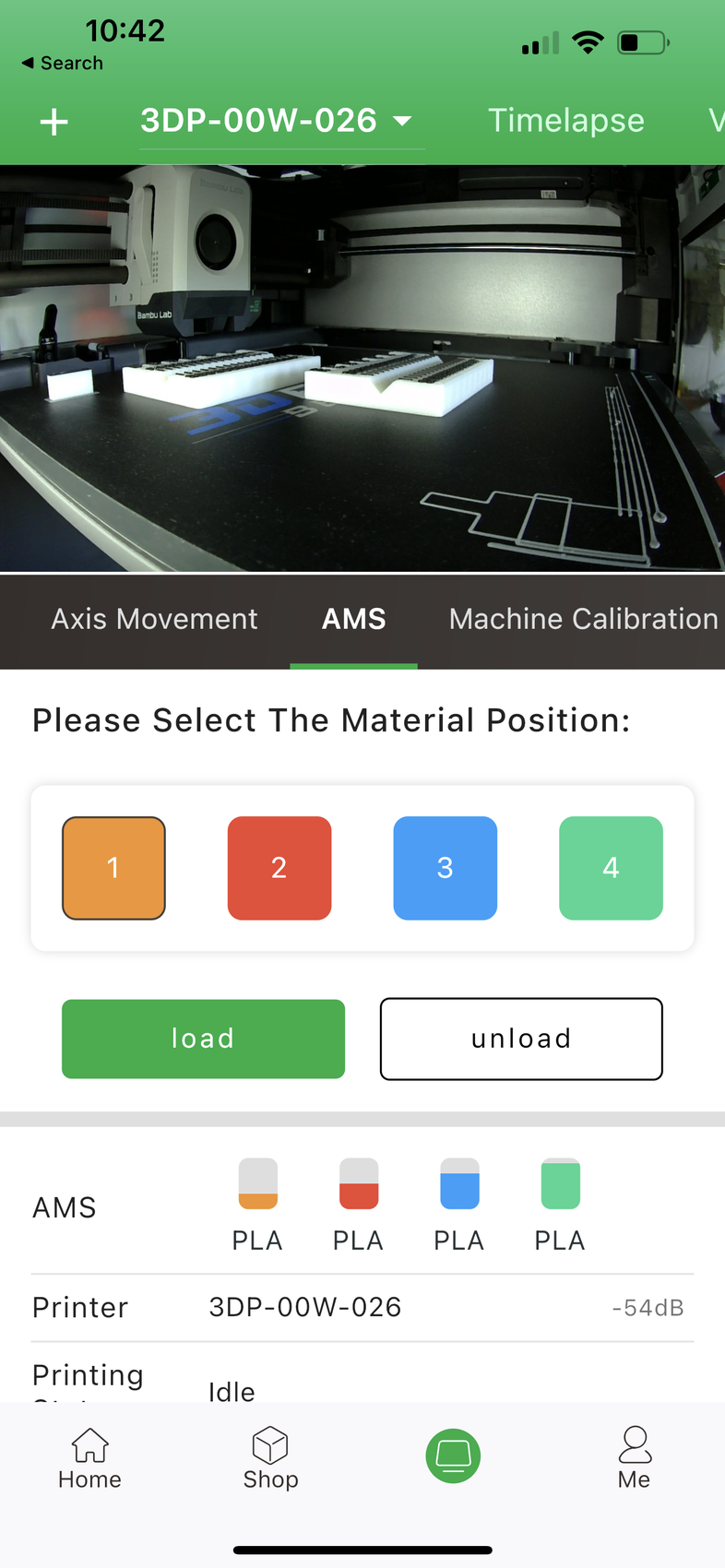
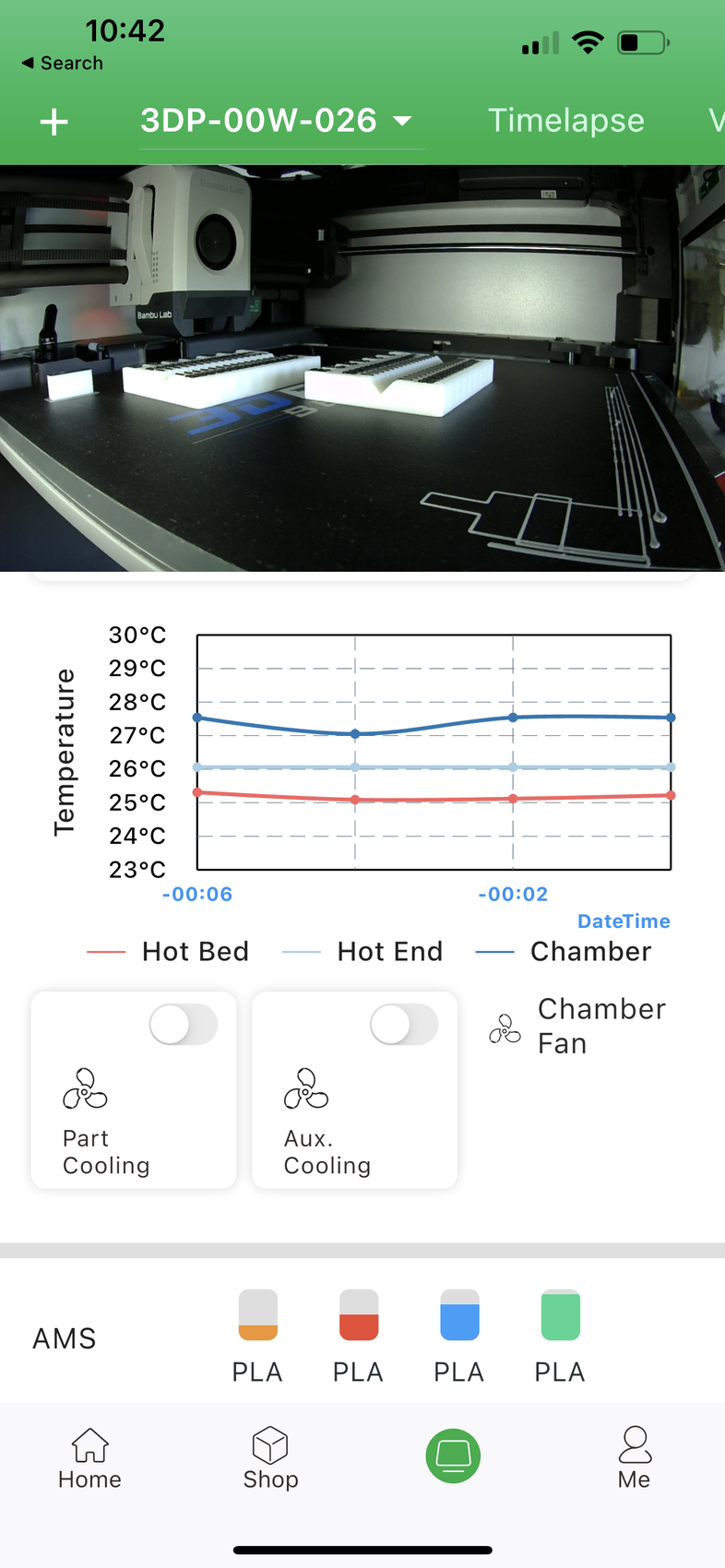

From what I can see in the app, my guess is that at some point in the future we will be able to pre-slice models and share them online, so others can simply open up the app and start printing. This could be a nice feature to have, but I really hope we won’t see a situation similar to the Creality Cloud fiasco where stolen models will be uploaded to the repository.
Overall, the software side of the printer works, and I really hope Bambu Lab will be able to provide consistent updates over time. They said that the hardware part was the hardest, and software will be easy to complete, but based on my experience with software development, I can’t say the same. I would love to be proven wrong though 🙂
Bambu Lab AMS System
If you get the X1 Carbon AMS combo, you also get the AMS color-changing system. This is a smart filament enclosure that pairs with the X1 and allows printing with four colors. In the future, you will be able to connect four AMS units for a total of 16 printed colors which is nothing short of amazing. But I am also thinking about the amount of purge required and the print time which will also be quite amazing but necessarily in a good way. It is what it is, and that’s one of the drawbacks of the system.
Every filament roll sits on rollers just like other filament holders. The front rollers are motorized and are covered in rubber to have some grip on the spool. These rollers spin back when a filament change occurs, to re-spool the filament. If you’ve printed with an MMU or ERFC system, you know how important it is to eliminate any slack in the filament as the spool can tangle easily and cause a printing failure.
The AMS is made from translucent plastic which is cool and brings back memories of the Gameboy consoles in a time when electronics were made with a translucent housing. The only gripe I have with the AMS is the top cover which has plastic hinges that don’t feel super high quality, but if you don’t push it further than it goes, it should be fine.




Loading filament is super easy. You just need to push the grey tab in the front, and insert the filament. The AMS will automatically detect it and start pulling the filament.
It’s also worth noting that Bambu Lab doesn’t recommend using cardboard spools with their AMS system, as tiny cardboard dust that appears when printing can generate issues. I didn’t have any kind of problem with Polymaker cardboard spools, but your mileage might varry. If you really want to use them safely, printable spool rings are available which can be installed on the spool to ensure a risk-free operation.
In the images below, you can see a bit of wear on the rubber rollers, and a bit of cardboard dust generated while using the cardboard spool without the rings I was telling you about.


Dry box with humidity sensor
The AMS also has two locations where silica gel bags can be installed to keep the moisture out of the filament. Just don’t install them in their protective plastic bag as I did.
It also has a humidity sensor integrated into the AMS unit. This sensor will monitor the humidity inside the box and will prompt you if you need to replace the desiccant.
RFID Spool Detection
Between each spool, there’s a plastic “shark fin” that has an RFID reader. This is used for detecting the RFID sticker on every Bambu Lab filament spool which tells the printer the type of filament installed, and automatically chooses the color in the printer firmware.
Don’t get alarmed about the RFID system. I know there are other companies out there that don’t allow you to use other filaments and lock you into using their proprietary RFID-tagged spools. But this is not the case with the X1 and their AMS. You are free to use any kind of aftermarket filament as long as it fits the AMS.
Unfortunately, wider spools like the ones used by FilamentOne won’t fit, but I think that the AMS can be “hacked” at some point, to install an adapter for wider rolls and add partial compatibility with wider spools while keeping the top cover open. Or at least I hope it will because I have a bunch of filament with wide rolls and I really hope to use it with the AMS at some point without needing to re-spool it.
Talking about spools, the filament included with the X1 Carbon comes on modular spools that can be re-used. You will be able to purchase filament refills that simply get installed on your pre-existing spools allowing you to produce less waste.



I am curious to see if in the future we will be able to get our own RFID stickers and put them on other brands of filament, to benefit from this kind of integration.
Heating time and power consumption
I tested the heating time for both hotend and heat bed and here are the results:
Hotend
- 200C in 31 seconds
- 250C in 45 seconds
- 300C in 1 minute and 9 seconds
Heatbed
- 60C in 38 seconds
- 100C in 1 minute and 30 seconds
- 120C in 2 minutes and 15 seconds
As you can see, the hotend and heatbed take little time to reach the set temperature, and the X1 Carbon is probably one of the fastest heating printers out there.
Power Draw.
Idle power draw is around 25W. When the hotend and heatbed are heating up, the Bambu Lab X1 Carbon draws around 850W. After it starts printing, the power draw stabilizes to around 135W.
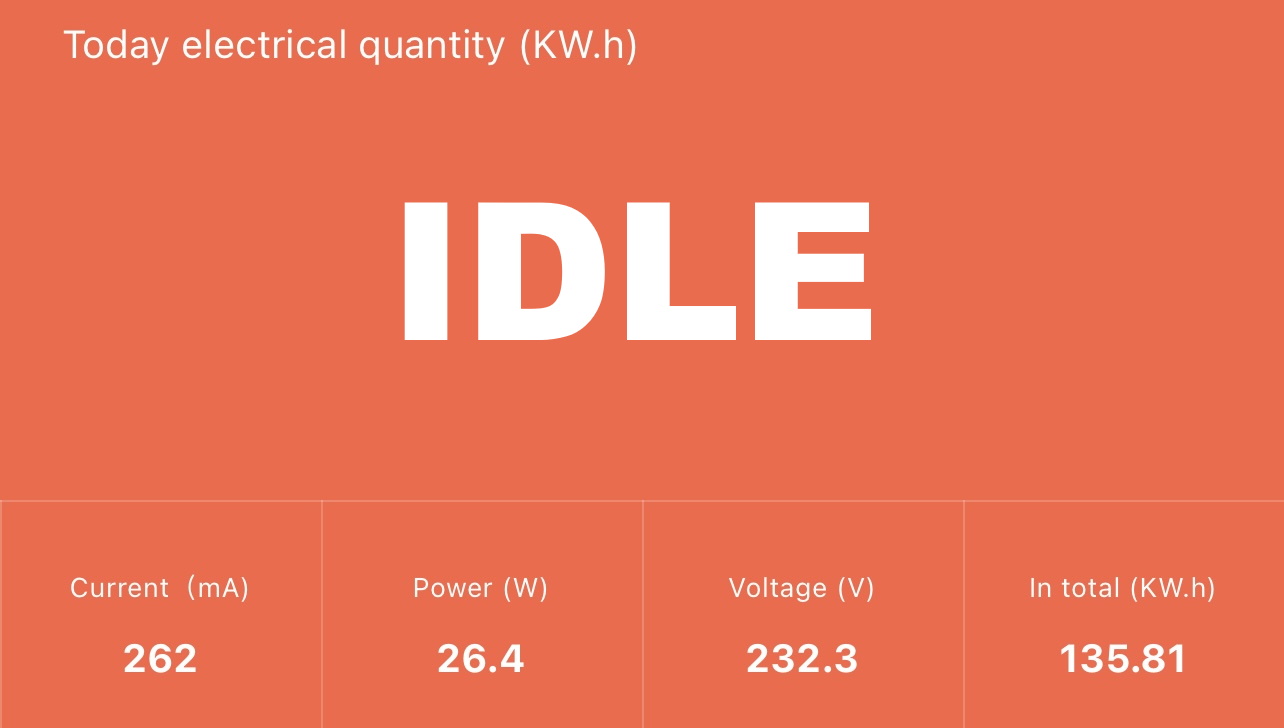
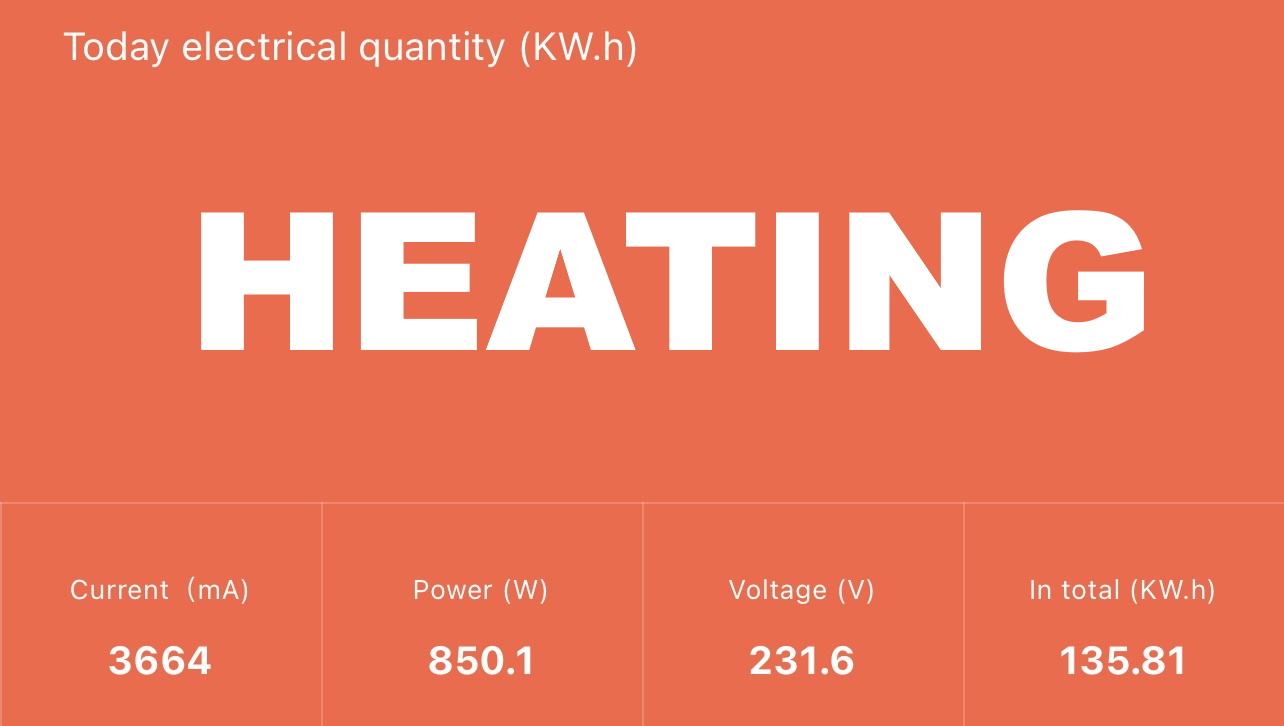
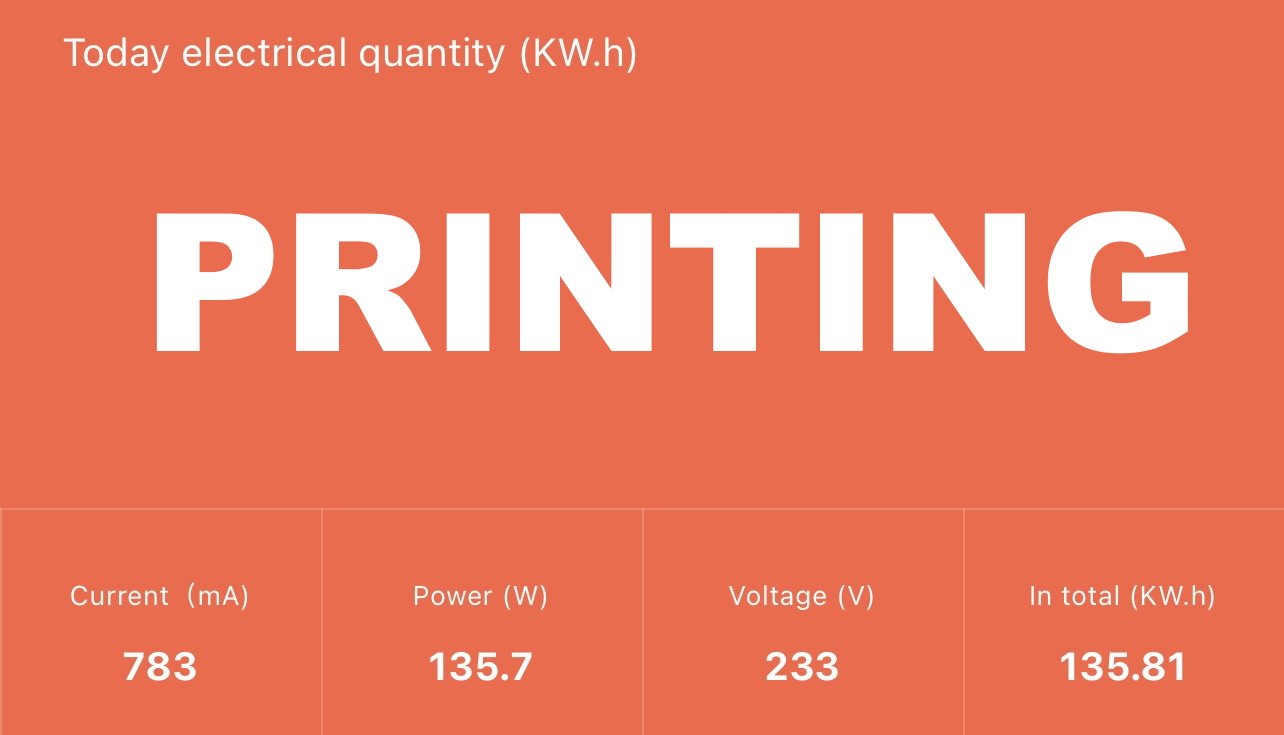
All these measurements were taken with a Blitzwolf smart power socket which indicates the power draw, and it can also be used for remotely powering on and off the printer.
Bed Temperature Uniformity
I tested the temperature uniformity for the X1 Carbon bed with the Flir Camera installed on the CAT S62 Pro. The bed has been set to 60C and I waited 2 minutes after reaching that temperature for the temperature to stabilize.
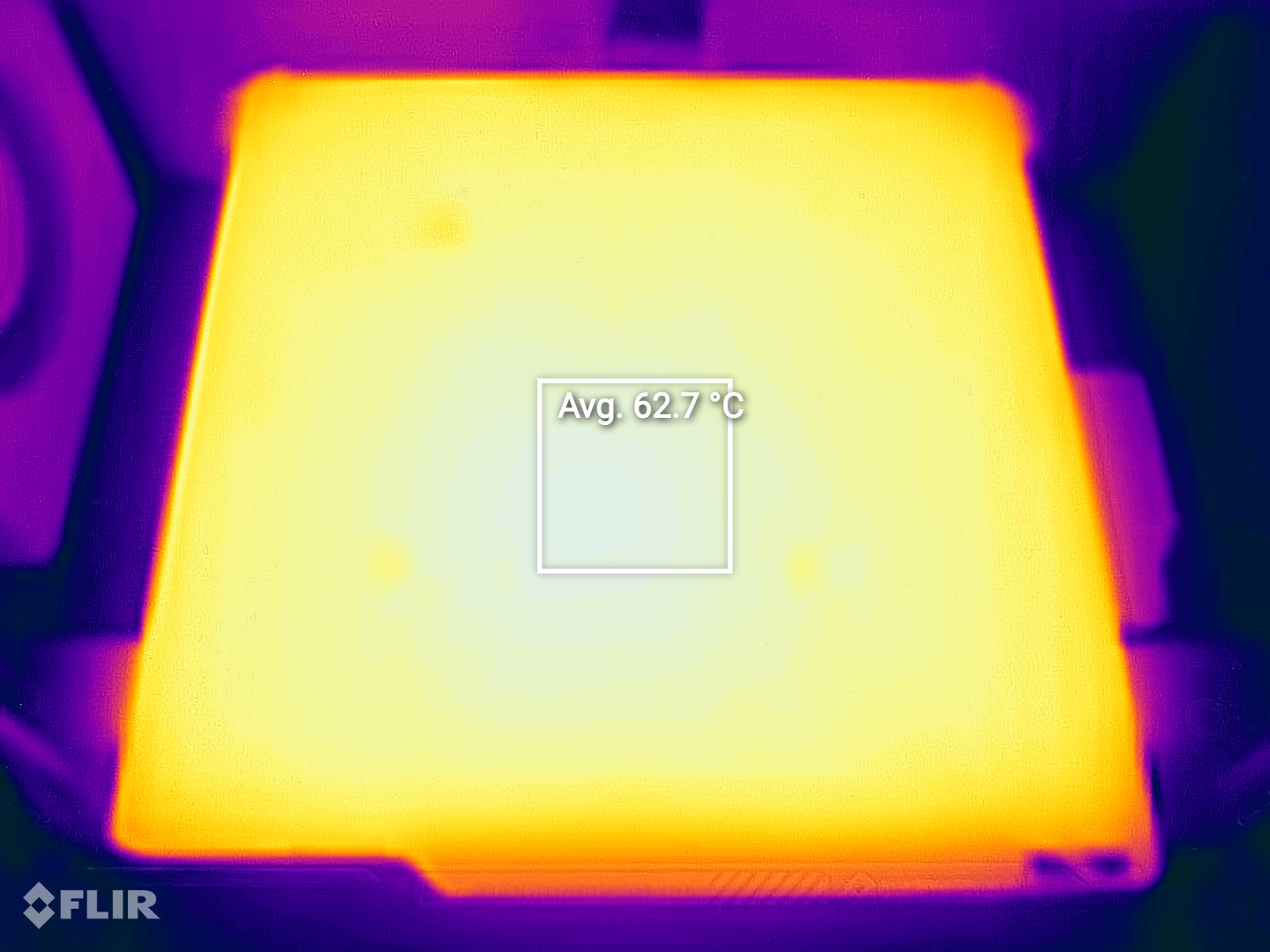


I also must tell you about the heatbed insulation installed on the X1 Carbon. I am not exactly sure how it’s done, as I am unable to disassemble the heated bed, but it’s well insulated and the temperature drops much slower than for other printers I’ve tested. I am really happy to see this, and the fact that I’m not the only one looking for an efficient printer. I covered this topic in this article.
There is still some heat transmitted to the metallic frame, but the heatbed temperature drop is slow.
Bambu Lab X1 Carbon Noise Levels
Even though the X1 Carbon is enclosed, I can’t say it’s a silent machine. There are multiple speed profiles in the menu, but even with the Silent profile, the machine can still be heard during operation which is somewhat understandable when pushing these printing speeds.
The fan noise is not as significant as the noise generated by the motion system and the resonance of the machine. But this is the price you need to pay if you want to print this fast.
I used the printer in a different room, and I was able to still hear it during operation, especially during the nozzle cleaning part after doing a filament change.
If you are planning to use this in the same room you are living in, be prepared to know when it’s printing. You can make it more silent if you print at lower speeds, so if noise is a deciding factor for you, a bit of testing is needed to find lower print speeds that also lower the noise the printer generates.
Test prints on Bambu Lab X1 Carbon
40mm Voron Calibration Cube
After I printed the pre-sliced 3D benchy, I took this Voron cube, scaled it up to 40mm and I printed it with the default 0.2mm slicer profile. I also used Grey Devil Design PLA which is one of the most unforgiving filaments you can use, and it’s great for seeing any slight issue in the print quality.








I cannot say this is a great-looking cube, but it’s still a decent print considering the print speed and the type of filament used. The dimensional accuracy is also decent, with about 39.9mm-39.95mm on all sides.
- Material: Devil Design Grey PLA
- Layer Height: 0.2mm
- Nozzle Temperature: 220C
- Bed Temperature: 35C
- Print Speed: ~200 mm/s
Bathtub Tug Boat
Another stress test is printing this Bathtub Tug Boat with the same filament, but with the 0.16mm layer height. It’s clear that the filament needed a bit more heat to extruder properly but the result is still decent for this speed. With some slight adjustments to the slicer profiles, the print quality can be improved.




- Material: Devil Design Grey PLA
- Layer Height: 0.16mm
- Nozzle Temperature: 220C
- Bed Temperature: 35C
- Print Speed: ~200 mm/s
Flexi Fox
I wanted to do a quick test for PETG, so I printed this Flexi Fox in Devil Design PETG with the 0.2mm stock profile. No tuning, calibrating, or anything. Just load the filament, slice the model, and print.
The first layer is almost perfect, and the print quality is great even though some overhangs aren’t perfect. With a bit of tuning for that particular filament, you can get even better results.
I also need to mention that my first try failed, as the printer paused because of the “spaghetti detection system” though there was an issue with the model and I was not able to continue the print. Fortunately, this was simply a software issue that I haven’t encountered anymore after updating the firmware.







- Material: Devil Design Raspberry PETG
- Layer Height: 0.2mm
- Nozzle Temperature: 250C
- Bed Temperature: 60C
- Print Speed: ~200 mm/s
Torture Toaster
Printing the Torture Toaster is where I was really impressed by the X1 Carbon. As you know, I print this model for every printer I review, to test bed adhesion, stringing, overhang quality, tolerances, and bed adhesion. Most of the time, this model takes between 8 to 12 hours to print, depending on the printer and slicer settings.







Well, this Torture Toaster took only 4 hours and 20 minutes! This is the fastest print I’ve done and it’s also one of the best-looking results I ever had, especially considering that no tuning was done to the slicer profile.
Overhangs look good, all the moving parts of the model work as intended and the tolerance flags move up to the 0.2mm one. With a bit of tuning, I am sure that the 0.1mm tolerance flag could also move.
It was also printed at 35C for the bed, which might also be the reason why the slices got loose close to the end of the print. But still an impressive result.
- Material: Devil Design Brown PLA
- Layer Height: 0.2mm
- Nozzle Temperature: 220C
- Bed Temperature: 35C
- Print Speed: ~200 mm/s
A Pirate and his Rat
I am also reviewing the Snapmaker A350, and I printed the Pirate with his Rat model from Eastman on it.
I wanted to compare the results with the model printed on the X1 Carbon, so I sliced the same model with the same settings I used on the A350 and started the print.
Just look at the results below, and try to guess which model was printed on the X1 Carbon




If you picked the model on the right, then you are correct! But note that it only took ~6 hours to print on the X1 Carbon, while the model printed on the A350 took ~28 hours. The print quality is almost identical, and in some places, the model printed with the X1 looks even better.
Considering the model was printed four times faster while producing similar print quality, there’s no denying that the X1 Carbon is an impressive printer.






- Material: Devil Design PLA
- Layer Height: 0.16mm
- Nozzle Temperature: 220C
- Bed Temperature: 35C
- Print Speed: ~200 mm/s
Pre-Sliced Screw Measurement Tool
I wanted to test the BuildTak sheet with the X1 Carbon, so I printed the pre-sliced screw measuring tool which was loaded on the machine. The results are excellent, and I have nothing to complain about this print.




- Material: Creality White PLA, Sunly Grey PLA, Devil Design Grey PLA
- Layer Height:
- Nozzle Temperature: 220C
- Bed Temperature: 35C
- Print Speed: ~200 mm/s
Voron Trident Exhaust Filter
I needed to print this exhaust filter for my previous Voron Trident build and I was able to do it in about 2 hours. It’s not a perfect print, but I wanted to see what kind of quality can I get with the default ABS profile with absolutely no tuning. And I’m pretty happy with the results.




The print quality can be improved with an ASA profile and some small tweaks for overhang and bridging speeds, and I will do that when I start printing the parts for the upcoming Voron 2.4 build I am planning.
- Material: Polymaker Red ASA
- Layer Height: 0.2mm
- Nozzle Temperature: 260C
- Bed Temperature: 100C
- Print Speed: ~200 mm/s
Gift Box
I printed the 3DPrintingWorld Gift Box, scaled up to 150% to test how well can the X1 Carbon print ABS filament on the Engineering side of the print surface. The bottom side was printed in about four hours at 0.26mm layer height. The top was printed at 0.2mm in ~5 hours.
The model looks great and there’s also no sign of ghosting, which is crazy considering it’s printed at ~300mm/s internal walls and ~200mm/s external walls. I used a brim and that’s the reason why the print sides have an uneven finish.






The top layers are not perfect, but I am sure that the print quality can be improved with slight profile tuning for this particular filament. There is slight warping on the corners of the model, probably because I only used 90C for the bed. The top cover of the box was printed at 100C and there was no warping.
- Material: Gembird Red ABS
- Layer Height: 0.2mm and 0.26mm
- Nozzle Temperature: 260C
- Bed Temperature: 90C and 100C
- Print Speed: ~200 mm/s
Cali-Dragon
Another successful ABS test print is the Cali-Dragon by McGybeer. It was printed with the same stock ABS settings in the generic profile. Results are good, but the extrusion can be better if a better quality filament is used.





- Material: Gembird Red ABS
- Layer Height: 0.2mm
- Nozzle Temperature: 260C
- Bed Temperature: 90C and 100C
- Print Speed: ~200 mm/s
SpongeBob SquarePants
My first multi-color print using the X1 Carbon and the AMS is the SpongeBob SquarePants model from Alsamen. I scaled it up to take take the full print volume and hoped for the best.
I used the default 0.2mm profile with the default purge amounts and no tweaking. The model took 38 hours to complete and the results are ok. There are some issues with inconsistent extrusion on some parts of the model, but after further investigation, I found that the yellow filament used doesn’t have great tolerances so that’s understandable.
I also ran out of yellow during the print, and that’s the reason why close to the end, the yellow transitions to a rainbow color. You can also see some slight bleeding from black to white around the pupils, but that’s caused by the amount of purge used. You always need to purge a lot of filament when transitioning from a dark color to white.
The model weighs 364g, the purge block weighs 129g and the purged flakes weigh 380g. Quite a bit of waste, but this is something you need to get used to when printing with a multi-color system as there’s no way around purging the old color from the hotend. The only way you can somewhat eliminate this is with a printer with multiple print heads, like the Toolchanger from E3D or the upcoming Prusa XL.











- Material:
- Layer Height: 0.2mm
- Nozzle Temperature: 220C
- Bed Temperature: 35C
- Print Speed: ~200 mm/s
Resurrection
I wanted to do a longer AMS print, so I got the Resurrection model from Cpt Kaoss and printed three pieces at the same time because the amount of purged filament is the same with a single model, as it is when printing multiple models. I also decided to try this without a purge block, to see if there are any actual savings when it comes to the amount of filament waste
The overall print quality is good, but I still can’t say it’s great, because of some slight imperfections on the models.








Because I didn’t use any purge tower, there are small colored zits on the model, so I can’t say it’s a good idea to print without it. The amount of filament is the same, and the time it takes to purge some filament on the tower doesn’t increase the print time significantly.
In the image below, you can notice where the printer slowed down for overhangs. The extrusion consistency changes and this can also be seen on the model. This issue could be fixed by tuning the print speeds so that the external walls have the same printing speed as the overhangs.
A small issue on the left eye can be seen on the model. This is caused because of a filament tangle in the AMS which was probably caused by me. The printer stopped and waited about 8 hours for me to interact with it. I pulled out the filament, got rid of the tangle, and resumed the print.
Unfortunately, the printer did not perform another purge and started printing with not enough filament in the hotend. When it started printing the eye, there was no filament in the nozzle so it missed a layer. The Z seam also needs careful positioning when you slice a model. I forgot to align it according to my needs, and as you can see, the Smart alignment isn’t super smart with these models. All three prints have different layer starts.




Finally, let’s talk about waste. The print took about 74 hours to complete. I don’t have an exact number because I can’t be sure when the print stopped with that filament tangle. Every model weighs ~294g so ~885g of filament was used to print the models. The purge amount weighs ~765g.

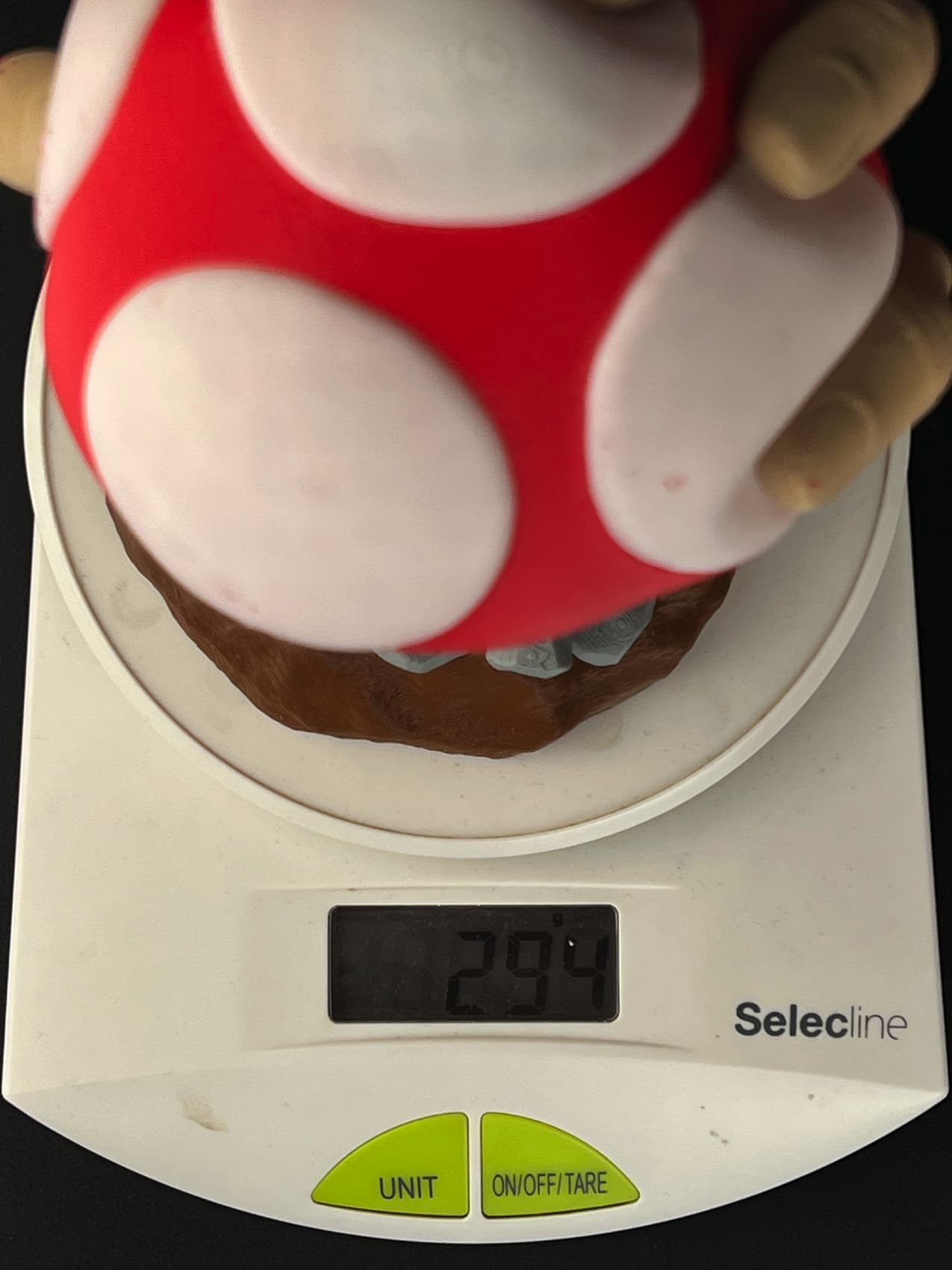
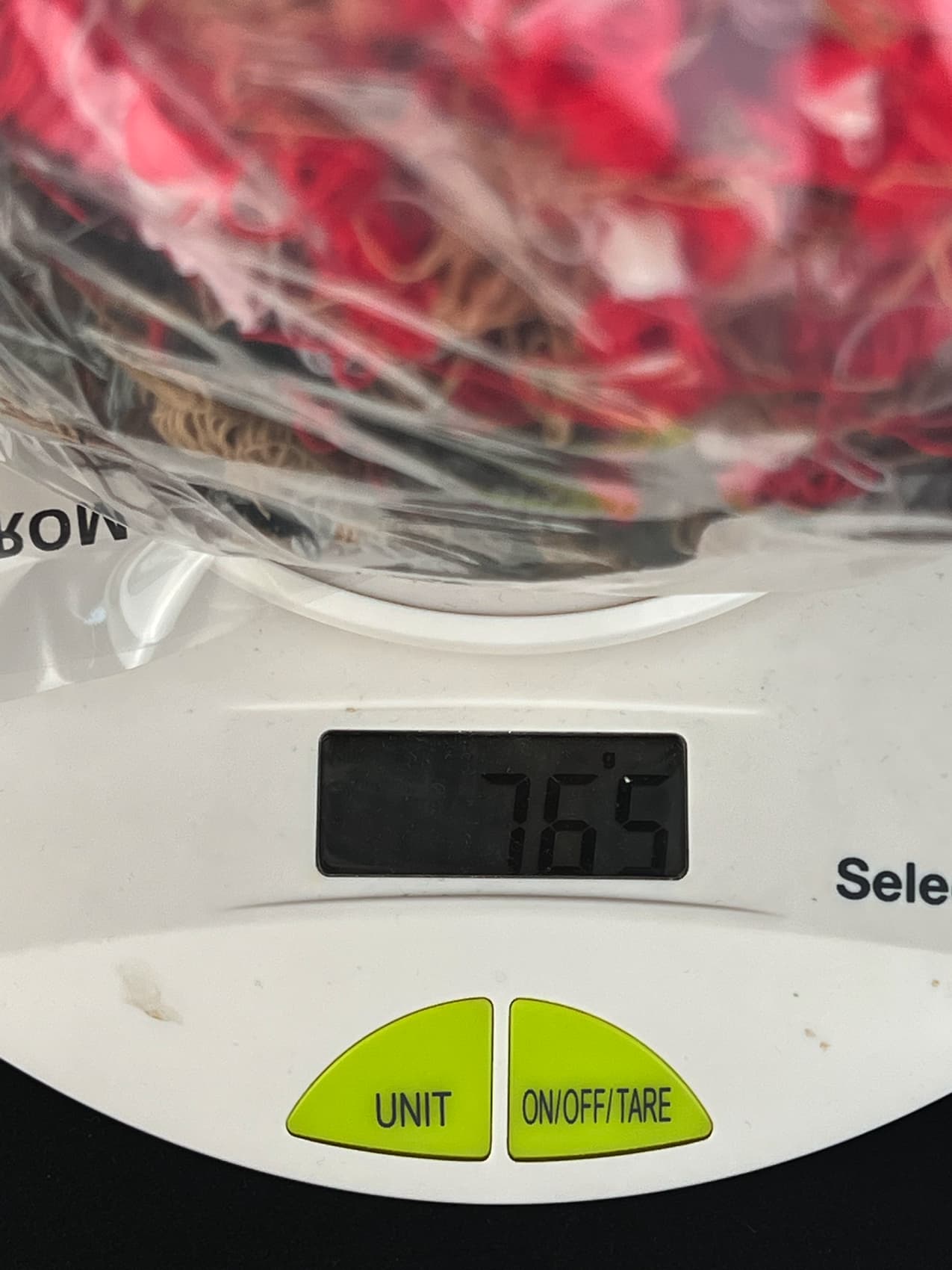
Quite a lot of waste. Remember that this amount of waste would be the same if I were to print a single model, or the three models I did now. You decide if it’s a lot or not. But I also thought about how I can use that waste, and I did an experiment where I melted all that purge into a single block of plastic. It can’t really be considered art, but maybe you guys would get some inspiration from it.
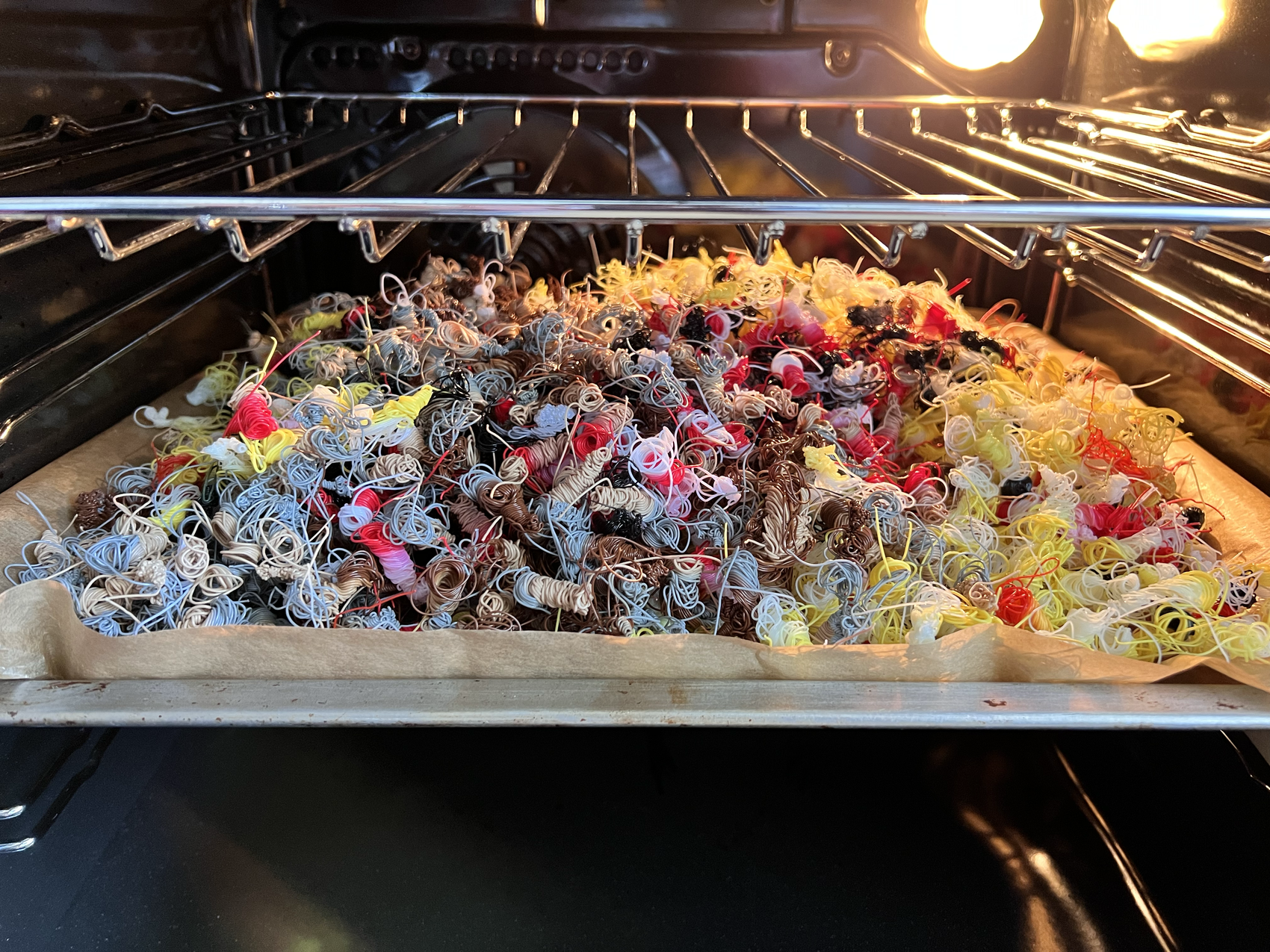



I managed to print with 6 colors by replacing the brown filament with red, and grey with black after the bottom sections were printed. The change is super simple to do. Just remove the filament and insert the new one into the AMS.
- Material: Grey and Brown Devil Design PLA, Polymaker Matte Peanut PLA, White Creality PLA and Red Polymaker Polyterra PLA
- Layer Height: 0.2mm
- Nozzle Temperature: 220C
- Bed Temperature: 35C
- Print Speed: ~200 mm/s
Lunael’s Dream
I also printed a pair of Lunael’s Dream models from Jukka Seppänen. I scaled it up at about 140% and the results are quite good. One of the models has a thin line where some of the ooze from the hotend contacted the model. I used 0.4 mm retraction value which is a bit lower than needed, from what I can see.
There’s also some red bleeding into the marble white filament, meaning that a higher amount of purge needs to be configured in the slicer. I haven’t tuned this perfectly, but it can be improved further.









- Material: Marble PLA, Blue and Red Extrudr Biofusion and Polymaker Matte Peanut PLA
- Layer Height: 0.2mm
- Nozzle Temperature: 220C
- Bed Temperature: 35C
- Print Speed: ~150 mm/s
Headphone Holder
This is another awesome print from Clockspring3D which came out great. Unfortunately, the first time I tried printing it, the nozzle was partially clogged as the retraction was too high. But after I adjusted the value to 0.4mm, it worked well.
If the print speed would have been slightly lower, some of the overhangs would look a bit better, but I am still happy with the results.








- Material: FilamentOne Glint Blue PLA
- Layer Height: 0.2mm
- Nozzle Temperature: 220C
- Bed Temperature: 40C
- Print Speed: ~200 mm/s
Damian Wayne
After re-spooling some FilamentOne Glint PLA, I loaded up the AMS and fired up this Eastman bust.
It was printed using a single AMS unit changing the filaments during the print, when needed.
If you look closer, 7 different colors were used, and I think the results are awesome.
In the last picture, you can also check the amount of support the model had, and removal was quite effortless.










- Material: FilamentOne PLA
- Layer Height: 0.2mm
- Nozzle Temperature: 220C
- Bed Temperature: 50C
- Print Speed: ~200 mm/s
Franken Mug
The Franken Mug by Sterna on Thingiverse was printed in about 24 hours. It was also printed by me using the Bambu Studio painting capabilities, and I’m quite happy with the results.





- Material: FilamentOne PLA
- Layer Height: 0.2mm
- Nozzle Temperature: 220C
- Bed Temperature: 40C
- Print Speed: ~200 mm/s
Screaming Pumpkin
This Screaming Pumpkin model by Bugman_140 was printed using Bambu Lab PLA and painted the same way. It was printed without any supports and it came out quite good. Not perfect, but I’m happy with the results.






- Material: Bambu Lab PLA
- Layer Height: 0.2mm
- Nozzle Temperature: 220C
- Bed Temperature: 50C
- Print Speed: ~200 mm/s
Conclusions: Is Bambu Lab X1C worth it?
However you look at this printer, there’s no denying that the X1 Carbon is an outstanding machine. The amount of tech integrated into a compact package is impressive, and the price point of the machine will also disrupt the industry, in my opinion.
After using the X1 Carbon for a few weeks, it’s hard to even consider any other printers out there. It’s that good! The regular printing speed for the X1 is at least two to three times faster than any other machine and that’s without any kind of manual calibration or tinkering. It just works.
Sure, high-speed printing comes with some added noise, but that’s understandable considering the print speed. And if this is the price I need to pay for getting the print faster, I don’t mind a bit of noise.
It’s also understandable if people are a bit reticent when they see the closed-source firmware and proprietary hardware used in this machine, but I think this is required if you want to make a truly integrated machine that works as intended and doesn’t require a lot of learning to operate it. If this is not for you, there are other printers you can choose from.
I just hope that other 3D printing companies will take note and learn from everything Bambu Lab has done well with the X1 and start innovating with their products. Because right now, if they don’t plan to actually bring new features to their machines and continue selling the same old printer with a different color and a community upgrade, they won’t be able to compete. And we actually need competition to get new advancements and keep the pricing fair for everyone.
Budget 3D printers will still be around, but when we go over the ~800$ mark, I am sure a lot of buyers will prefer saving a bit more money and getting an X1.
Finally, I hope this review was helpful and you learned more about the new X1 Carbon and the AMS system. It quickly became my new favorite printer so to stand behind my words, I also backed it up on Kickstarter. I don’t recommend doing the same because Kickstarter has some risks attached, but if you decide to go for it, or wait and buy it from their shop in a month or two, I don’t think you’ll be disappointed.
Seems like hard work and actually being interested in providing a good product actually works, and I congratulate Bambu Lab for all their work with the printer. I can’t wait to see what other innovations will come up in the future.
Bambu Lab X1 Carbon Rating
Design
Specs
Noise Levels
Ease of use
Print Quality
Price
Bambu Lab is taking the 3D printing community by storm, proving that when a passionate group of people band together for a common goal, they are able to bring innovation and performance. The X1 Carbon is an excellent printer, and using it feels like you are living in the future.
Where to buy the Bambu Lab X1 Carbon?
The Bambu Lab X1 Carbon was provided free of charge by Bambu Lab for the purpose of this review. While the article includes affiliate links, all opinions are my own. Nobody reviewed the article before it was posted, following the Review Guidelines.
Liked it?
|
|

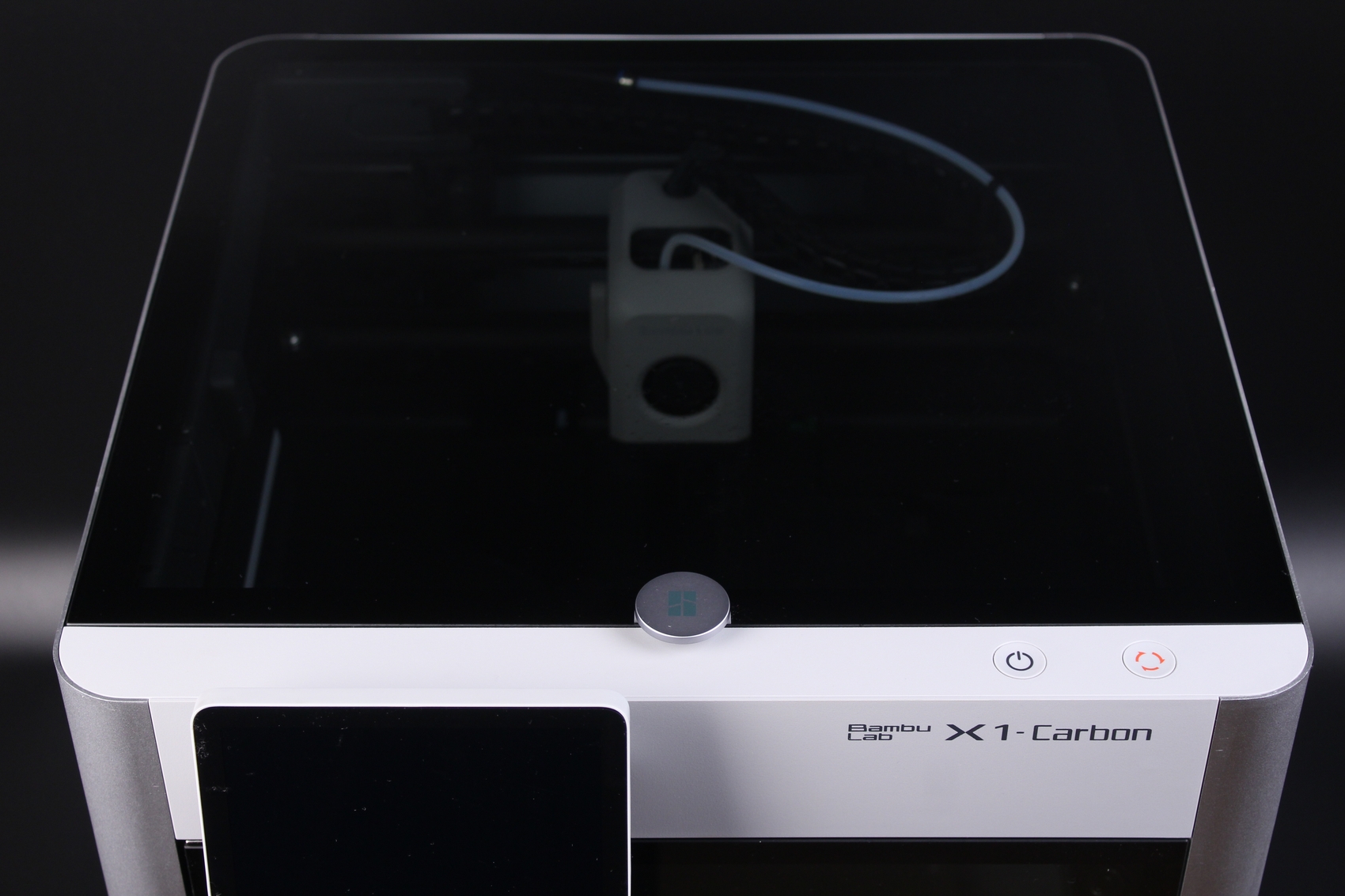























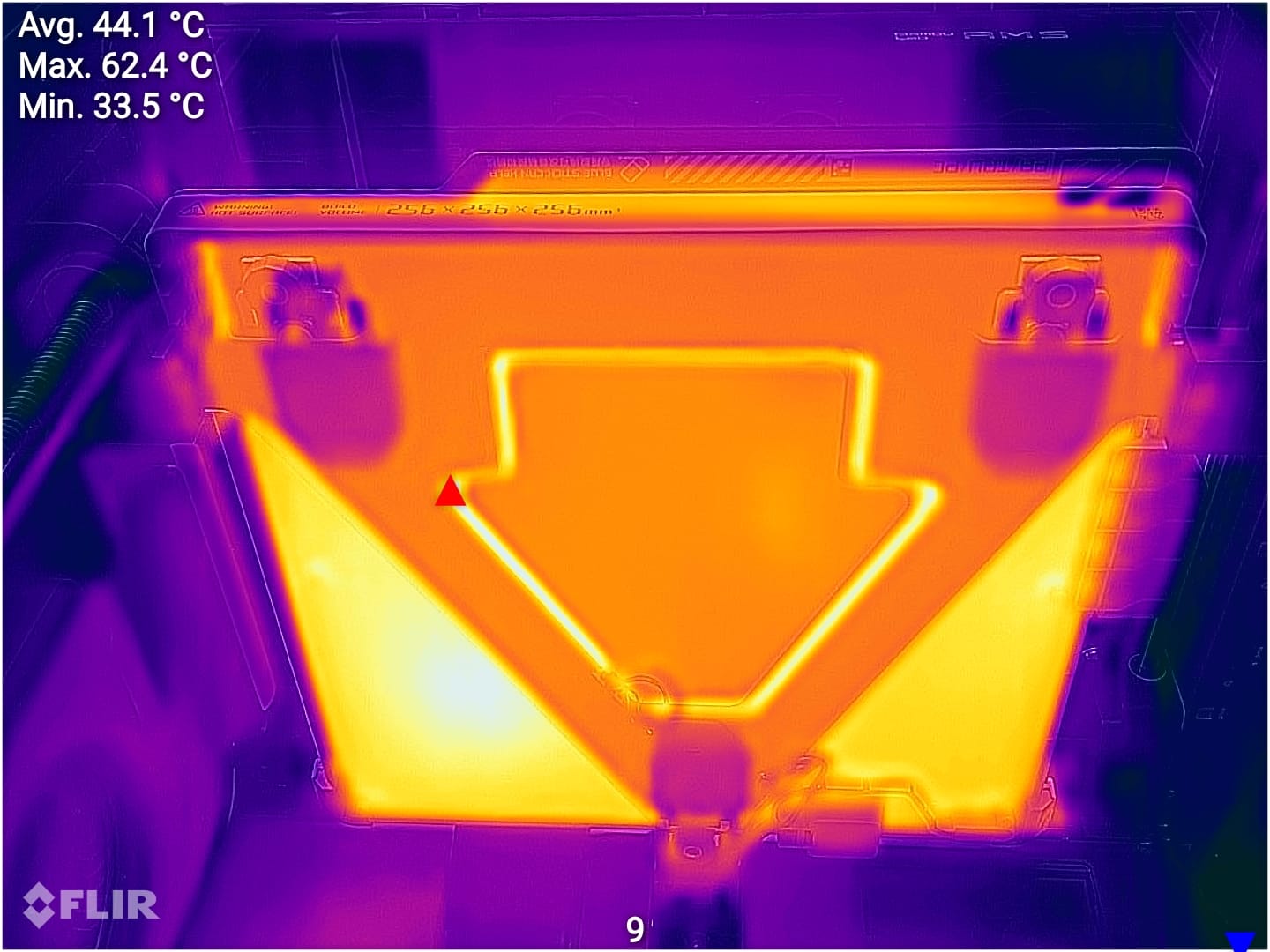




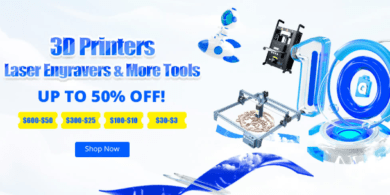
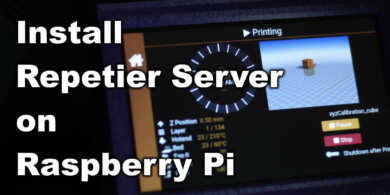



Think this is a typo:
“The High Temp side of the flex plate is mostly used for PLA, PETG, and ABS filaments.”
Should be Cold Side.
Great review!
If you look closely to the pictures, you can see that my unit came with a “high temp plate”.
I found out that the naming has been changed to the Cold Plate now. Either way, it’s the same type of sticker
Oh wow that’s strange. I think most people got “Cold Side” and “Engineering Side” or something like that.
Even when I am a big fan of the machine I have to say your valuation is a bit off and too enthusiastic.
The noise is just not acceptable…sorry…and the amount of waste material when you print different colors neither. And Iam not even go to that strange Kickstarter/closed software environment issue. I think I will wait at least a year to seriously consider ordering one .
Do you have the printer to know the noise levels it produces?
Did you also check what kind of waste other MMU systems produce?
As usual, the review expresses my opinion about the product, and others should look for other opinions before making any decision.
Have you ever heard any other 3D printer pushing 300mm/s at 10K acc? you might be surprised, it won’t be any different, it’s physics, you are trying start and stop pretty decent mass of metal and plastic in microseconds at such speed so no wonder it rattles, I’m pretty sure if you slow it down to ~100mm/s with i.e. 2.5K acc and turn off the side panel part cooling fan the noise level would go down significantly, the question then would be why buying high speed 3D printer if you plan to run it slow
The faster you go the noisier the printer gets. It’s just physics. Nobody said that super fast speeds are for everyone. Some people like super slow printers so they can sleep thru while it prints day and night multi-day prints. But the X1 is so fast, you will regularly do prints in the daytime that used to take 3-4 days with other printers to complete. If that is the majority or minority of people we will soon find out by the success or not of the X1. BTW, the AMS leaves other MMUs and ERCFs completely and utterly in the dust. The AMS just plain works. It’s an incredibly well engineered and well designed multi-material workhorse. Unfortunately I can’t say the same for Prusa’s MMU, or Voron’s ERCF which require constant babysitting and fixing… I know cause I have both… as far as waste material, it’s very similar, which comes with the territory of one printhead. You can get 5 toolheads with the PrusaXL but it will still be slow and cost you $4K+ shipping, and without an enclosure or a dry box for those 5 spools. I’m sure eventually Prusa will add those but then you will be approaching $5-$6K for everything, while still only having just one slow printhead at a time printer, with 5 swappable toolheads… well whoop-de doo…
Anyone knows the exact measurement of the build plate? Not the build area (256x256)
The firmware is updated again:
Fantastic writeup and blog. I love the in-depth review and detail you go into. I feel like this is the Anandtech of 3D printer blogs. Thank you!