Anker Apex Review: 12-in-1 Thunderbolt 4 Dock

I previously shared a non-3D-printing-related review for my Macbook Pro 14, where I mentioned that I am looking for a good docking station for it, to eliminate some of the wires going to the laptop.
The Anker Apex 12-in-1 Thunderbolt dock seems to be a good option, so in this review, we’ll go over the specs and I will share how I use it.
Anker Apex Packaging
The Anker Apex docking station comes in a black box with information about the product, and the ports available on the dock. After we open the box, the docking station sits on the top, while the charger and cables are in a sliding tray below.





I like the packaging, even though I don’t really care about how it looks as long as the items inside are well protected. And it seems that the packaging does its job, as my unit had a damaged corner, but none of the items inside suffered any damage.

Anker Apex Docking Station Design and Specs
The Anker Apex Docking Station has an industrial design made from machined aluminum which also serves as a heatsink to keep it cool. The top side has the Anker logo while the bottom side has two rubber strips to minimize the movement when the docking station sits on the desk.


The front side of the Anker Apex has a full-size UHS-II SD Card reader capable of speeds up to 320Mbps for fast transfers. Next to it, we get a 3.5-inch headphone jack and a USB Type-C port with Power Delivery with speeds of up to 10Gbps and 20W of power, great for charging up your electronics.
Finally, there’s the Thunderbolt 4 upstream port where we connect the laptop using the included Thunderbolt 4 cable. This port is also capable of delivering 90W of power which is enough for my Macbook Pro 14 to charge it fast.
The button on the right side of the dock powers it on and off, which is helpful when you don’t want your machine to be constantly charging. To the left of the power button, there’s also an LED indicator.
The back side of the Anker Apex docking station has a barrel connector where we connect the 120W power brick that powers the docking station and also delivers power to the laptop.
Two HDMI 2.0 ports are available for connecting your monitors which can be 2x 4K 60hz displays or a single 8K 30hz. The downstream Thunderbolt port next to the HDMI ports can also be used for connecting a monitor which is helpful, especially for people using this docking station with an M1 MacBook.
While Anker mentions that the Apex Docking Station is not compatible with M1 MacBooks, I was able to use it without any issues by having a 4K monitor connected to one of the HDMI 2.0 ports while my second ultrawide 3440×1440 144hz screen was connected via a Display Port 1.4 to Type-C cable.
Unfortunately, I cannot use the 4K monitor with the full 60hz, as when try this, I get random issues with the image but it works great when set at 30hz. This is not an issue for me as this Display mostly shows static content, but I also use it on a non-supported configuration so I’m happy with the results.
An RJ45 port is available for adding a Gigabit wired connection to the dock, but I am using a Wi-Fi 6 router that works great for me and I haven’t tested that. We also get four USB A ports, two of which are USB 3.1 Gen 2 while the other two ports are USB-A 2.0 Gen 1.
I use the high-speed USB A ports in combination with a separate USB hub for connecting various peripherals in my setup, while the slower USB 2.0 ports are used for my mouse and keyboard receiver.
I would have liked to have at least one USB A 3.1 port on the front side of the docking station, as it would have been easier for me to connect various electronics that still use the older port, but that’s not available.
Finally, I also checked the temperature of the dock. While it gets warm to the touch, the aluminum body helps dissipate that heat, so no problem in this regard.
Anker Apex Docking Station: Is it worth it?
The Anker Apex Docking Station solved most of the wiring issues that came with the purchase of the MacBook Pro 14. While it’s not officially supported by M1 Macs, I was able to use it as I planned even though one of my secondary 4K monitors is running at 30hz.
When considering the price, the Anker Apex is pricy, but that’s something we see with most Thunderbolt 4 docking stations, and it sits in the middle of the list when it comes to its capabilities and price. If you don’t have a Thunderbolt 4 machine that can take advantage of the TB4 capabilities, then there are other docking stations available that are less expensive.
I haven’t encountered any issues in about a month since I have been using the Anker Apex, so I don’t see a reason not to recommend it. Maybe only if you want the CalDigit TS4 Docking Station which seems to be the absolute king when it comes to port selection, but it’s also pricier and doesn’t offer HDMI ports which might be important if the displays you are using don’t have other ports.
Where to buy the Anker Apex Docking Station?
The Anker Apex Dockign Station was provided free of charge by Anker for the purpose of this review. While the article includes affiliate links, all opinions are my own. Nobody reviewed the article before it was posted, following the Review Guidelines.
Liked it?
|
|



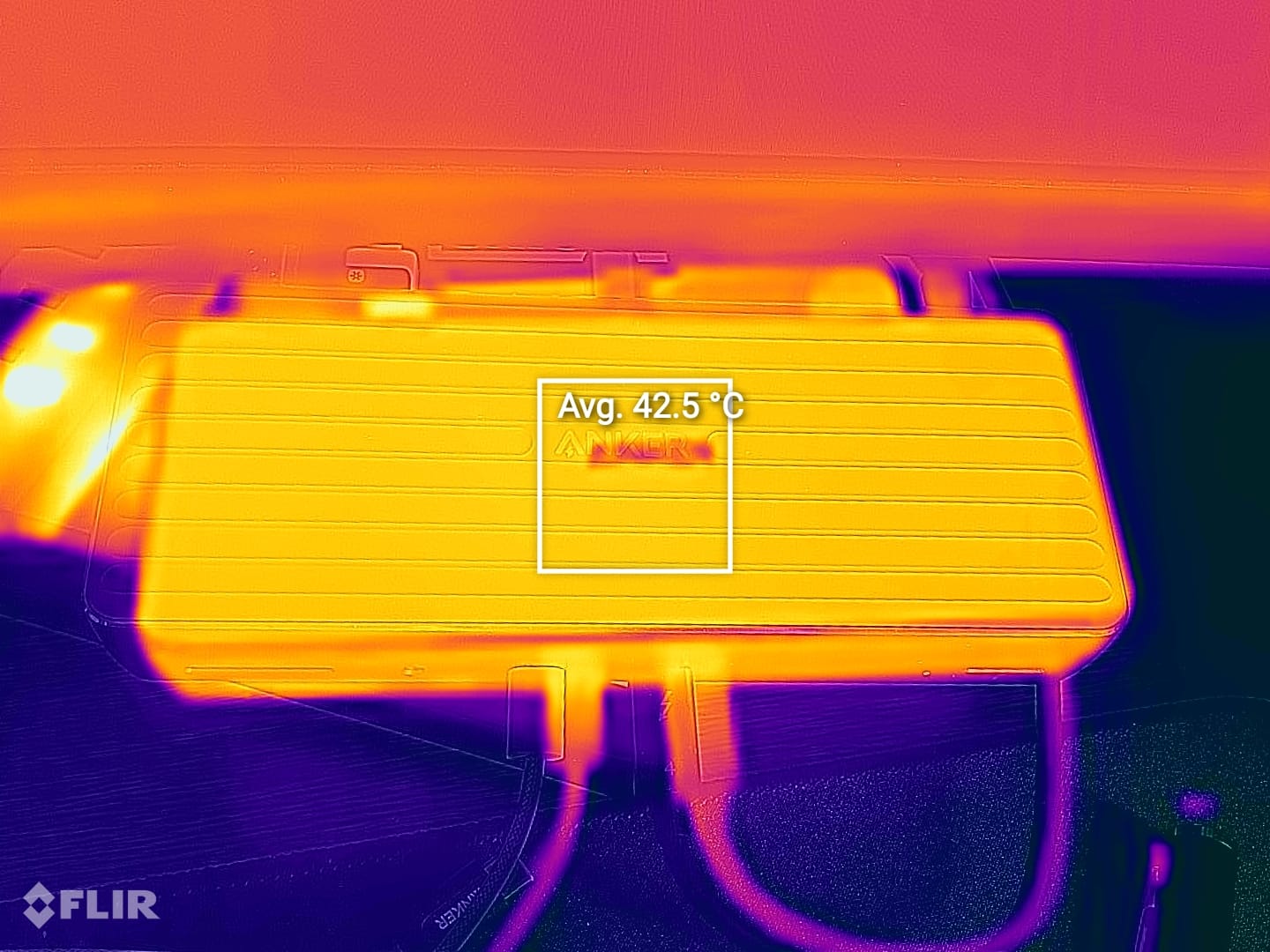





You can leave a comment for this article on the 3DPrintBeginner Forum