OctoPrint for Android: Recycle your old phone!

OctoPrint for Android is great if you have older Android devices laying around your house which have been long forgotten. You can now recycle those Android devices by using them as an OctoPrint server for your 3D printer.
OctoPrint is an awesome opensource project which can add extra functionality to your 3D Printer. I covered How to Install OctoPrint on a Raspberry Pi in the past, and also my favorite OctoPrint plugins, but in this guide I will show you how to install OctoPrint on an Android device.
OctoPrint4Android is an Android app which can be installed on any Android device. This means that you can convert your old phone/tablet into an OctoPrint server giving it a new life.
Why run OctoPrint on Android?
The main reason why you would consider running OctoPrint on Android is to give a new life to Android devices you already own and have no use for. For example, you might have upgraded to a newer phone/tablet and the old one sits in a drawer gathering dust.
After you install OctoPrint for Android, you will be able to host OctoPrint and its plugins directly onto the device. Besides that, you can also use the integrated camera as a monitoring tool to keep an eye over your 3D printer.
Prerequisites
Before you start following this guide, you need to ensure you have the following:
- Android device running Android 5.0 or newer – Any OTG compatible device will work
- Powered USB OTG Adapter – This adapter is used with devices with MicroUSB. If your device uses Type-C, then this adapter should work.
Please take your time and ensure that the OTG adapter you want to use supports charging the device at the same time. Some devices don’t support power and OTG at the same time.
If your phone/tablet is older, I recommend resetting it to factory, and removing unnecessary apps.
How to install the OctoPrint for Android App
Download the Octo4a apk from the Releases page. I recommend downloading the file directly from your device, to avoid needing to copy the apk file manually.
Install the APK on your device. If you haven’t enabled unknown sources, make sure you do. You won’t be able to install OctoPrint for Android without it.
Open the Octo4a app and start the installation process. It will take up to 30 minutes to download all the files and install the latest version of OctoPrint
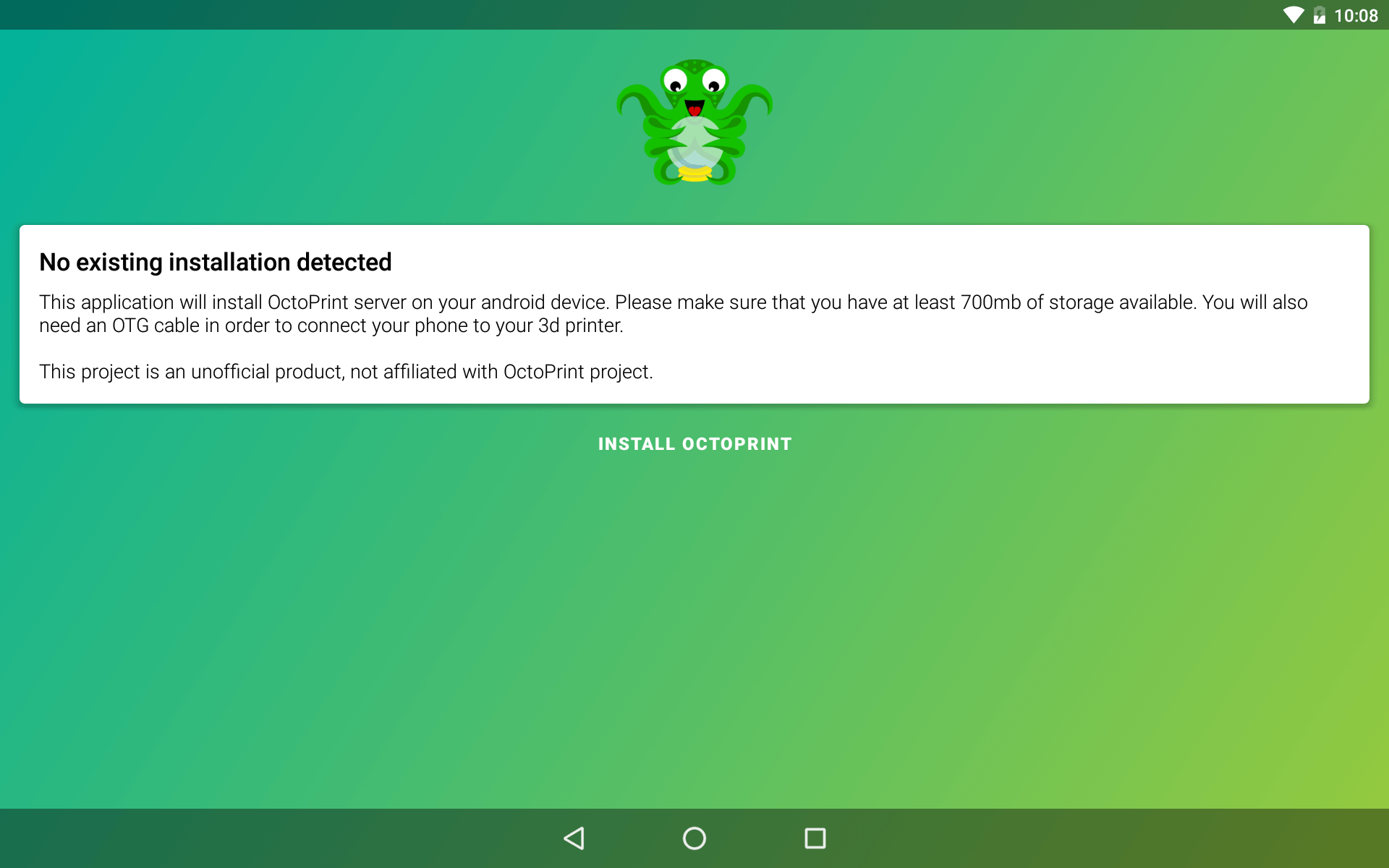
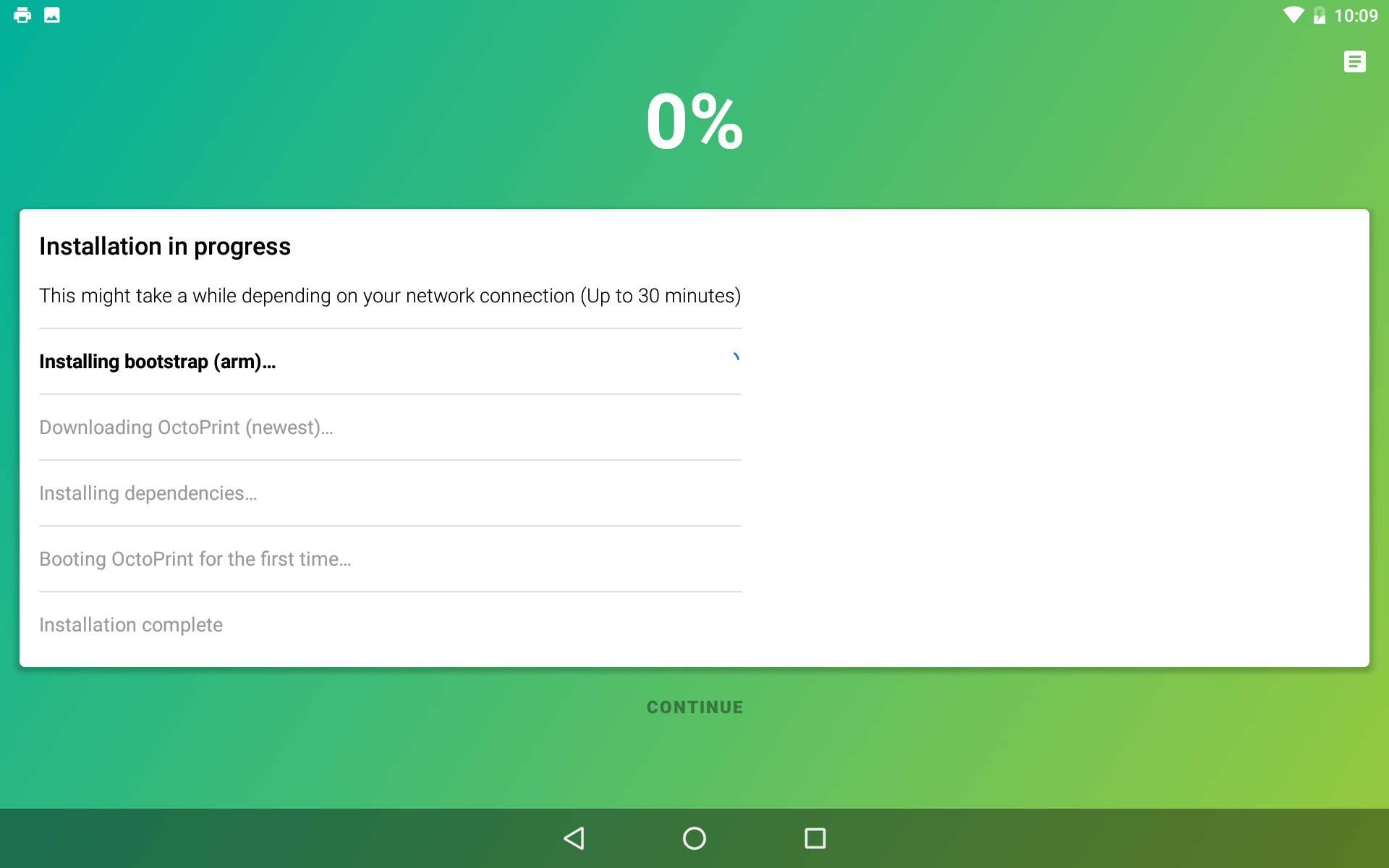
If you get a message similar to this, choose Yes. This will allow the OctoPrint for Android app to run OctoPrint in the background without closing the process.
After the installation process is done, OctoPrint will start, and the IP will be shown on the screen. In this case, the IP is 192.168.0.138:5000. You can now take the IP and type it in your computer browser.
If everything is running correctly, the OctoPrint Setup Wizzard will be opened. Feel free to configure OctoPrint just like you would do with other OctoPrint servers.
After configuration, you can connect your 3D printer to the Android device. When you do this, a prompt will show up in the app. You can check the “Use by default for this USB device” option, then click OK.
Now, you can select the /dev/ttyOcto4a serial port in OctoPrint, and click on Connect. The 3D printer will connect to OctoPrint and you will be able to control it from your browser.
How to enable the Webcam Support?
Another cool feature for running OctoPrint on an Android device is the possibility of using the webcam present on the device as a monitoring tool for your 3D printer.
To enable the webcam, navigate to the Settings section of the OctoPrint for Android app and simply enable the webcam.
After the webcam support has been enabled, restart the app, and you will be able to access it in OctoPrint. The configuration is already set up.
Wrapping up
If you followed the installation guide carefully, your old device has a new use. Please note that the OctoPrint 4 Android project is not affiliated with the OctoPrint project. If you encounter issues running OctoPrint on Android, avoid opening tickets on the official project because it’s not supported.
You can also join the 3DPrintBeginner Forum where there’s a dedicated thread for OctoPrint.
Liked it?
|
|

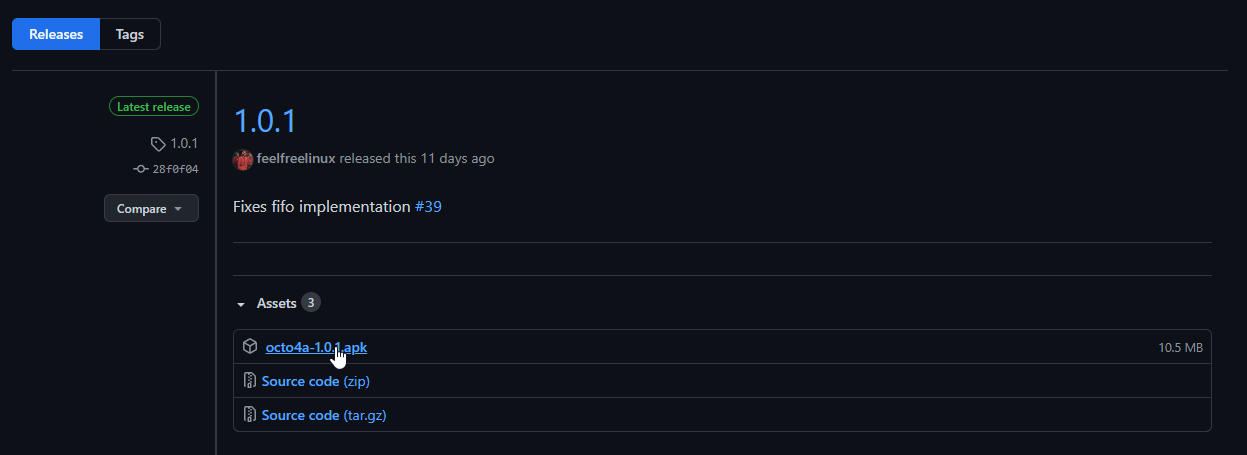
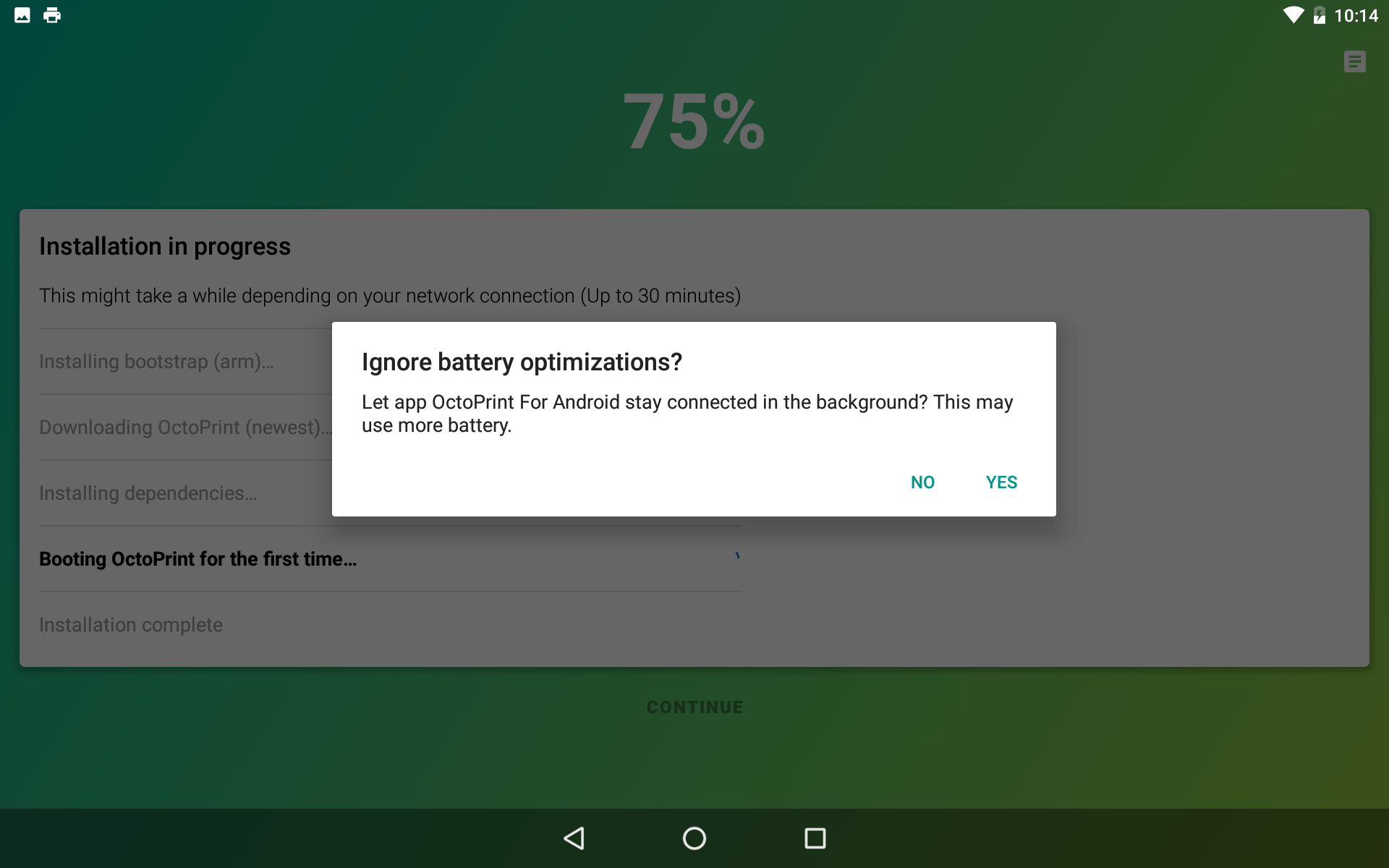
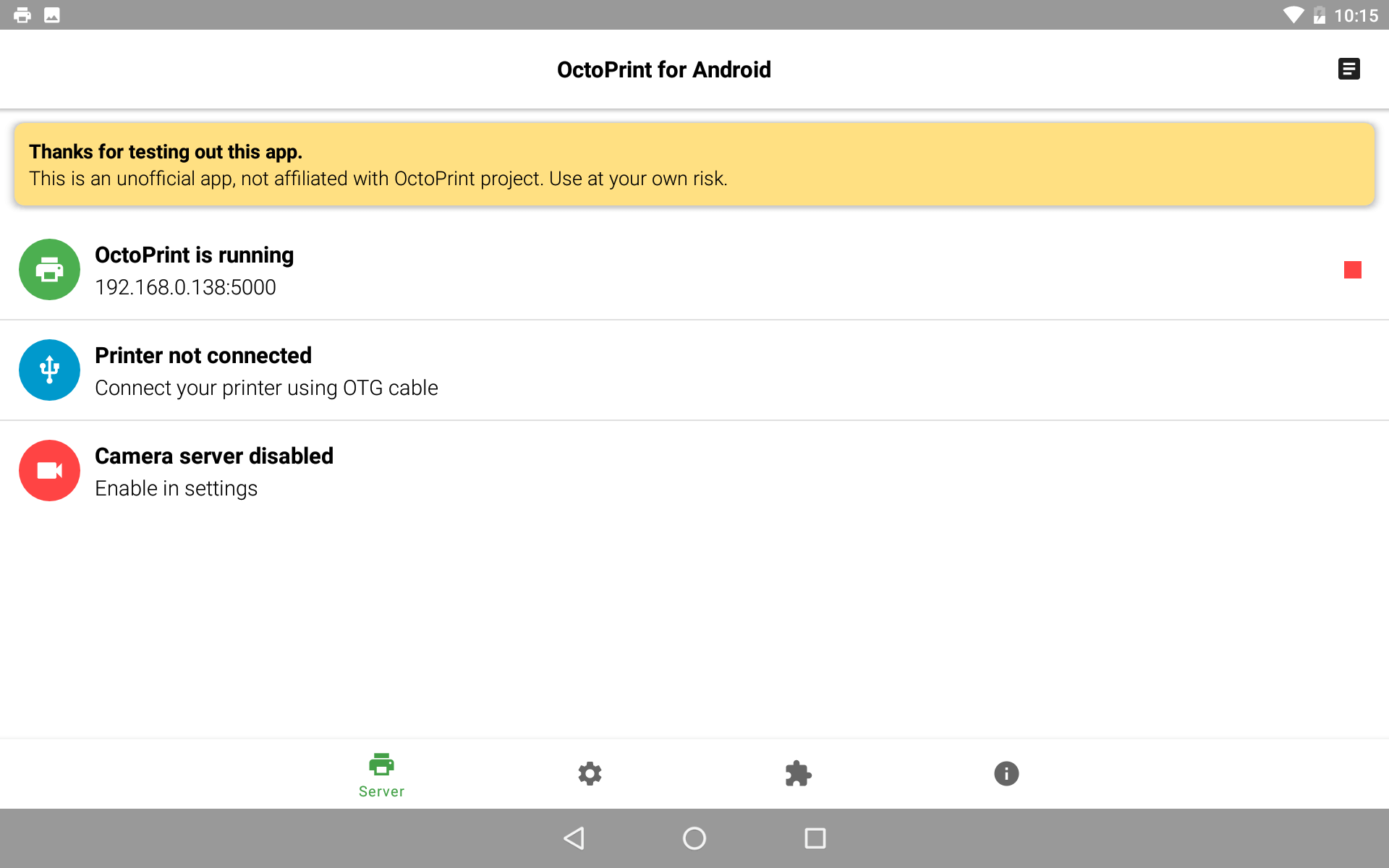
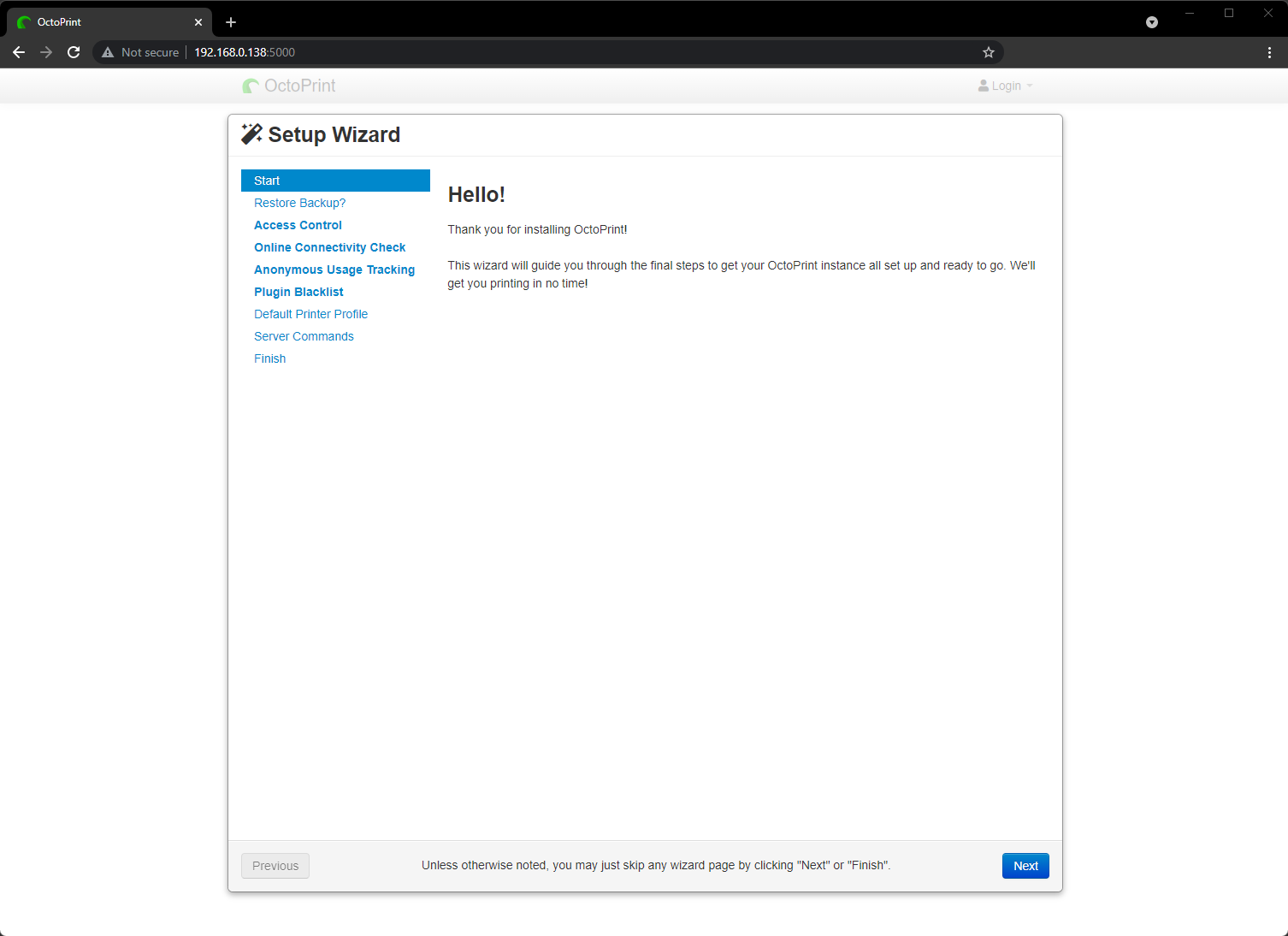
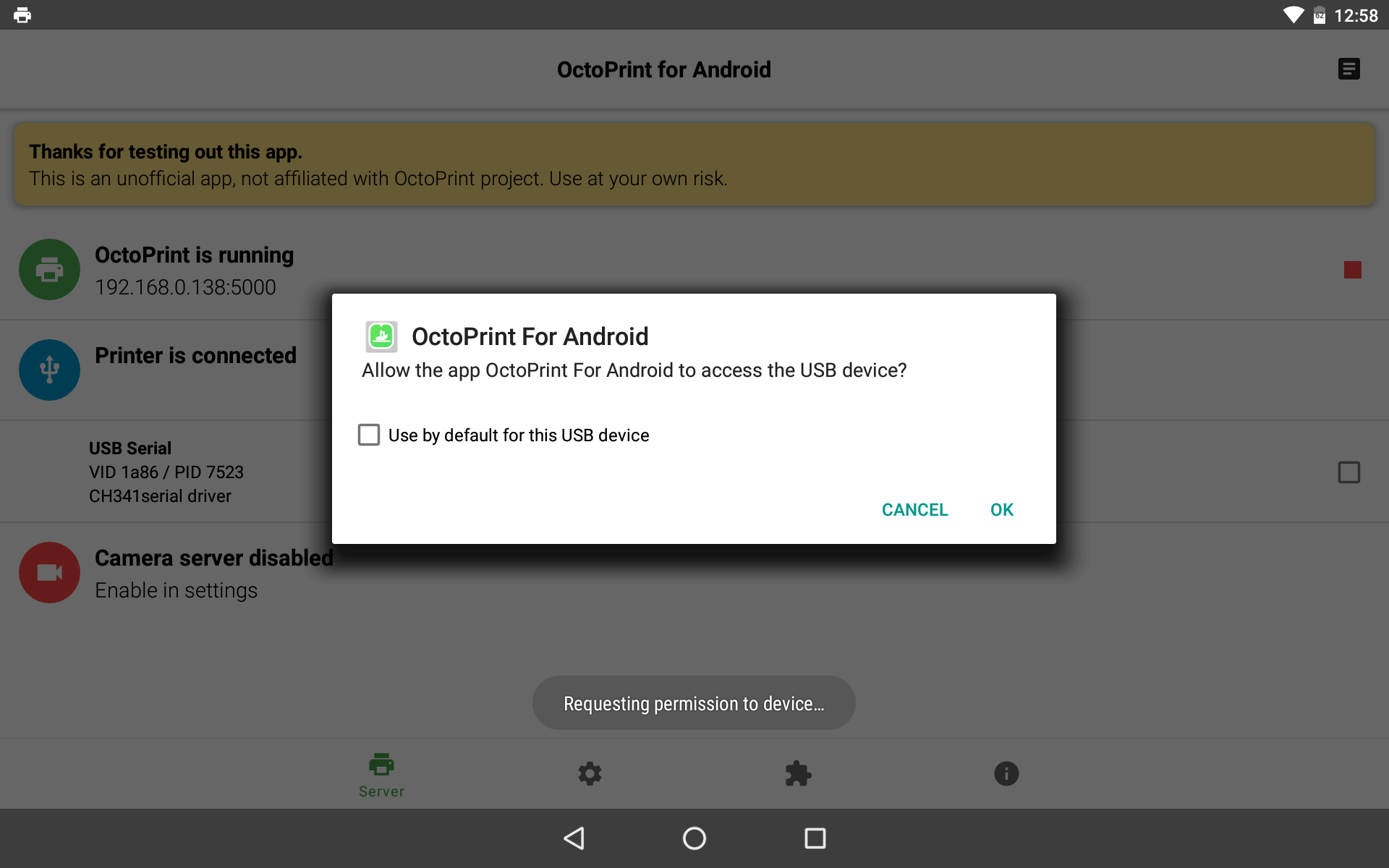
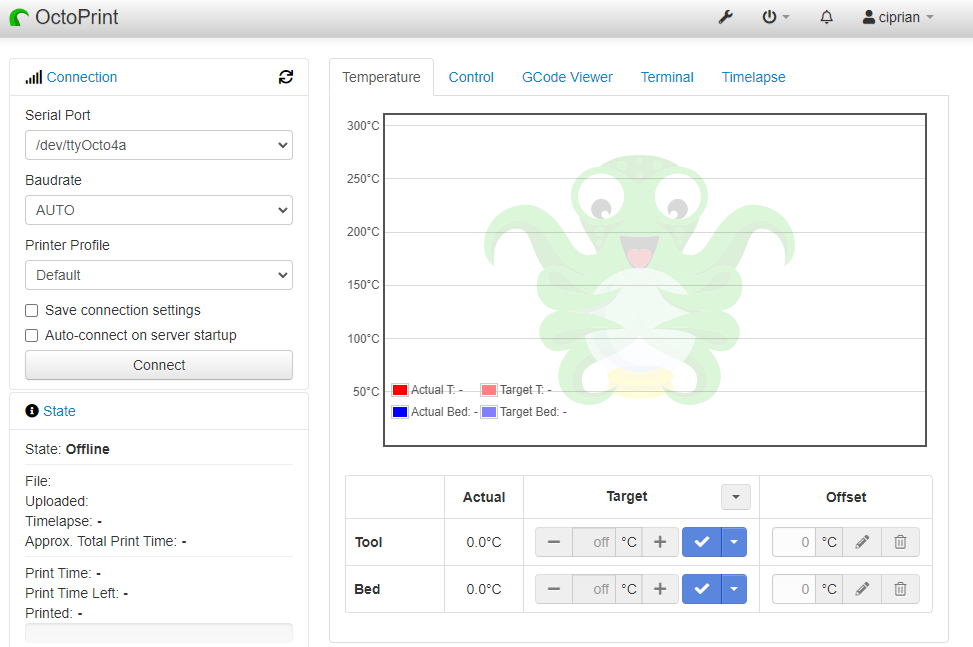
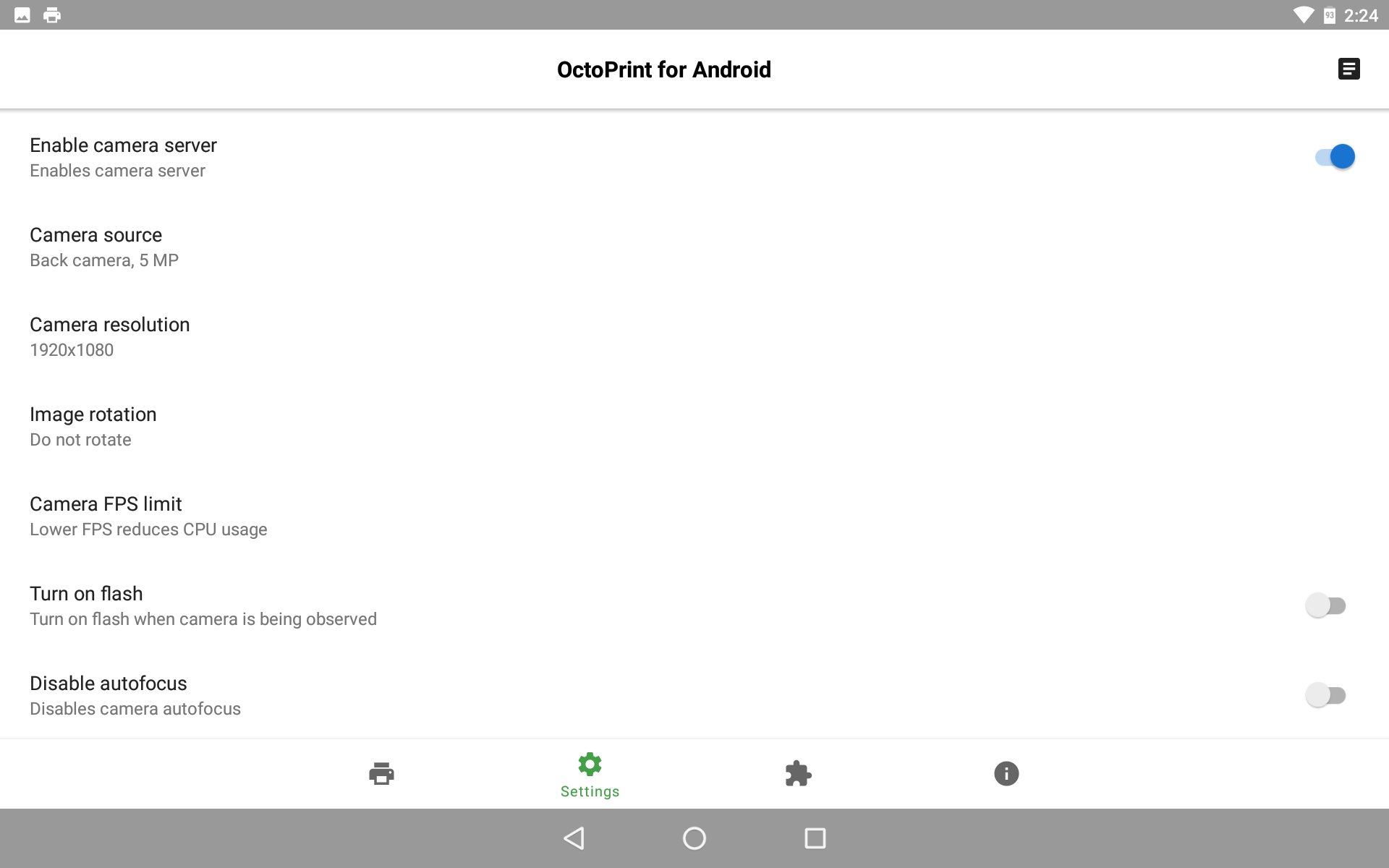
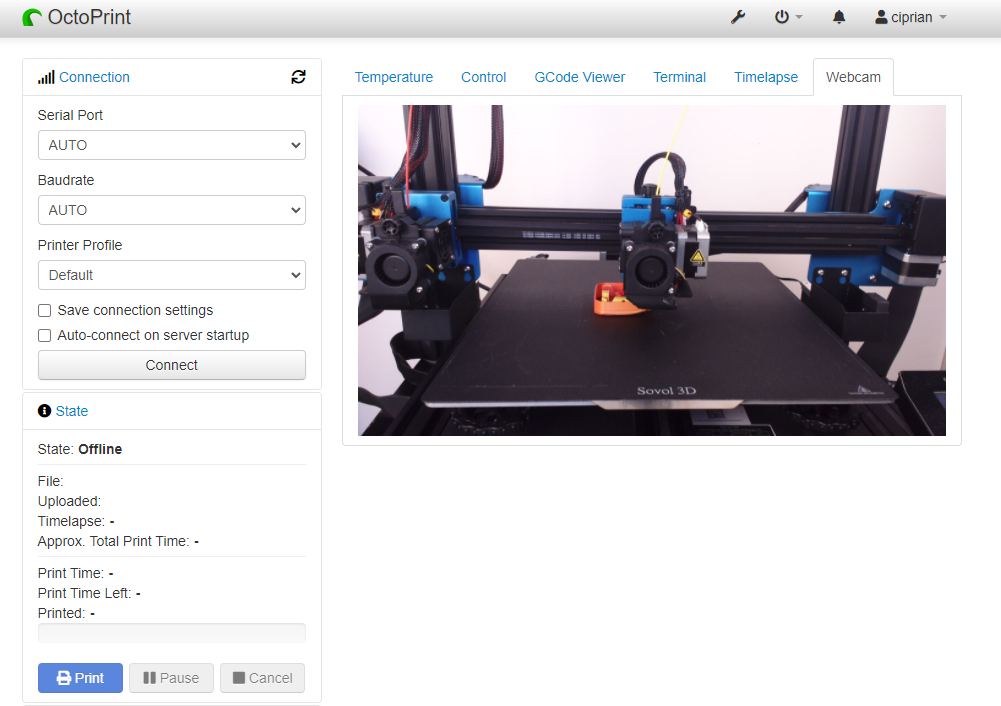




First of all, thanks for the write up. I used it to get my old Samsung setup with octo4a and that has been running for about a year now.
Now I would like to add another camera via USB. I tried cloning the webcam service like I have done on raspberry pis in the past but I don’t have access to anything. Does anyone know how I can do this?