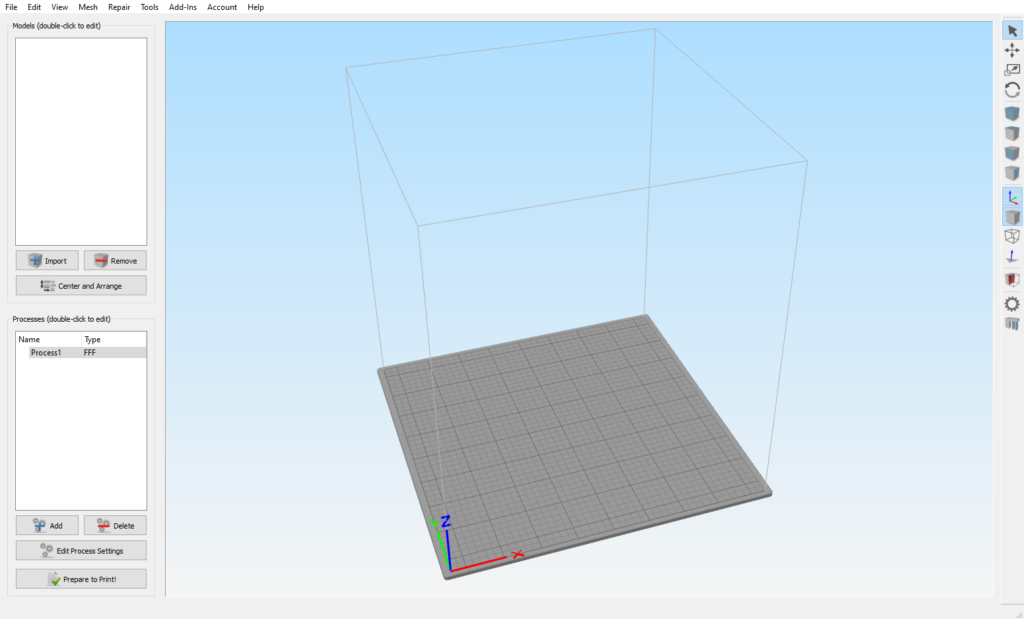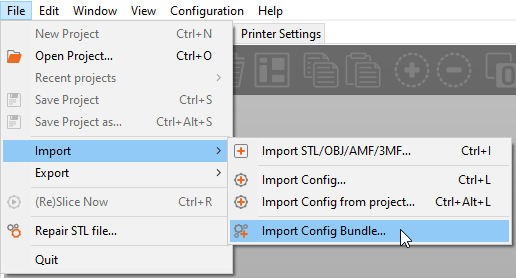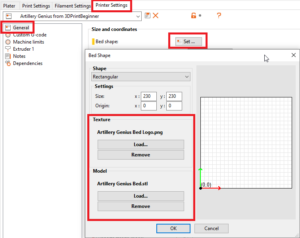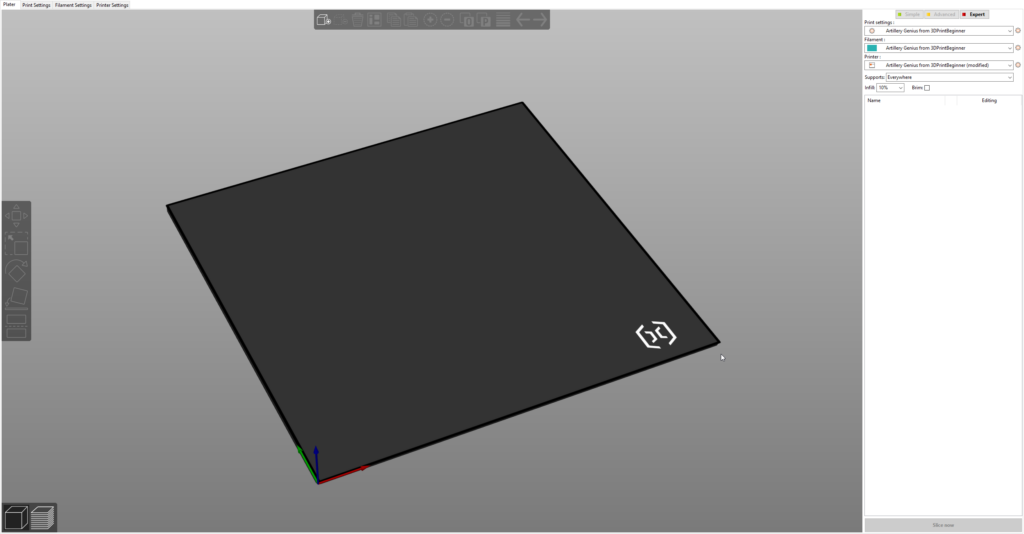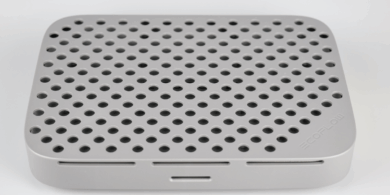Artillery Genius Profile for Simplify3D and Prusa Slicer
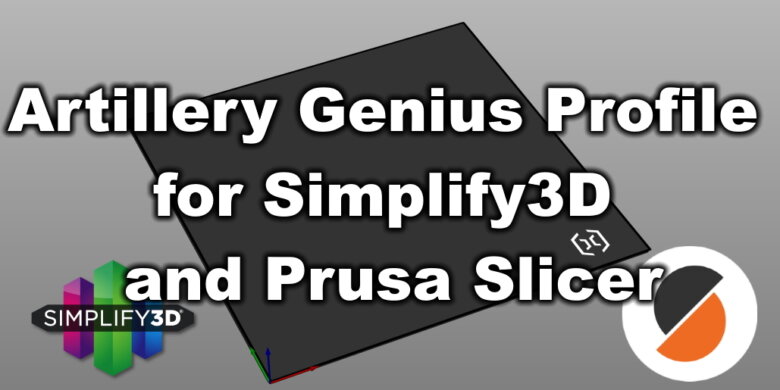
I previously reviewed the Artillery Genius which is an awesome printer. The stock profile is decent, but can be improved.
After a few prints, i managed to dial in the profile and get really good results with it.
Here is my tweaked Artillery Genius profile for Simplify 3D and Prusa Slicer.
Artillery Genius Profile for Simplify3D
You can download the Artillery Genius Profile for Simplify 3D by following this link.
In order to import the profile, navigate to File -> Import FFF Profile and select the Artillery Genius Profile
 Bonus: Custom Build Plate for Simplify 3D
Bonus: Custom Build Plate for Simplify 3D
Now that you have a good profile imported in Simplify 3D, you may want to add a custom build plate for it.
- Download the Artillery Genius custom build plate for Simplify 3D.
- Extract the archive and copy the Artillery_Genius_Custom_Buildplate.stl to this path: C:\Users\yourusername\AppData\Local\Simplify3D\S3D-Software.
- Open Simplify 3D and export your Artillery Genius profile by navigating to File->Export FFF Profile.
- Open the exported FFF profile with notepad, and search for the following lines:
<overridePrinterModels>0</overridePrinterModels>
<printerModelsOverride></printerModelsOverride>
- Replace the two lines with the following:
<overridePrinterModels>1</overridePrinterModels>
<printerModelsOverride>Artillery_Genius_Custom_Buildplate.stl</printerModelsOverride>
- Save the file and import the profile back into Simplify 3D by navigating to File-> Import FFF Profile.
- That’s it. Now, your build plate should look like this:
Artillery Genius Profile for Prusa Slicer
You can download the Artillery Genius Profile for Prusa Slicer by following this link.
In order to import the profile, navigate to File -> Import -> Import Config Bundle and select the Artillery Genius Profile.
Bonus: Custom Build Plate for Prusa Slicer
Now that you have a good profile imported in Prusa Slicer, you may want to add a custom build plate for it.
- Download the Artillery Genius custom build plate for Prusa Slicer.
- Open Prusa Slicer
- Navigate to Printer Settings -> General.
- On the Bed Shape section, click on the Set button.
- In the Texture section, click on Load and import the Artillery Genius Bed Logo.png file.
- In the Model section, click on Load and import the Artillery Genius Bed.stl file.
- Click OK.
That’s it. Now, your build plate should look like this:
Final notes
Please note that the profiles are dialed in for my Artillery Genius, and you may need to do some small changes according to your printer.
Liked it?
|
|