AOOSTAR R7 Review: Best Budget NAS in 2024?

AOOSTAR has recently launched a new line of MINI PCs and the ones that caught my eye are the AOOSTAR R1 Mini PC and the AOOSTAR R7 Mini PC. Both units are similar in design, and the only difference between them is the hardware configuration they come with.
They are offered for a verry attractive price, and I believe they are great contenders for the Best Budget NAS in 2024, as long as you don’t mind a bit of DIY software installation.
In this article, I will review the R7 Mini PC running the Ryzen 7 5700U and I will also compare it with the R1 Mini PC running the Intel N100 CPU.
AOOSTAR R7 Mini PC Shipping and Packaging
The AOOSTAR R7 Mini PC comes in a small cardboard box, with some plastic inserts to keep the unit free from damage during shipping.



Unfortunately, while the unit is quiet light and protected, I think it would require slightly better packaging to ensure better delivery, as the bottom fan on my unit had a blade damaged during shipping. This caused some unnecessary vibrationsfrom the fan, and I will need to replace it soon.
R7 Mini PC Design
At first glance, the R7 Mini PC has a nice and sleek modern look that could integrate in a lot of homes without problem. It’s body is made from white plastic, and while it looks good, I must say that the quality feeling is a bit cheap. Don’t get me wrong, it’s more than enough to do the job, but the finish quality is not as good as more expensive offerings from other companies.
Considering that it will mostly stay in one place and you won’t really move it too often, I’d say it’s fine.





The top and bottom of the unit are ventilated to keep the hardware cool. A 95mm fan is pulling air from the bottom of the unit and pushes it upwards to be expelled from the enclosure.
AOOSTAR R7 Mini PC Hardware
After removing the plastic brackets of the 3.5-inch HDD bays, you can see the main board sandwiched in the middle. It’s a pretty interesting design, but this could lead to slightly higher temperatures for the HDDs sitting around it.
In the images below, you can see the overall design of the R7 Mini PC after the plastic housing was removed. To reach it, you only need to remove 6 screws from the top of the unit, then pull out the housing upwards.
The fan on the side pushing air through the CPU heatsink can be controlled via software or by the BIOS settings, but the 92mm fan on the bottom has a fixed speed and cannot be controlled.




You can also observe the dual SODIMM slot for the memory, and the pair of memory modules installed in a dual-channel configuration. Next to them, there’s also an Intel AX200NGW Wi-Fi module which offers 2×2 Multi-User MIMO networking at Wi-Fi 6 speeds (802.11ax) and Bluetooth 5.2.
AOOSTAR R7 Mini PC Specs
| CPU | AMD Ryzen 7 5700U – 8 Cores / 16 Threads, up to 4.3GHz |
| RAM | 2x 8GB DDR4 3200Mhz (upgradeable up to 64GB) |
| Graphics | AMD Radeon Integrated Graphics 1900Mhz |
| Storage | 1x 512GB M.2 2280 NVME SSD (supports 2x NVME, 2x 3.5 inch SATA drives) |
| Network | 2x 2.5 GBPS Intel I226-V LAN ports, Wi-Fi 6 AX600, Bluetooth 5.2 |
| PSU | 100W external power supply |
| Ports | 2x USB3.2 Gen 2, 2x USB2.0, 1x USB C, 1x Micro SD 1x Display Port 1.4 (4K144Hz), 1x HDMI 2.1, 1x 3.5mm headphone jack |
AMD Ryzen 7 5700U CPU
The R7 Mini PC comes with the Ryzen 7 5700U CPU which is quite powerful for such a small PC. It has 8 cores and 16 threads with a frequency that can reach up to 4.3 Ghz, which in reality sits mostly around the 3Ghz mark if running at maximum load.
It also includes an integrated Radeon Vega Series GPU with 8CUs running at 1900 Mhz. In a NAS configuration, this is not that valuable other than the decoding capabilities for media. But if you plan to use the R7 Mini PC as a computer, you could even play a lot of games from the past couple years without too much problem. Of course, not at the highest details, but still with respectable low-to-medium settings in 1080P.
Storage Configurations and Drive Compatibility
My review unit came with a single 512 GB M2 2280 NVME SSD and a dual-channel 2x 8GB DDR4 3200Mhz memory kit, which is a pretty good configuration as a start. If you need more, the unit can be upgraded with an additional M2 2280 NVME SSD and install up to 64GB of memory in the two slots available.
In the picture below, you can see the Samsung 980 PRO SSD I have installed to upgrade the unit.
There’s also the possibility of installing 2x 3.5 inch SATA drives for storage of up to 20TB / drive. I installed a pair of 4TB WD Red drives for this unit, but it’s really nice to know you can turn the R7 Mini PC into a high capacity NAS accelerated with the SSDs.
Network Capabilities
Besides the Intel AX200NGW Wi-Fi module previously mentioned the R7 Mini PC has a pair of Intel I226-V RJ45 LAN ports capable of 2.5 Gbps speeds which is really good. With such networking capabilities, the unit could be turned into a quite powerful PFSense or OPNSense router.
If this is not what you are looking for, as long as you have other 2.5Gbps networking available (or higher) you can take advantage of the increased file transfer speed. Otherwise, both will run at Gigabit speeds.
Power Supply
Powering the R7 Ryzen 7 5700U Mini PC is the KEERDA 100W external power supply. Personally, I haven’t heard about this manufacturer yet, but during use it stayed relatively cool without overheating, and it’s also more than enough considering the maximum power draw of the Mini PC.

Power Consumption, Temperature and Noise Levels
When it comes to power consumption, the AOOSTAR R7 is quite power efficient considering its capabilities. When running TrueNAS with 2x 3.5 Inch HDDs and 2x NVME drives, it idles at about 15-16W with a few apps running in the background under docker. With some load on the CPU it can reach about 58-63W of power draw, but this is just for sporadic loads.
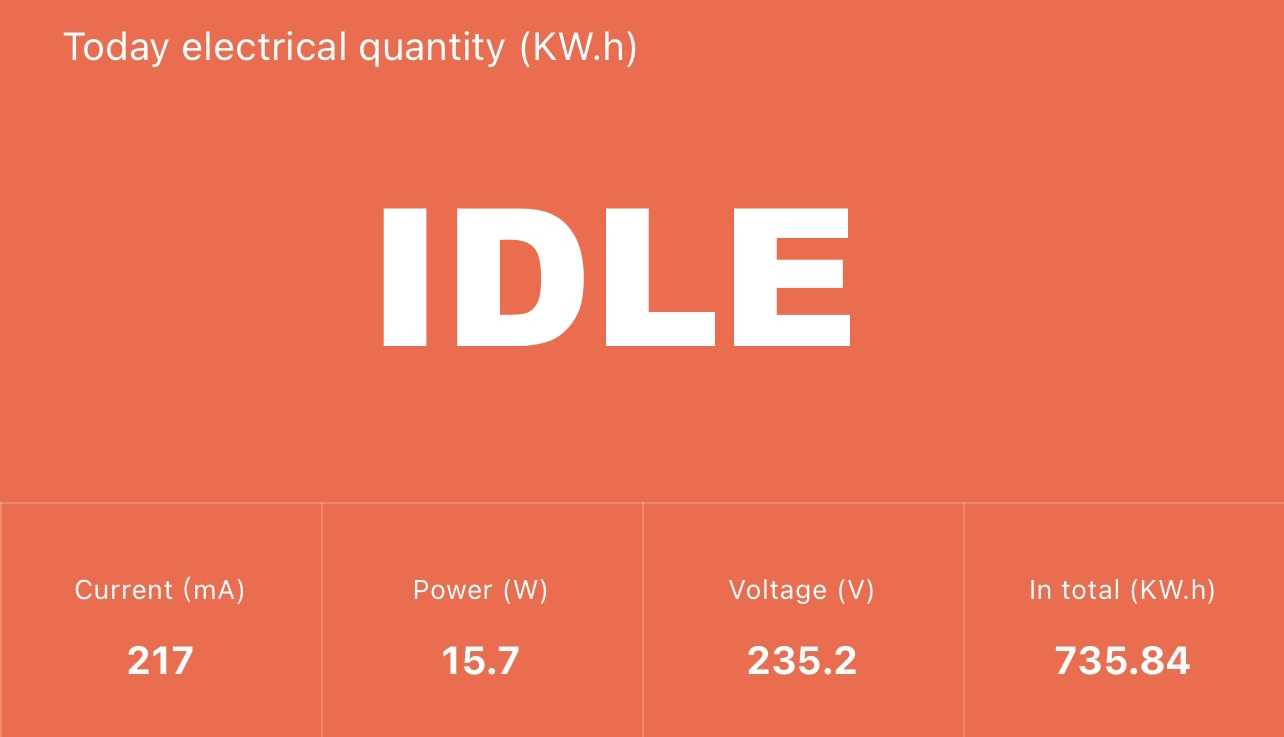

When there’s more CPU load, I also noticed that the CPU fan starts to ramp up quicker to higher RPM, but during regular use, it did not reach maximum speed. When running FurMark, it managed to reach maximum speed for a few seconds but that is expected and the damaged bottom fan could have a slight impact on the cooling performance. The noise coming from the fans at full load can be compared with a gaming computer when gaming, but in idle, the unit is just slightly audible from 2 meters away.
On the other hand, I will be upgrading the fan on the bottom soon with something more silent. Either a Noctua NF-A9 or with a Noctua NF-A12. Of course, to be able to fit the 120mm fan, I will need to design a different bottom section for the R7, or even a different enclosure, considering the build is quite simple.
Finally, I am also sharing some thermal shots of the R7 with a light load running and as expected, the middle section of the unit is the hottest, as that’s where the main heatink is located.

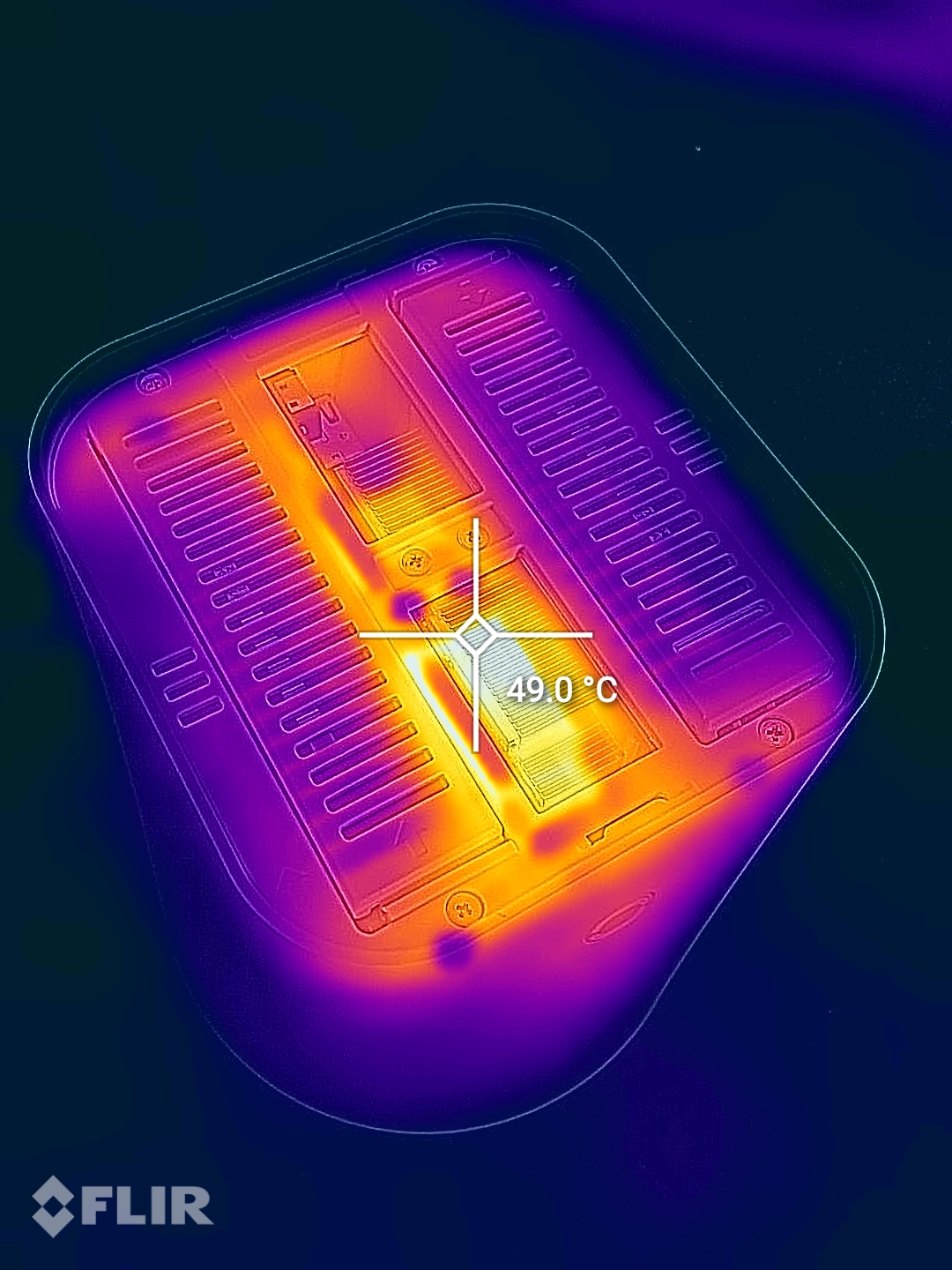
As a comparison, this is the power draw for the AOOSTAR R1 with the N100 CPU which idles at around 18-20W and reaches around 28-30W when running TrueNAS with 2x 3.5 Inch HDDs and 1x NVME drive.
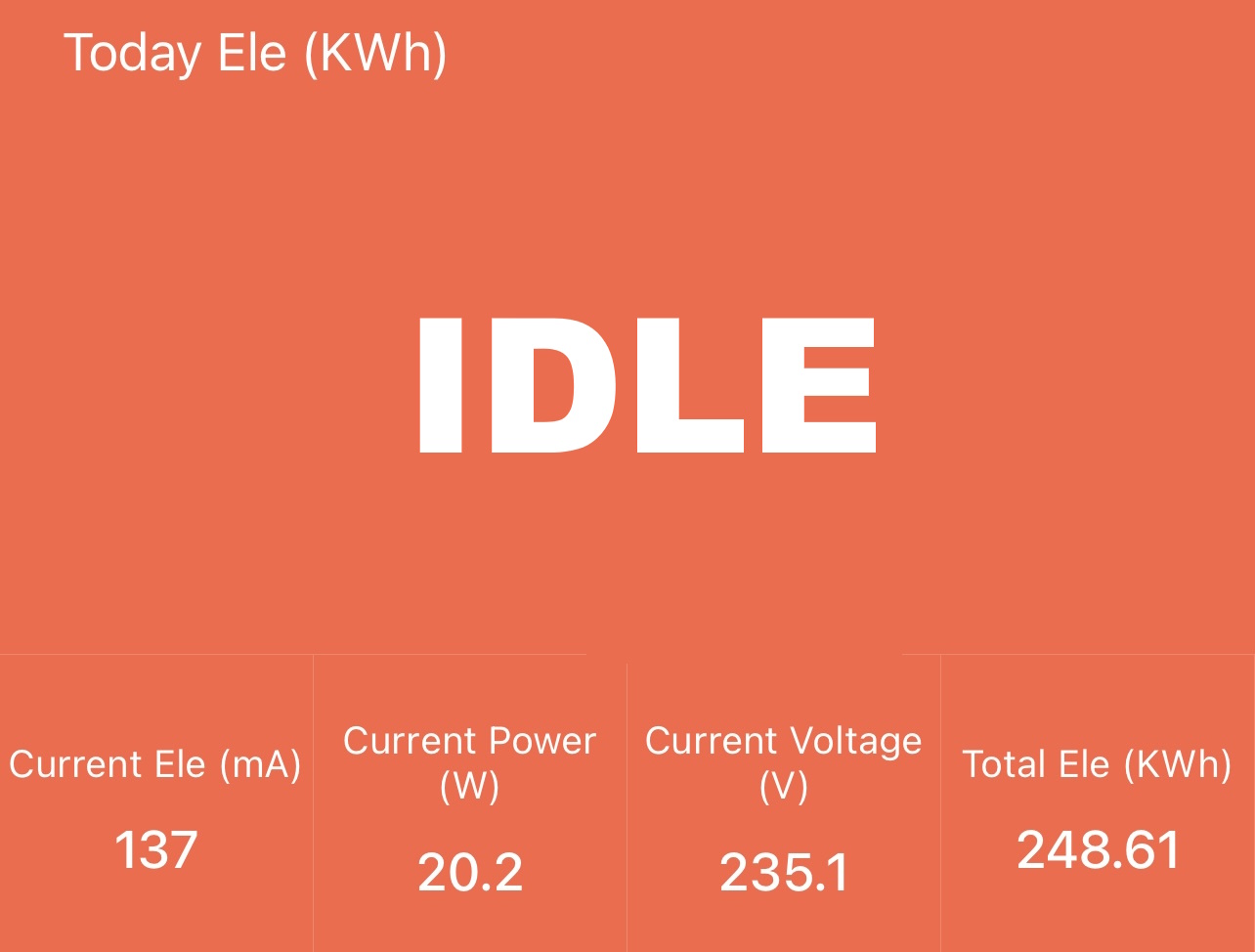
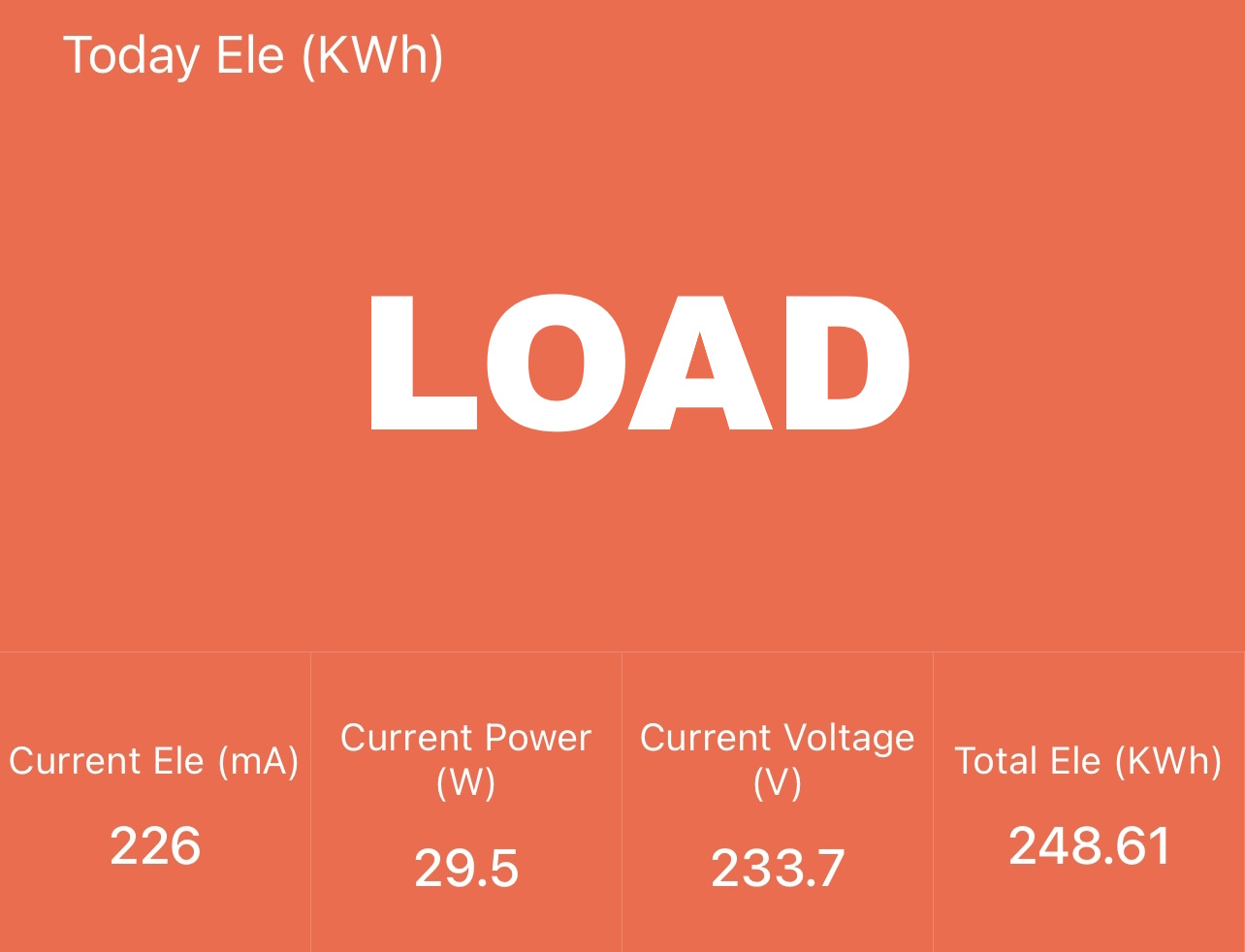
The R1 seems to be a bit quieter compared to the R7, probably due to the slightly lower power draw and temperaturem but in real life there’s no much difference as both units will be mostly idle as a NAS/Server.
I have also included thermal pictures of the R1 which runs slightly cooler, but there is a larger chance for the CPU to run for a longer period due to the performance differences.
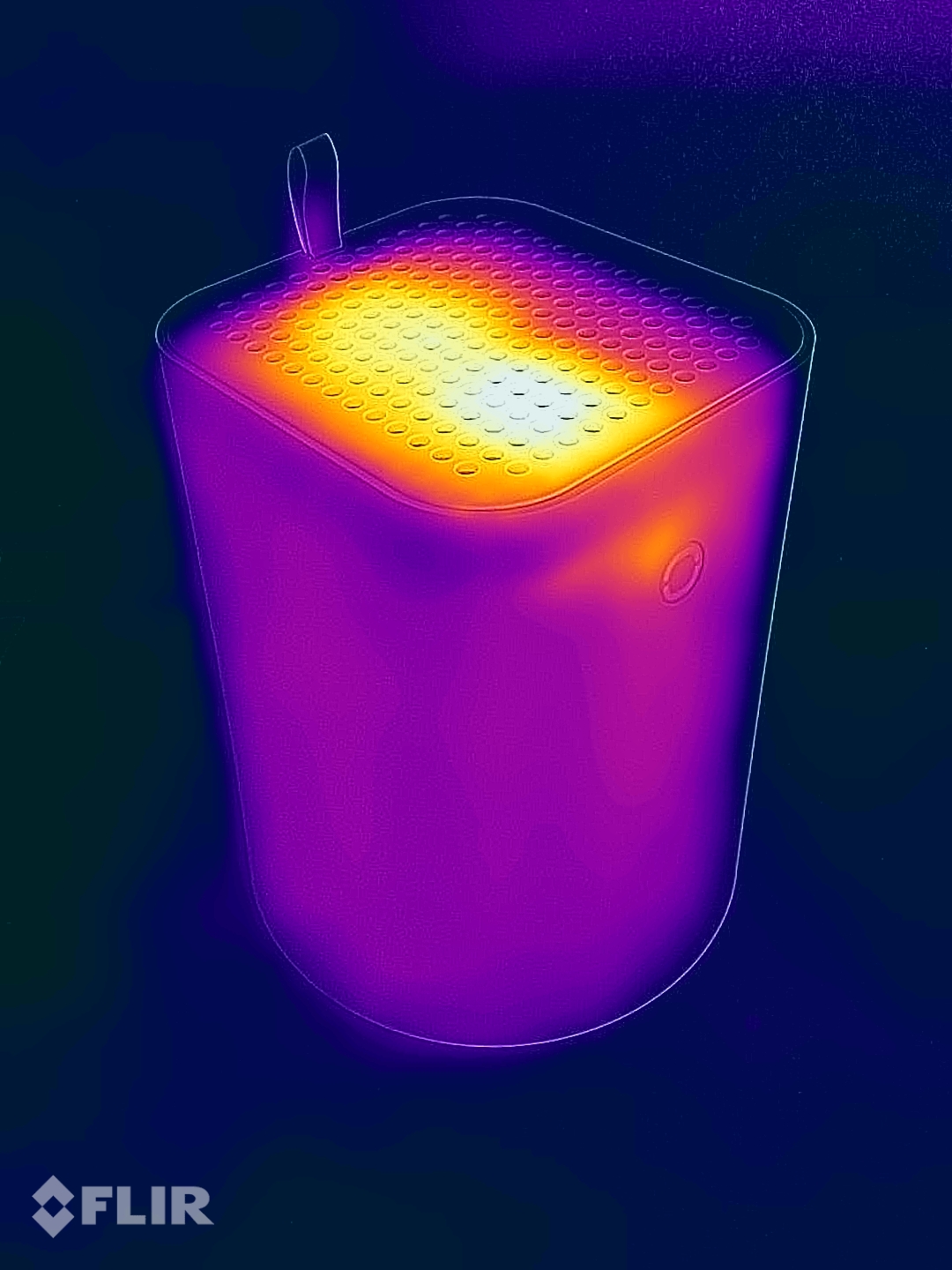
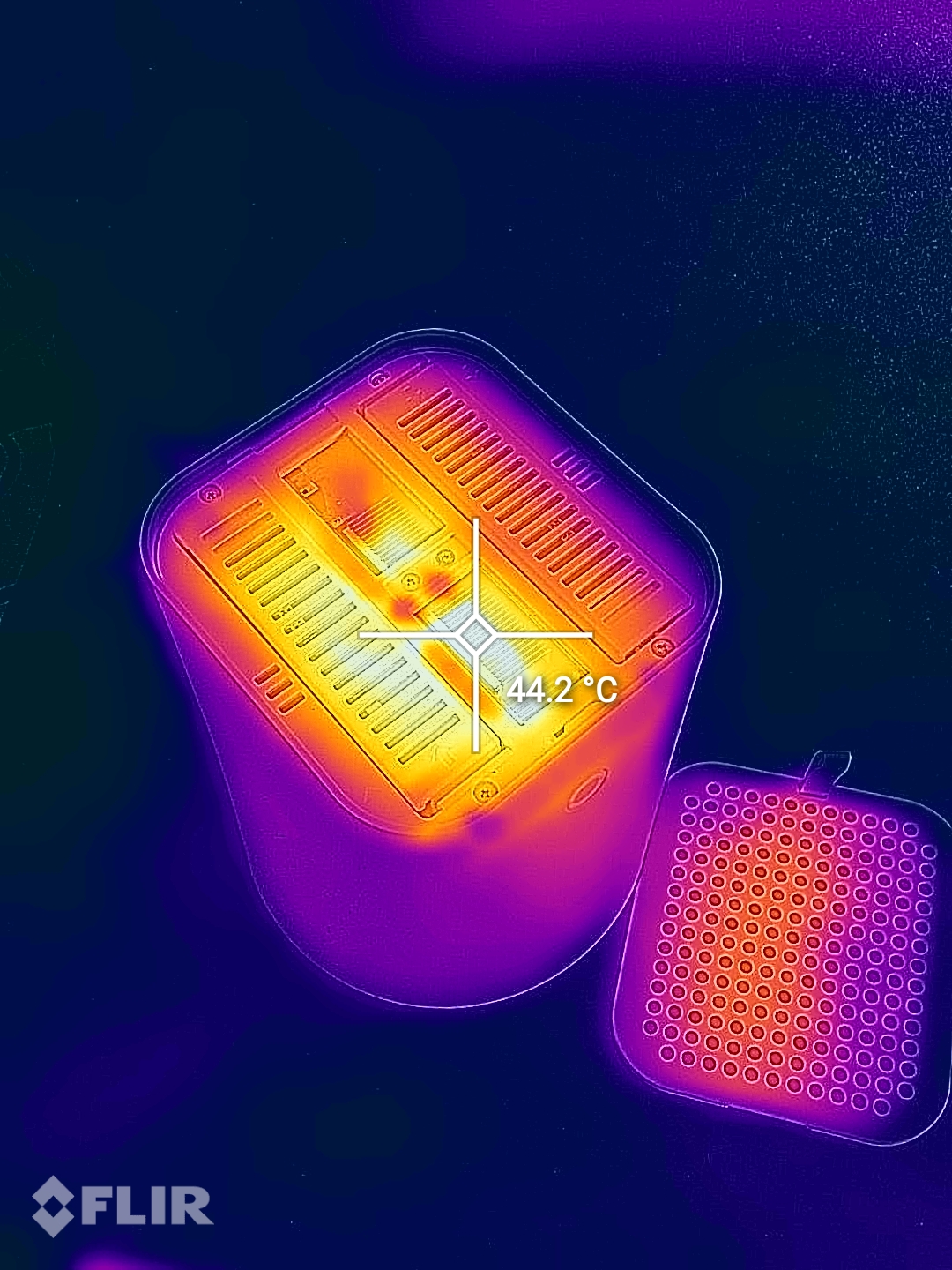
Overall, relatively good thermal performance for both, with the benefit of being able to adjust the heatsink fan profile in the BIOS, to fine tune it according to your liking. The only thing that is a bit worrysome is the HDDs which are sitting very close to the sandwitched board and heatsink leading to temperatures of about 40-45C for the drives. A bit higher than expected, but I will update the review once I update the bottom cooling fan to see if the results improve with a new one.
Windows Experience with R7
The AOOSTAR R7 comes out of the box with Windows 11. You can quickly unbox the unit and start using it in the Windows 11 environment in less than 10 minutes and the experience is quite good. Everything feels snappy, even though some updates were running in the background, and some apps were installing.
If you are not very experienced with setting up NAS operating systems, or a dedicated supervisor, then running regular Windows works just fine, and you can do most of the items described below in Docker for Windows anyway, while keeping the ease of use and access to the dedicated iGPU for gaming, if that’s what you wish to do from time to time.
The Windows installation is not mentioned in the product page, but it’s nice to see this being more than capable to be a replacement for a desktop computer. I would recommend manually re-installing the OS from scratch just to make sure you are running the latest version, and to avoid using a pre-confiured Windows config. Or at least to reset it to factory settings.
Performance Benchmarks
I ran the CINEBENCH R23 benchmark, which tests the CPU performance of the AOOSTAR R7 Ryzen 7 5700U and the results are quite good with 1244 points on the Single-Core and 7962 points for Multi-Core.
As you can see in the test results above, the Multi-Core performance is just above the i7-7700K CPU which is a desktop CPU, albeit a few years older but much more power hungry and hotter than the Ryzen 5700U.
High Stress Temperature Results
To test the thermal characteristics of the R7 Mini PC, I ran Furmark to set the load to 100% on the CPU and GPU. During testing at ~25C environmental temperature, the CPU temperature didn’t go over 70C while the GPU stayed around 65C.
Stock SSD Speed vs Samsung 980 Pro
I wanted to also check the M2 NVME SSD speed included with the unit, and as you can see it’s on the lower side when it comes to performance, compared to other offerings like the Samsung 980 Pro I compared it with.
Of course, considering the price of the unit, the results are as expected, and I would recommend buying the barebone version if you wish to upgrade the SSD anyway. You will save some money and you will be able to choose your preffered hardware.
AOOSTAR R7 as a NAS / Server
While the R7 Mini PC can be used as a regular computer with Windows, I believe the best fit for it is as a NAS / Server due to its design and form factor.
PROXMOX
For the R7 Mini PC, running PROXMOX is a no brainer if you really want to extract all the capabilities from the system. Mostly because you will be able to install multiple virtual machines, while also running the unit as a router.
For example, you could easily run a Windows 11 VM and passtrough the integrated GPU, Virtualized TrueNas for storage and media serving, maybe an additional Linux VM and a Firewall/Router VM to run OPNSense. All this can be set up on this R7 unit and still have some room for other activities which is great.
TrueNas / Unraid / Xpenology
Personally, I will use the AOOSTAR R7 Mini PC with TrueNAS SCALE because I already have a Hypervisor server, and during my testing, the installation and configuration for TrueNAS was very easy. In less than 30 minutes, I was able to setup the environment, and also install a few applications like Adguard, Plex, Tailscale, WireGuard and a few others, directly from their repository.
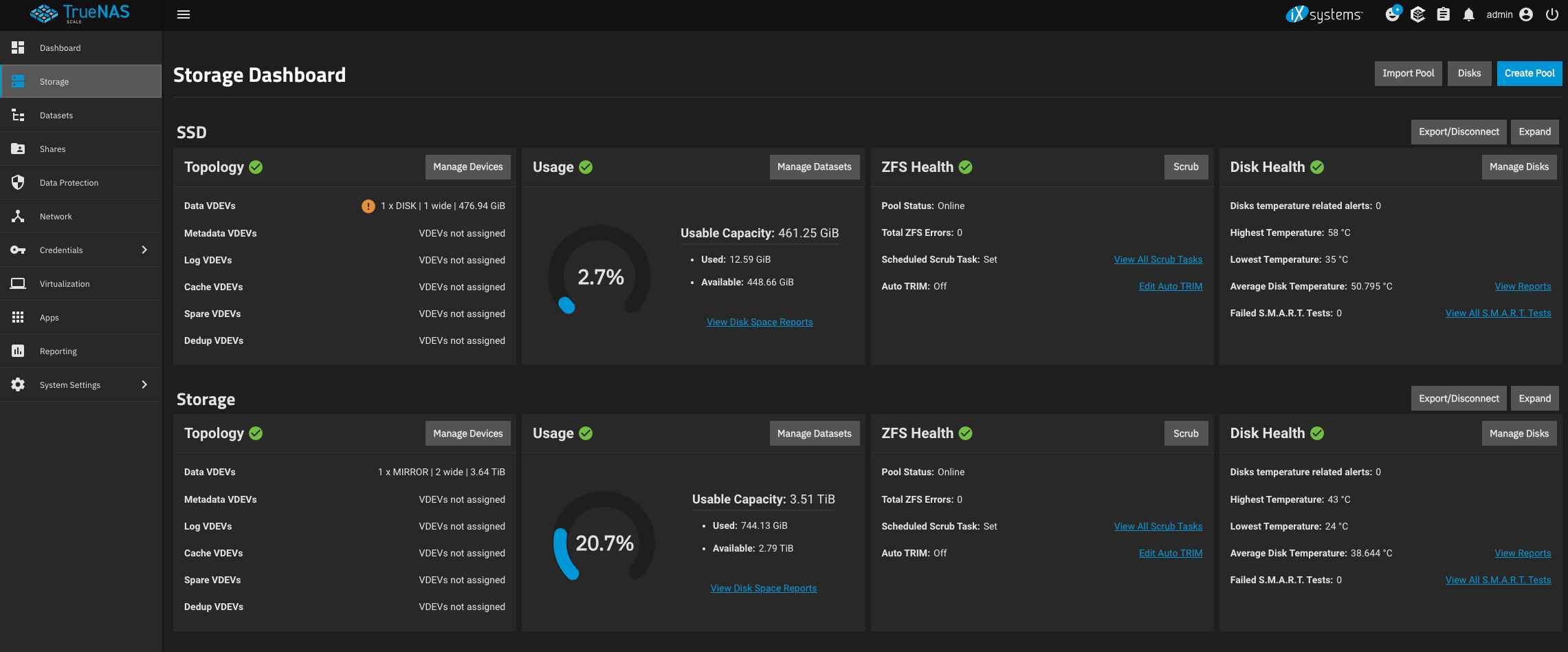
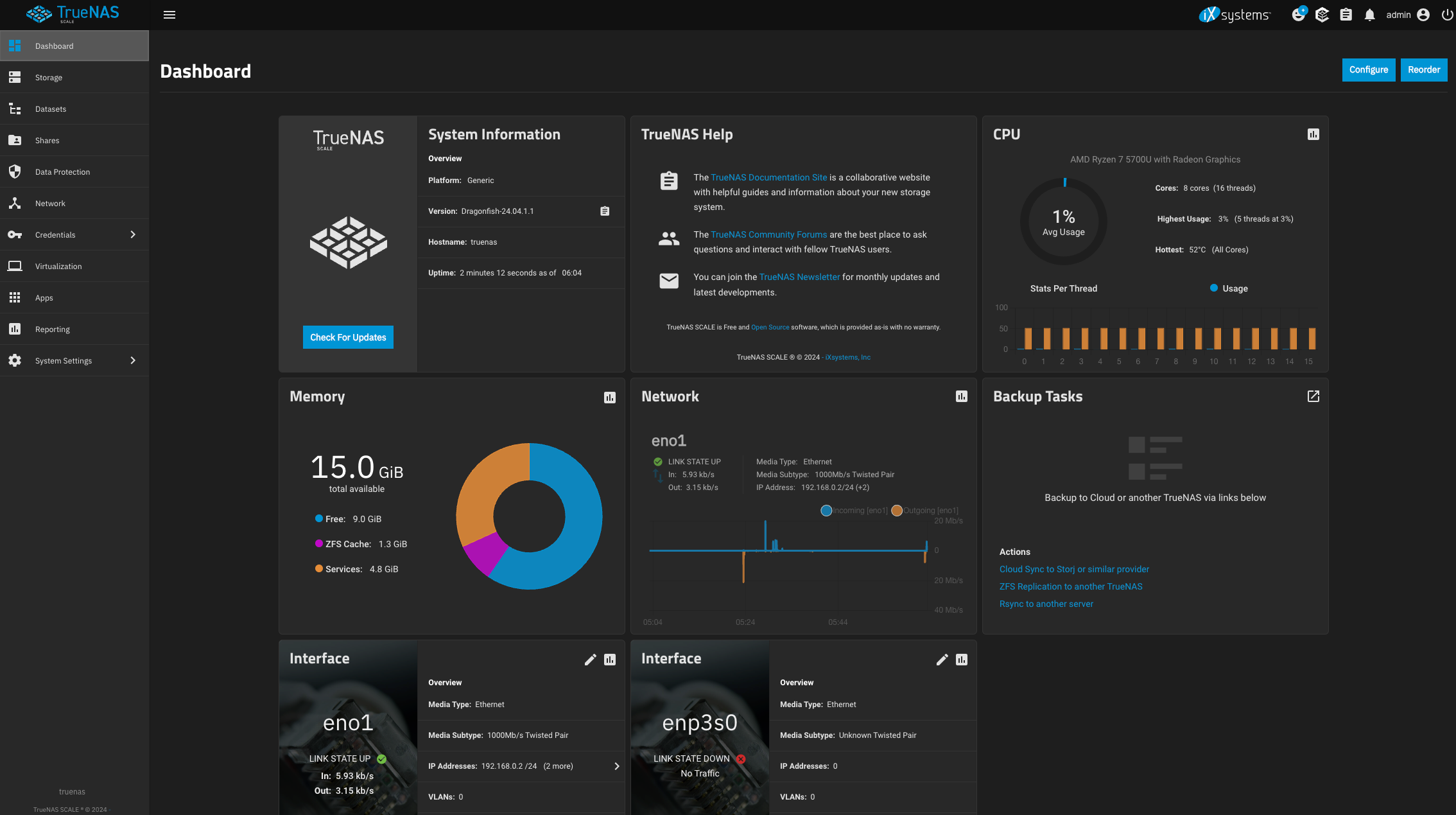
I also like TrueNas because it’s easy to install a few virtual machines, without needing to dedicate the entire unit for virtualization like you do with PROXMOX. You won’t have as much detailed control but it’s still more than usable for a Windows VM for example.
You can also easily install Unraid which is another home server software which is popular and well-known, but you will need to purchase a dedicated license for it. The price is relatively low for what you get, and there’s a 30-day trial to check it out if you’re still undecided.
Finally, there’s also the potential Xpenology compatibility, where you can install the Synology DSM operating system on the R7 Mini PC. As you might expect, this is mostly a hack, and I would recommend looking for more information online before doing this. Personally, I would not recommend it as the daily operating systems as you could easily lose data from your drives if something goes wrong.
Media Server Capabilities
As previously mentioned, the R7 Mini PC is well suited to also run as a Media Server with the various self-hosted apps available. After you set up Jellyfin with hardware transcoding, Immich for Photo Backup and OwnCloud for file management and sharing, you got yourself your very own “local cloud”.
One of the benefits of running this mini pc as a media server is the possibility of also having the same device as the main media player. Considering that you can connect the unit to your TV using the HDMI 2.1 port, you can easily install a media player like Kodi and have it run automatically when the device is turned on. After configuring the app, you will be able to watch your media directly from the unit, without requiring an additional media player which can be great if your TV software is older or less usable.
AOOSTAR R1 N100 vs AOOSTAR R7 Ryzen 7 5700U
CPU Differences
If you are looking for the best performance as a NAS, and you plan to run software that will take more resources, the AMS Ryzen 7 5700U on the R7 Mini PC is much more powerful than the Intel N100 from the AOOSTAR R1 Mini PC.
It has double the core count, and also supports hyperthreading, while the turbo core frequency is also much higher, making it the best choice between the two if performance is important. And while the performance increase is significant, the R7 Mini PC is still very power efficient
| Intel Processor N100 | Characteristics | AMD Ryzen 7 5700U |
| 4 | Cores | 8 |
| 4 | Threads | 16 |
| normal | Core architecture | normal |
| No | Hyperthreading | Yes |
| No | Overclocking | No |
| 1.80 GHz | Frequency | 1.80 GHz |
| 3.40 GHz | Turbo Frequency (1 Core) | 4.30 GHz |
| 3.00 GHz | Turbo Frequency (All Cores) | 3.30 GHz |
You should also consider the power requirements between the two units, as the R1 N100 CPU has a 10W TPD while the R7 5700U CPU has a 25W TDP.
Media Encoding/Decoding Capabilities
When it comes to media hardware decoding and encoding capabilities, both units are very similar, but the AOOSTAR R1 N100 has a slight edge over the AOOSTAR R7 Ryzen 7 5700U version as it can also decode the AV1 codec, and also has better compatibility in some cases.
Hardware decoding capabilities are very important, as if you plan to use the Mini PC as a NAS / Media Server, the unit will be more power efficient, and will allow for multiple streams/decodes at the same time.
| N100 Intel UHD Graphics 24 EUs (Alder Lake) | Codecs | 5700U AMD Radeon RX Vega 8 (Renoir) |
| Decode / Encode | Codec h265 / HEVC (8 bit) | Decode / Encode |
| Decode / Encode | Codec h265 / HEVC (10 bit) | Decode / Encode |
| Decode / Encode | Codec h264 | Decode / Encode |
| Decode / Encode | Codec VP9 | Decode / Encode |
| Decode / Encode | Codec VP8 | Decode / Encode |
| Decode | Codec AV1 | No |
| Decode / Encode | Codec AVC | Decode / Encode |
| Decode | Codec VC-1 | Decode |
| Decode / Encode | Codec JPEG | Decode / Encode |
I have tried to configure Hardware Transcoding for Jellyfin running in a Docker container and also running on a TrueNas Kubernetes application. The R1 with the N100 and QuickSync performed really well and was relatively easy to set up and configure.
Unfortunately, I was not able to configure the R7 with the AMD GPU for Hardware Transcoding, and from what I have found online, it’s mostly related to the driver implementation and compatibility for Jellyfin. I will continue to look for a solution and I will update this article if I find a solution.
Storage
On the R7 you can install 2x NVME drives which gives you the additional posibility of forming various drive arrays of while on the R1 you can only use a single NVME drive which is more limiting.
For example, if you need redundancy, you could also form a RAID 1 array between the SSDs on the R7 which is not possible on the R1. Besides that, if you need to install a supervisor or an operating system, most of the time you will do it on one of the SSDs and use the second one as a storage drive.
Conclusions: Is the AOOSTAR R7 Mini PC worth it?
If you are looking for a compact NAS device which can be purchased for a very fair price for what you get, then I would say that the AOOSTAR R7 Mini PC is well worth it. But at the same time, if you want to save some money, and don’t need so much CPU power for intensive applications, the AOOSTAR R1 Mini PC running the N100 CPU can be just as good for a lower price especially if you plan to use it as a NAS.
I would say that R7 could be more suited to be used as a regular computer or a hypervisor with PROXMOX and a couple of VMs if you want to extract all the performance and capabilties from it, while the R1 is probably best suited for a NAS focused on storage and media serving while sipping power.
Both units are compact, easy to use, well equipped for the price and have relatively good modding capabilities considering how easy it is to replace the housing and maybe even print your own. And I also like having the option to buy the unit barebones, and install different storage and memory configurations with aftermarket parts.
I hope AOOSTAR will also come up with a 4-drive version soon which would allow more drives to be used in different storage configurations and give even better expandability for the future.
Compared to the previous ASUSTOR NAS I have reviewed, I believe the AOOSTAR Mini PCs offer much better value and performance as long as you are willing to deal with a bit of tinkering at the setup phase.
AOOSTAR R7 Mini PC Rating
Design and Build Quality
Specs and Features
Performance
Power Draw and Noise Levels
Price
The AOOSTAR R7 Mini PC is one of the best NAS units in 2024 as long as you are comfortable with a bit of DIY installation work to set it up. If offers great performance for a very affordable price, and can even be used as a regular computer.
Where to buy the AOOSTAR R7 Mini PC?
The AOOSTAR R7 Mini PC can be purchased from the following sites:
Amazon
AOOSTAR
AliExpress
Geekbuying
N100
Amazon
AOOSTAR
Geekbuying – 269$ with discount code NNNAR1MP
I recommend checking out the Discount Codes page before purchasing. I regularly update the article with discount codes for various online shops, and you might find one for this particular model.
The AOOSTAR R7 Mini PC was provided free of charge by AOOSTAR for the purpose of this review. While the article includes affiliate links, all opinions are my own. Nobody reviewed the article before it was posted, following the Review Guidelines.
Liked it?
|
|




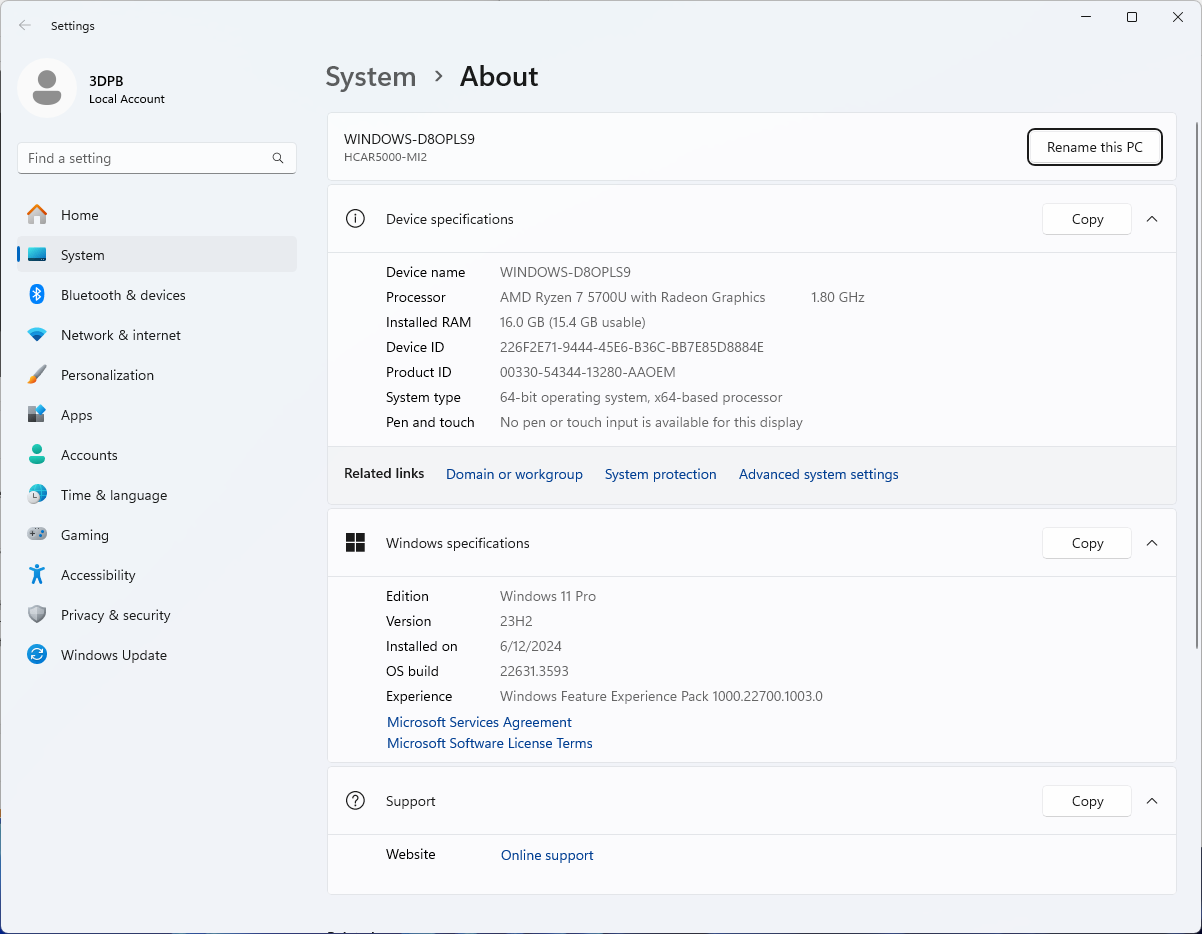
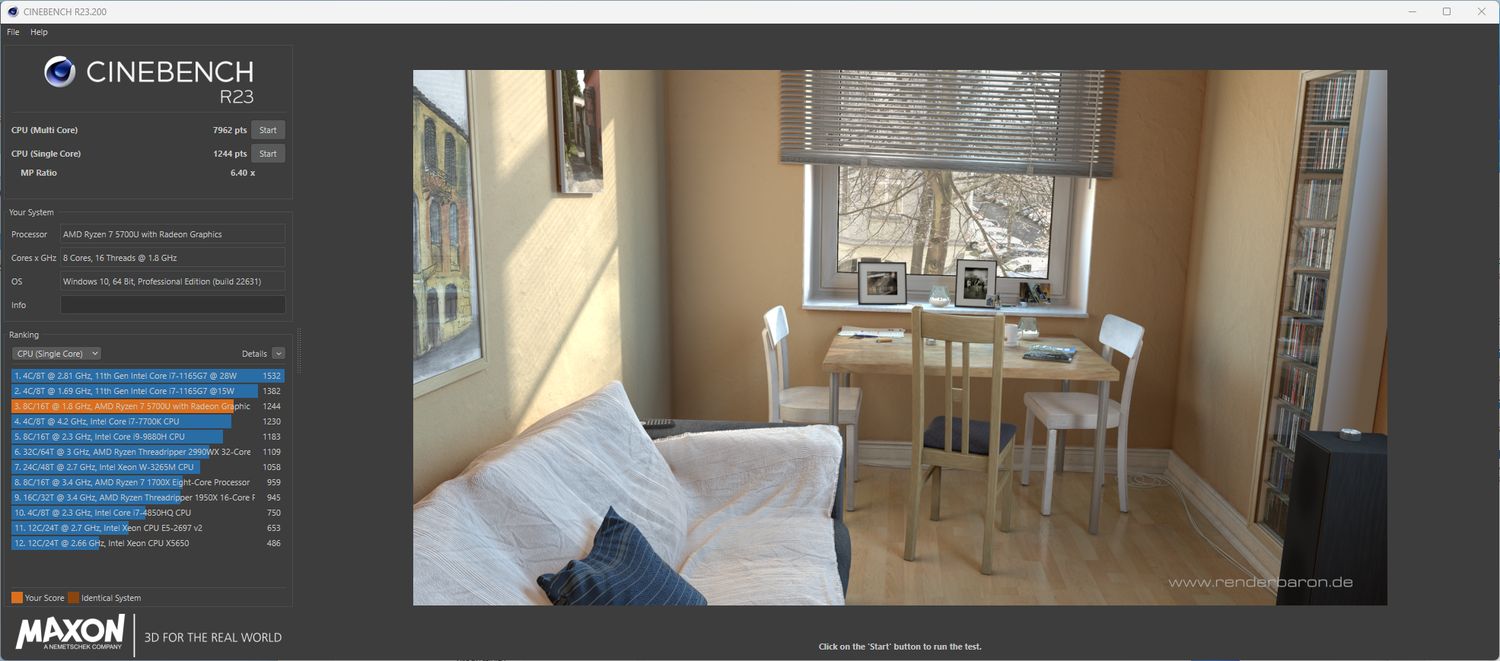
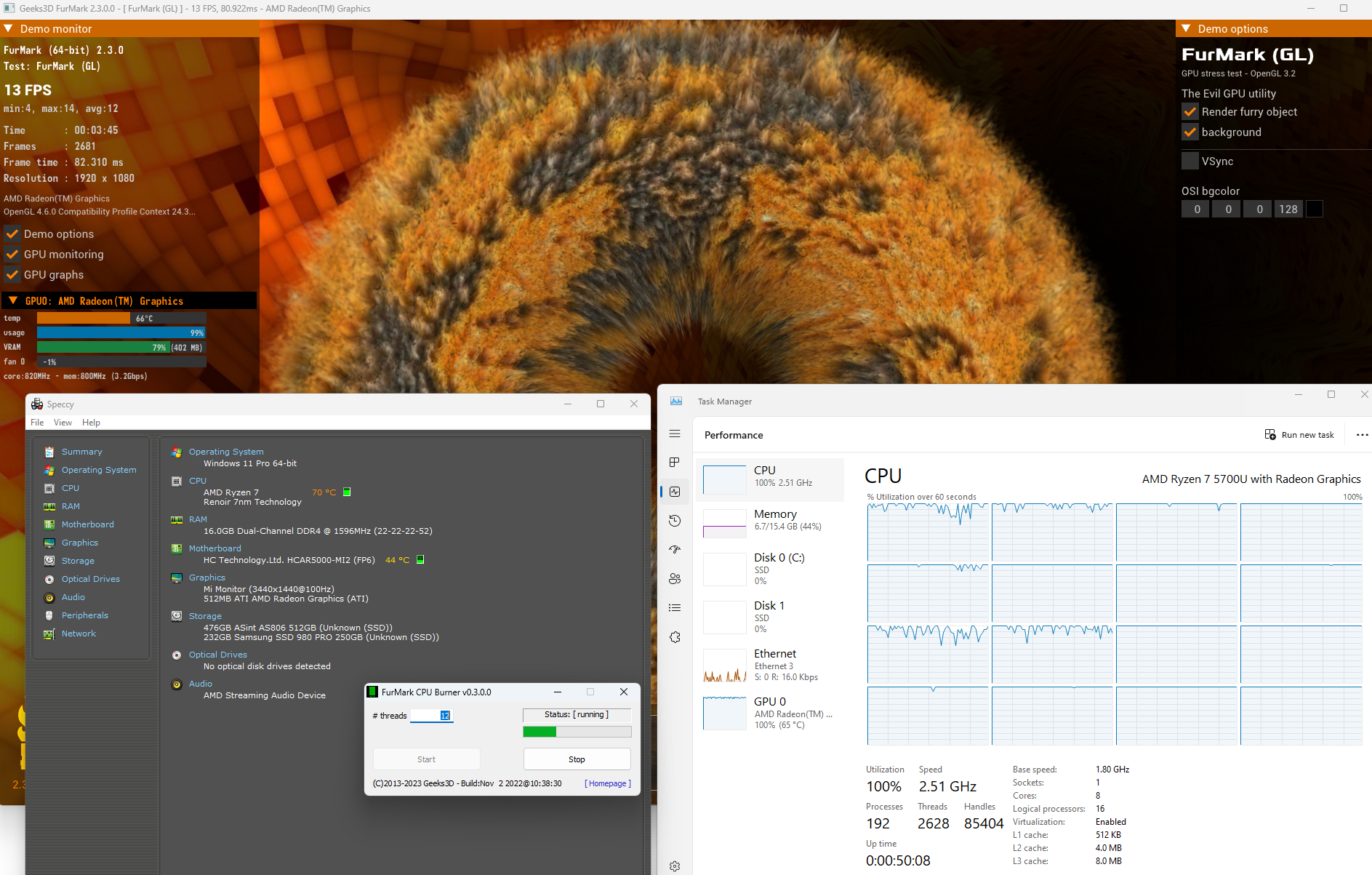
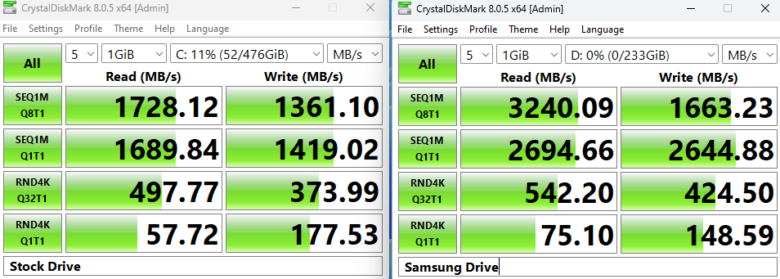
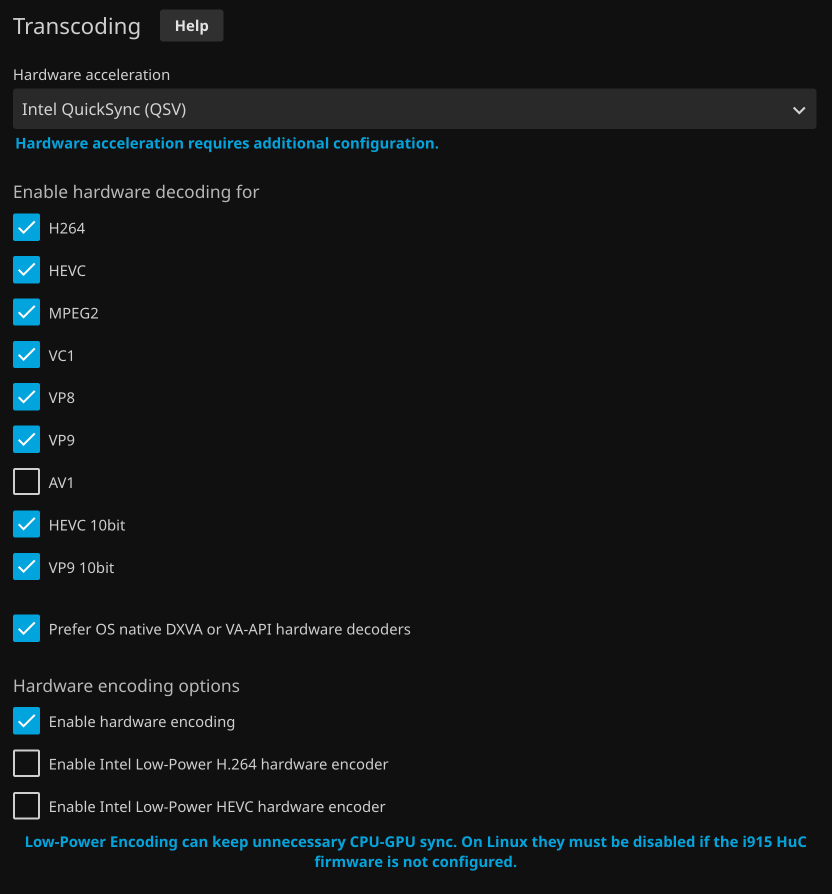





You can leave a comment for this article on the 3DPrintBeginner Forum